AVerMedia Technologies LX5000 User Manual
Page 36
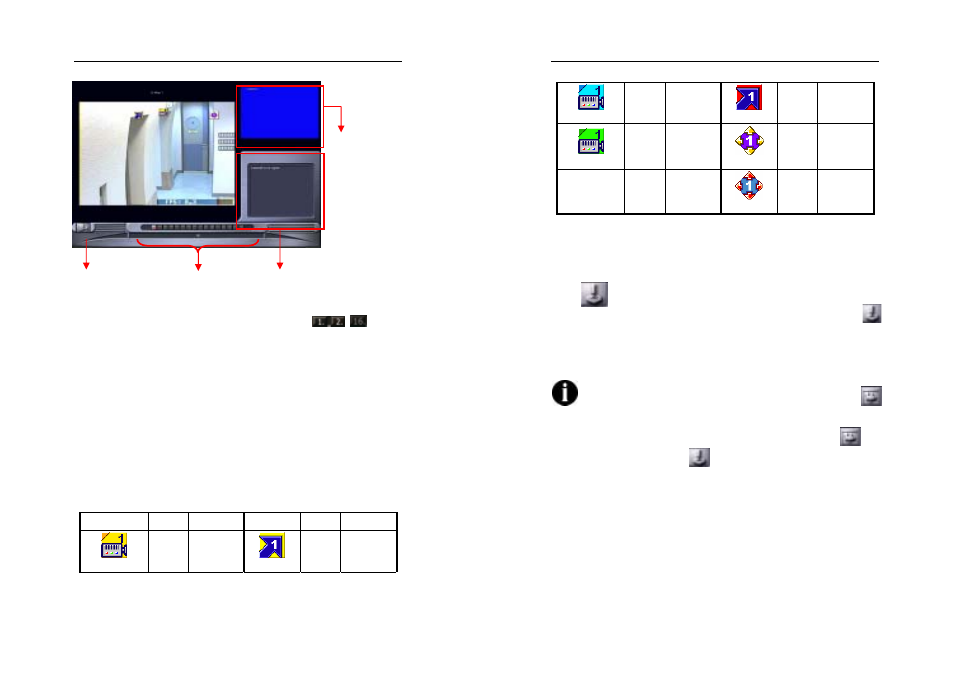
AVerMedia LX5000 User’s Manual
71
1. Chose a map to view by clicking the map button
…
.
2. Check out Cameras, Sensors, Relays on the map
Focus on the desired event by clicking on the event button on the
map.
3. Monitoring Cameras, Sensors, and Relays
If any event is focused, the relative information will present in the
information field; otherwise, you can monitor the status of the
camera in the right upper window. The different colors of the icons
on the map window will turn to different flashing colors accounting
for as follows:
Icon Color Status Icon Color Status
Camera
Yellow Normal
Sensor
Yellow Normal
E-Map Chose
Cameras, Sensors,
Relays State
State
Exit
Show Cameras
AVerMedia LX5000 User’s Manual
72
Camera
Blue Video
Loss
Sensor
Red Activated
Camera
Green
Motion
Detection
Relay
Yellow Normal
Relay
Red Activated
4. Click Exit to leave for main menu.
4.3.4
PTZ control (Pan-Tilt-Zoom Camera)
After the PTZ cameras are connected to the system, you may click
to access the following interface to configure the PTZ camera.
1. PTZ Camera Menu
After you install the PTZ camera, remember to enter the
Vendor and Address (Decimal) of the PTZ camera in the
Recording Setup page, and then click Save button to update the
information. If you haven’t configured the PTZ camera in the
Recording Setup page, the
button cannot be used.
