AVerMedia Technologies LX5000 User Manual
Page 37
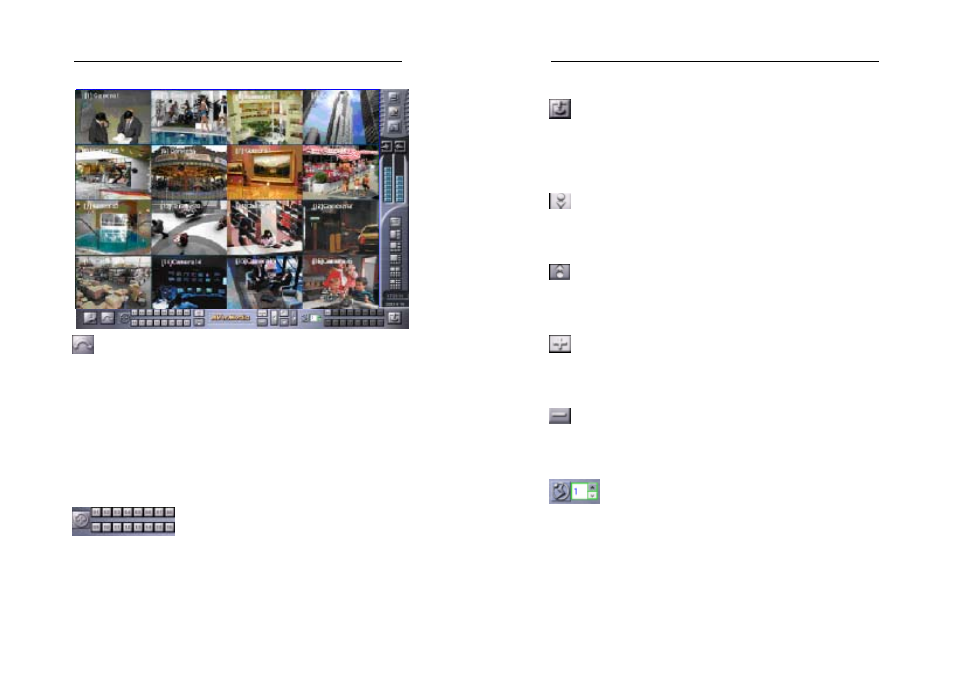
AVerMedia LX5000 User’s Manual
73
Auto Pan
Click this button to instruct the PTZ camera to begin AutoPan based on
the AutoPan configurations: preset positions, speed, and time to
stay. Preset positions are the different views that the camera will pan
to. Speed is the speed that the camera moves between preset positions
(e.g. 30 / second). Finally, time to stay is the amount of time the
camera stays fixed before or after, depending on your PTZ model,
moving to the next preset position.
Preset Positions
Once Preset Positions are configured (see Setup below) you can, at any
time during surveillance turn the camera to any of the preset positions
by clicking on buttons 1~16.
AVerMedia LX5000 User’s Manual
74
Setup
Click this button to enter the PTZ Setup Menu to set the desired preset
positions. The PTZ Setup Menu dialog box is explained towards the
end of this section.
Focus in
Use this button during surveillance to decrease the focal length for a
clearer picture.
Focus out
Use this button during surveillance to increase the focal length for a
clearer image.
Zoom in
Use this button during surveillance to zoom in and enlarge the size of
the image.
Zoom out
Use this button during surveillance to zoom out and reduce the size of
the image.
Select one of the 16 preset positions from the Preset
Position Number buttons, then select the speed from one of the 4
Speed buttons (the higher the level, the faster the speed), and then
use the Up/Down/Left/Right buttons to adjust the position of the
camera.
