AVerMedia Technologies LX5000 User Manual
Page 44
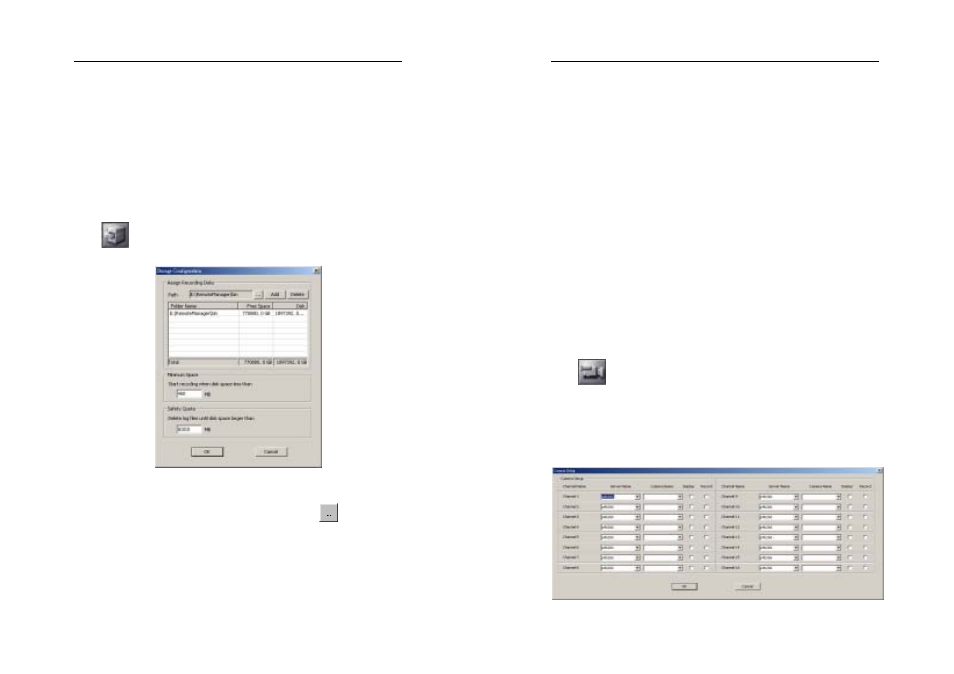
AVerMedia LX5000 User’s Manual
87
1. Click User Management. The following window will appear:
2. Use Add/Delete/Rename button to arrange User field.
3. Determine a password and make a confirmation.
4. Click Save to save the setup of password.
5. Click OK to save or Cancel to delete the previous arrangement.
6. Back to main menu by clicking exit.
6.2.2
Storage Configuration
Assign Recording Disks
First you need to assign the recording disks. Click
to browse for
the folder to save the recorded videos and click the Add button. You
can click the Delete button to remove any of the recording disks, as
long as there is at least 1 disk left to save the recording data.
AVerMedia LX5000 User’s Manual
88
Minimum Space & Safety Quota
Next you need to provide the minimum space and safety quota for hard
disk recycling. During hard disk recycling, the newly recorded files will
overwrite the old ones. This way the system will not run out of hard
disk space to save the recorded videos.
Minimum Space:
The system will start hard disk recycling when the hard disk free space
is less than a user-defined number. The user-defined number has to be
greater than 450MB, the system defaults to 450MB.
Safety Quota:
Once the hard disk starts recycling, the system won’t stop until the hard
disk free space becomes more than a user-defined number, say 6000MB
(default value). Safety quota should be at least 5550MB more
than the minimum space you assigned.
6.2.3
Camera Setup
The setting is placed according to the privilege of every server for the
cameras corresponding to the 16 channels respectively.
Follow the tasks below to finish this section:
1. Click Camera Setup. It will show a window like the following:
