To set the time and date, To set the fax header, To set the time and date to set the fax header – HP 2820 User Manual
Page 92
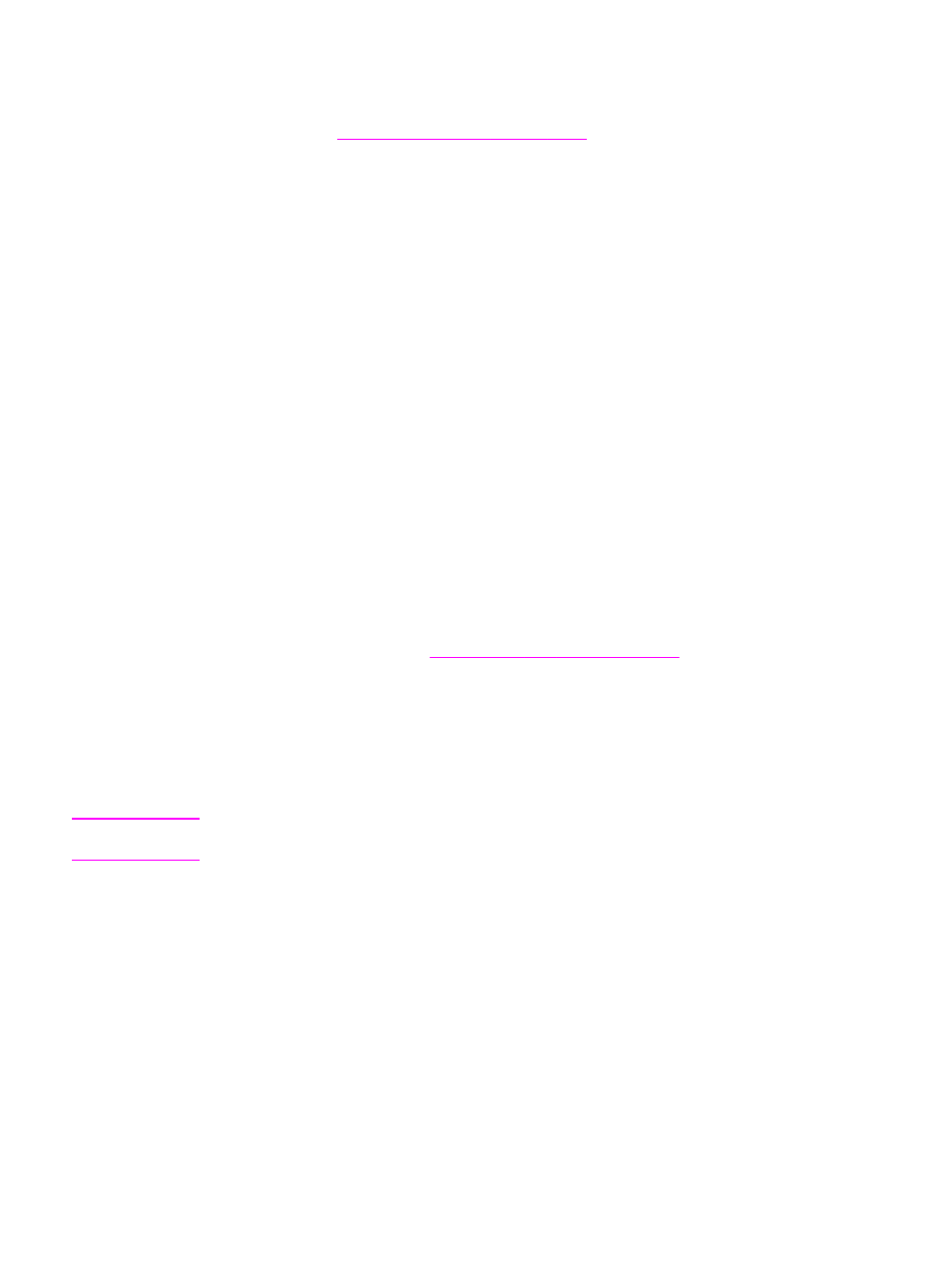
To set the time and date
To set or change the time and date, use the following steps. If you need help entering any
information, see
To enter text from the control panel
1. On the device control panel, press
M
ENU
.
2. Use the
<
or the
>
button to select Time/Date,Header, and then press
E
NTER
.
3. Press
E
NTER
to select Time/Date.
4. Use the
<
or the
>
button to specify either the 12-hour or the 24-hour clock, and then
press
E
NTER
.
5. Use the alphanumeric buttons to enter the current time.
6. Complete one of the following actions:
If you specified the 12-hour clock, use the
<
or the
>
button to move the cursor past the
fourth character. Select 1 for A.M. or 2 for P.M., and then press
E
NTER
.
If you specified the 24-hour clock, press
E
NTER
.
7. Use the
<
or the
>
button to specify date format, and then press
E
NTER
.
8. Use the alphanumeric buttons to enter the current date.
Make sure that you use two digits to specify the month and day (for example, use “05”
for May and “01” for the first day of the month of May).
9. Press
E
NTER
.
To set the fax header
To set or change the fax header information, complete the following steps. If you need help
entering any information, see
To enter text from the control panel
.
1. On the device control panel, press
M
ENU
.
2. Use the
<
or the
>
button to select Time/Date,Header, and then press
E
NTER
.
3. Use the
<
or the
>
button to select Fax Header, and then press
E
NTER
.
4. Use the alphanumeric buttons to enter your fax number, and then press
E
NTER
.
5. Use the alphanumeric buttons to enter your company name, and then press
E
NTER
.
Note
The maximum number of characters allowed in the fax number is 20. The maximum number
of characters allowed in the company name is 25.
76
Chapter 8 Fax
ENWW
