HP 2820 User Manual
Page 242
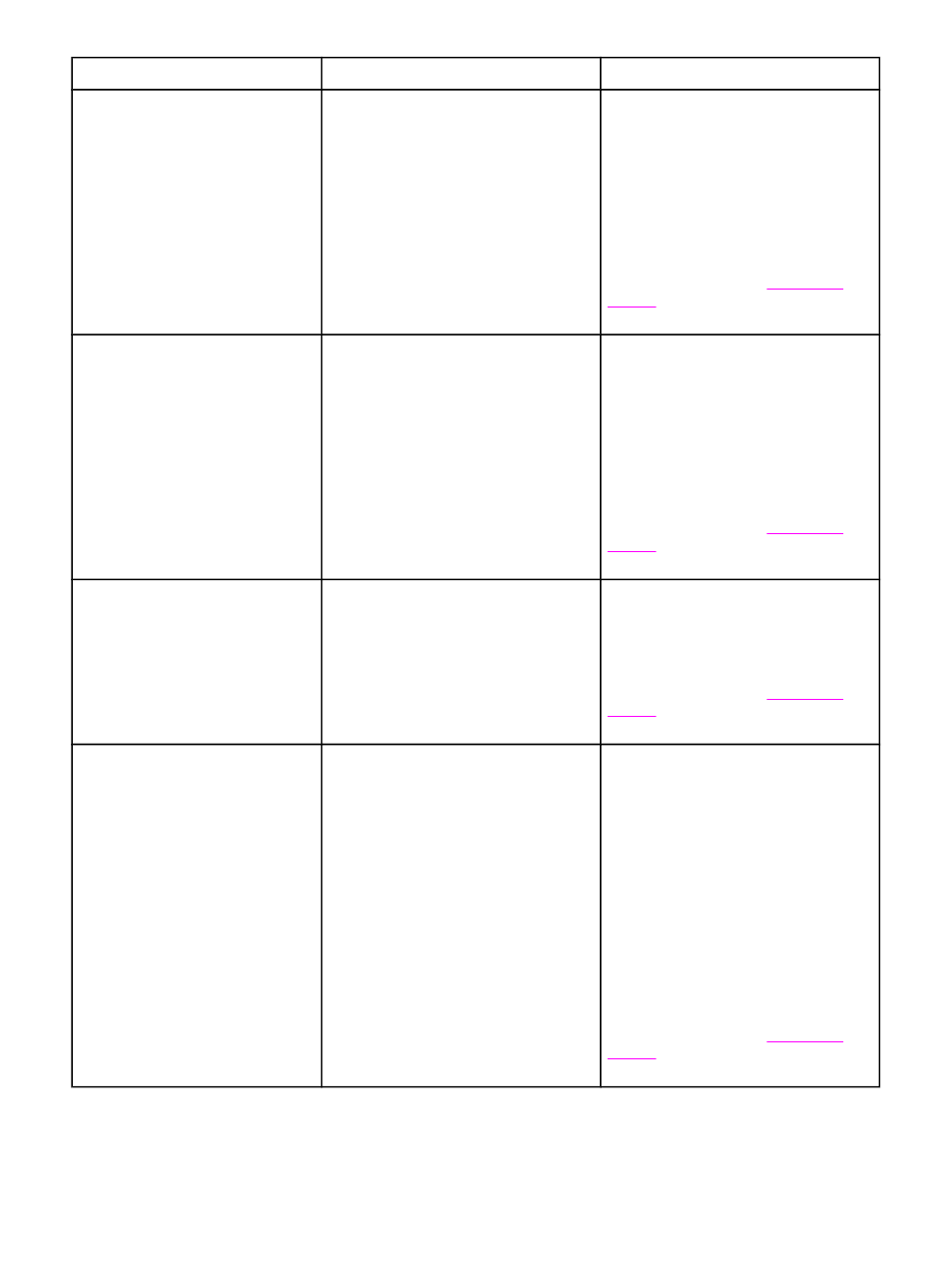
Control panel message
Description
Recommended action
52 Scanner Error
The device has experienced an internal
hardware error.
Turn off the power by using the power
switch, wait at least 30 seconds, and
then turn on the power and wait for the
device to initialize.
If a surge protector is being used,
remove it. Plug the device directly into
the wall socket. Use the power switch to
turn the device on.
If the error persists, contact
HP Customer Care. See
or the support flyer that came in
the device box.
54.2, 55.1, 59.16, 59.192, 59.4,
59.99 Errors
The device has experienced an internal
hardware error.
Turn off the power by using the power
switch, wait at least 30 seconds, and
then turn on the power and wait for the
device to initialize.
If a surge protector is being used,
remove it. Plug the device directly into
the wall socket. Use the power switch to
turn the device on.
If the error persists, contact
HP Customer Care. See
or the support flyer that came in
the device box.
57 Fan Error Turn off then on
The device has experienced a problem
with its internal fan.
Turn off the power by using the power
switch, wait at least 30 seconds, and
then turn on the power and wait for the
device to initialize.
If the error persists, contact
HP Customer Care. See
or the support flyer that came in
the device box.
79 Error Turn off then on
The device has experienced an internal
firmware error.
Turn off the power by using the power
switch, wait at least 30 seconds, and
then turn on the power and wait for the
device to initialize.
If you have recently installed a memory
DIMM in the device, turn off the device,
remove the memory DIMM, reinstall the
DIMM to verify that it is seated properly,
and then turn on the device.
If a surge protector is being used,
remove it. Plug the device directly into
the wall socket. Use the power switch to
turn the device on.
If the error persists, contact
HP Customer Care. See
or the support flyer that came in
the device box.
Critical error messages (continued)
226
Chapter 14 Troubleshooting
ENWW
