Create a fax cover page – HP 2820 User Manual
Page 170
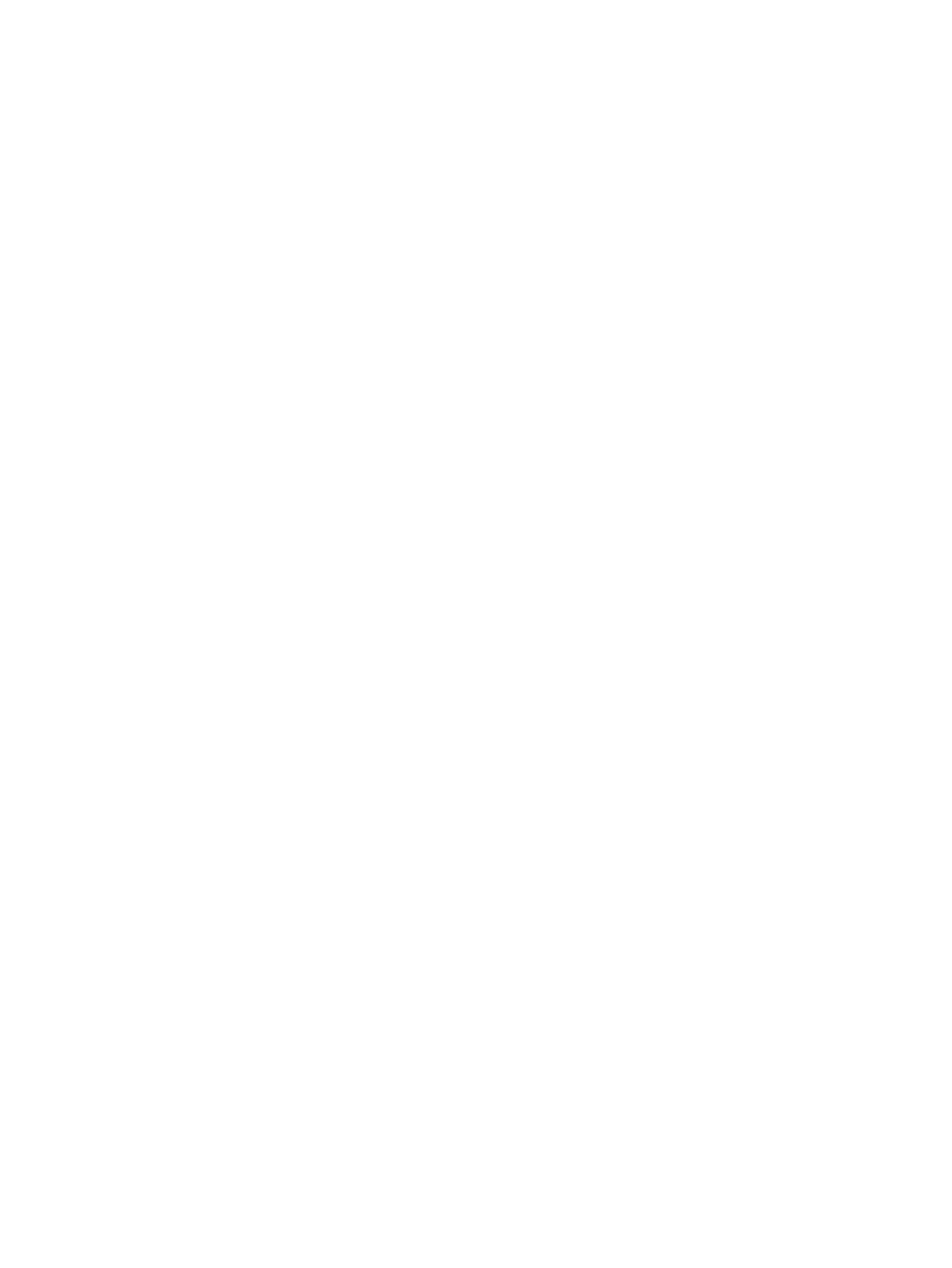
To change default fax send settings
1. Open HP Toolbox and click Device Settings.
2. Click the Fax Settings tab, and then click Send Settings.
3. On the Send Settings page, you can modify these options:
●
Resolution
●
Redial
●
Dial Mode
●
Dial Prefix
●
Detect Dial Tone
●
Contrast
●
Billing Codes
●
Fax from Glass Page Size
4. Click Apply to save the changes that you make on these pages.
To change default fax receive settings
1. Open HP Toolbox and click Device Settings.
2. Click the Fax Settings tab, and then click Receive Settings.
3. On the Receive Settings page, you can modify these options:
●
Answer Mode
●
Automatic
●
Rings to Answer (available only if Automatic is selected)
●
Answer Ring Pattern (available only if Automatic is selected)
●
Manual
●
Receive Options
●
Extension Phone
●
Fit To Page
●
Silence Detection
●
Stamp Received Faxes
4. Click Apply to save the changes that you make on these pages.
Create a fax cover page
You can create a fax cover page in the HP LaserJet Send Fax software by using one of the
cover page templates that are supplied with the software.
154
Chapter 11 How do I?
ENWW
