Setting print times for the fax call report, Stops the redial attempts. (see – HP 2820 User Manual
Page 205
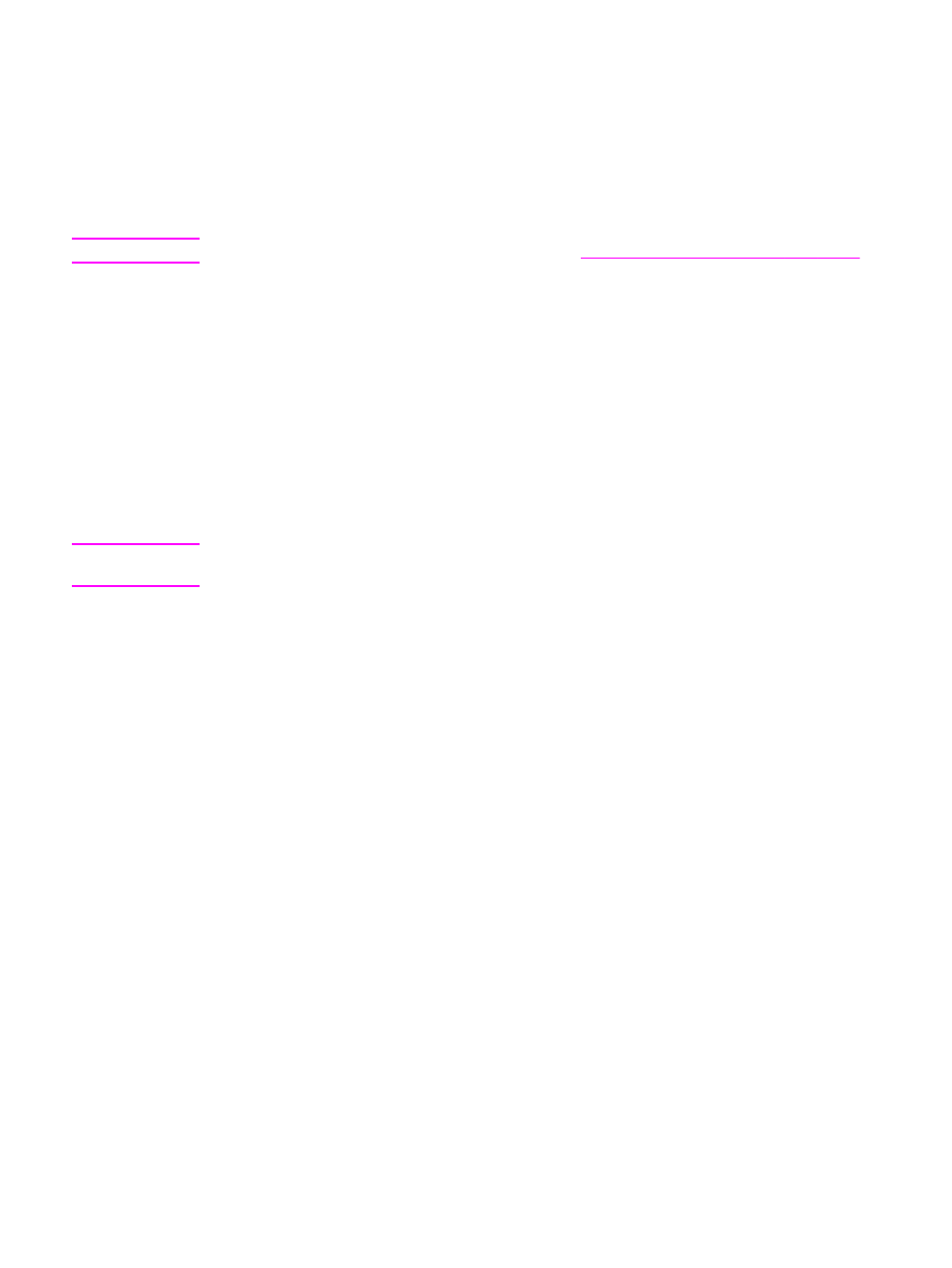
To print a fax call report
1. On the device control panel, press
M
ENU
.
2. Use the
<
or the
>
button to select Reports, and then press
E
NTER
.
3. Use the
<
or the
>
button to select Fax Call report, and then press
E
NTER
.
4. Press
E
NTER
to select Print report now. The device exits the menu settings and prints
the report.
Note
To set the fax call report to print automatically, see
Setting print times for the fax call report
.
Setting print times for the fax call report
You can set the device to print a fax call report after any of the following events:
●
Every fax error (the factory-set default)
●
Send fax error
●
Receive fax error
●
Every fax
●
Send fax only
●
Never
Note
If you select Never, you will have no indication that a fax failed to be transmitted unless you
print a fax activity log.
To set the print times for the fax call report
Use the following steps to set when the fax call report is printed:
1. On the device control panel, press
M
ENU
.
2. Use the
<
or the
>
button to select Reports, and then press
E
NTER
.
3. Use the
<
or the
>
button to select Fax Call report, and then press
E
NTER
.
4. Press the
>
button once to select Print report, and then press
E
NTER
.
5. Use the
<
or the
>
button to select the option for when you want the fax call reports to be
printed.
6. Press
E
NTER
to save your selection.
The following print-time options are available:
●
Every error: The device prints a report each time an error occurs.
●
Send error: The device prints a report when an error occurs while the device is sending
a fax.
●
Receive error: The device prints a report when an error occurs while the device is
receiving a fax.
●
Every fax: The device prints a report when a fax is sent or received.
●
Send fax only: The device prints a report when a fax is sent.
●
Never: A report is never printed.
ENWW
Fax logs and reports
189
