HP 2820 User Manual
Page 159
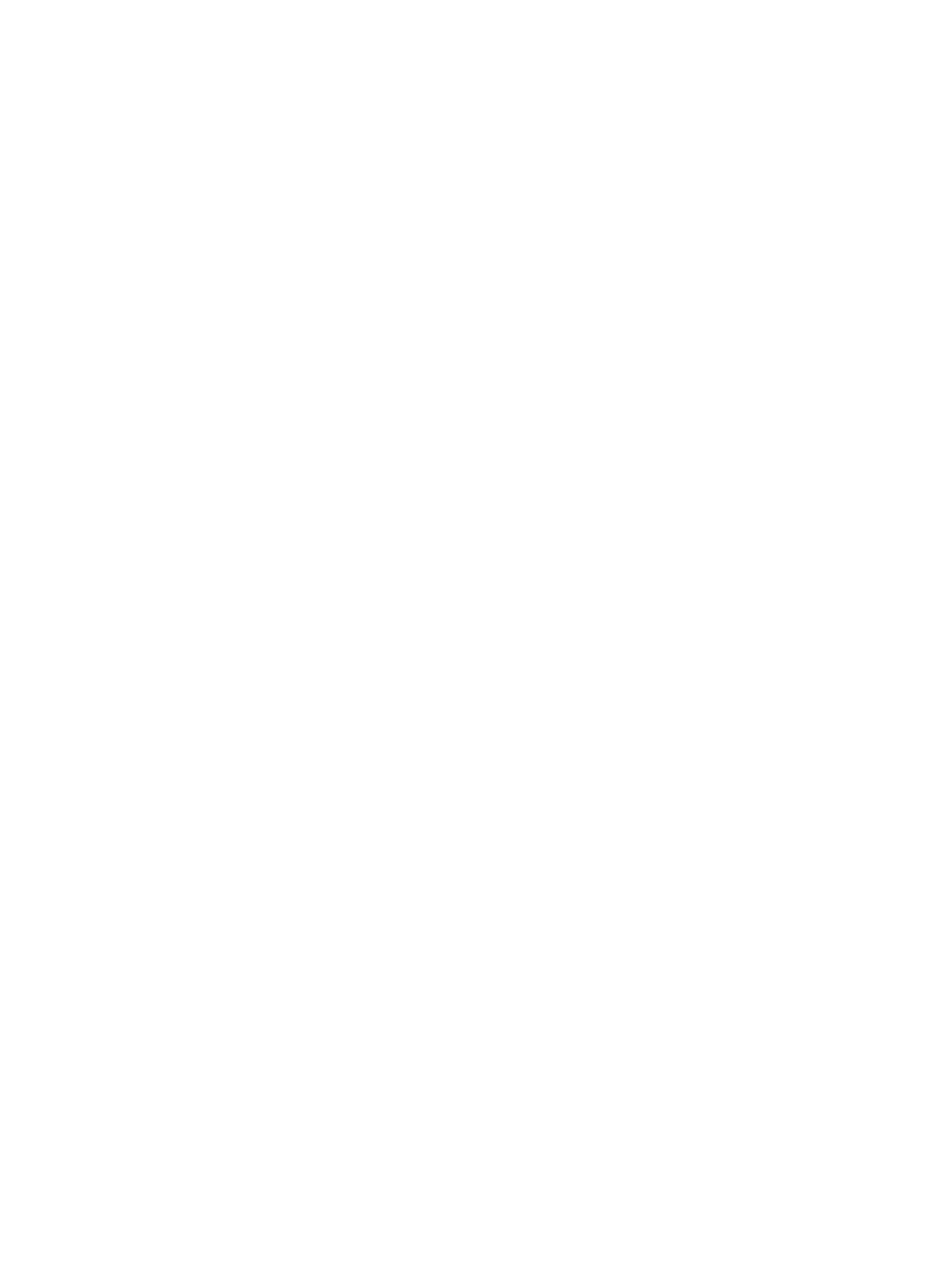
Print on special media, such as glossy or photo paper
You can print on special media such as transparencies, labels, heavy paper, glossy paper,
photo paper, and card stock, by using the optimizing feature in the printer driver.
1. Open the straight-through output door.
2. Load the media input tray. Make sure that the top of the media is forward and the side to
be printed on (the rough side of transparencies) is facing up.
3. Adjust the media guides to fit the width of the media.
4. Open a document in a program, such as Microsoft Word.
5. Select the print command. For most programs, click the File menu, and then click Print.
The Print dialog box appears.
6. On the Print dialog box, click Properties.
7. On the Paper or Quality tab, select one of these media types:
●
Plain
●
Preprinted
●
Letterhead
●
Transparency
●
Prepunched
●
Labels
●
Bond
●
Recycled
●
Light <70 g/m2
●
Heavy paper 91-105 g/m2
●
Color
●
Glossy 75-105 g/m2
●
Cardstock 106-163 g/m2
●
Heavy Glossy 106-163 g/m2
●
Envelope
●
Tough paper
8. Print the document. Remove the media from the device as it prints to prevent it from
sticking together, and place the printed pages on a flat surface.
The media type can also be selected and configured in HP Toolbox. To configure these
media types from HP Toolbox, click Device Settings, click the System Settings tab,
and then open the Print Modes page. Make any necessary changes, and then click
Apply to save the changes.
To print a single-page cover letter on letterhead, followed by a multiple-page document,
load a single sheet of letterhead in tray 1. After the letterhead page has printed, the
device prompts you to load paper. Load paper for the rest of the document.
ENWW
Print: How do I?
143
