Using the device volume controls, Changing the default paper tray configuration – HP 2820 User Manual
Page 49
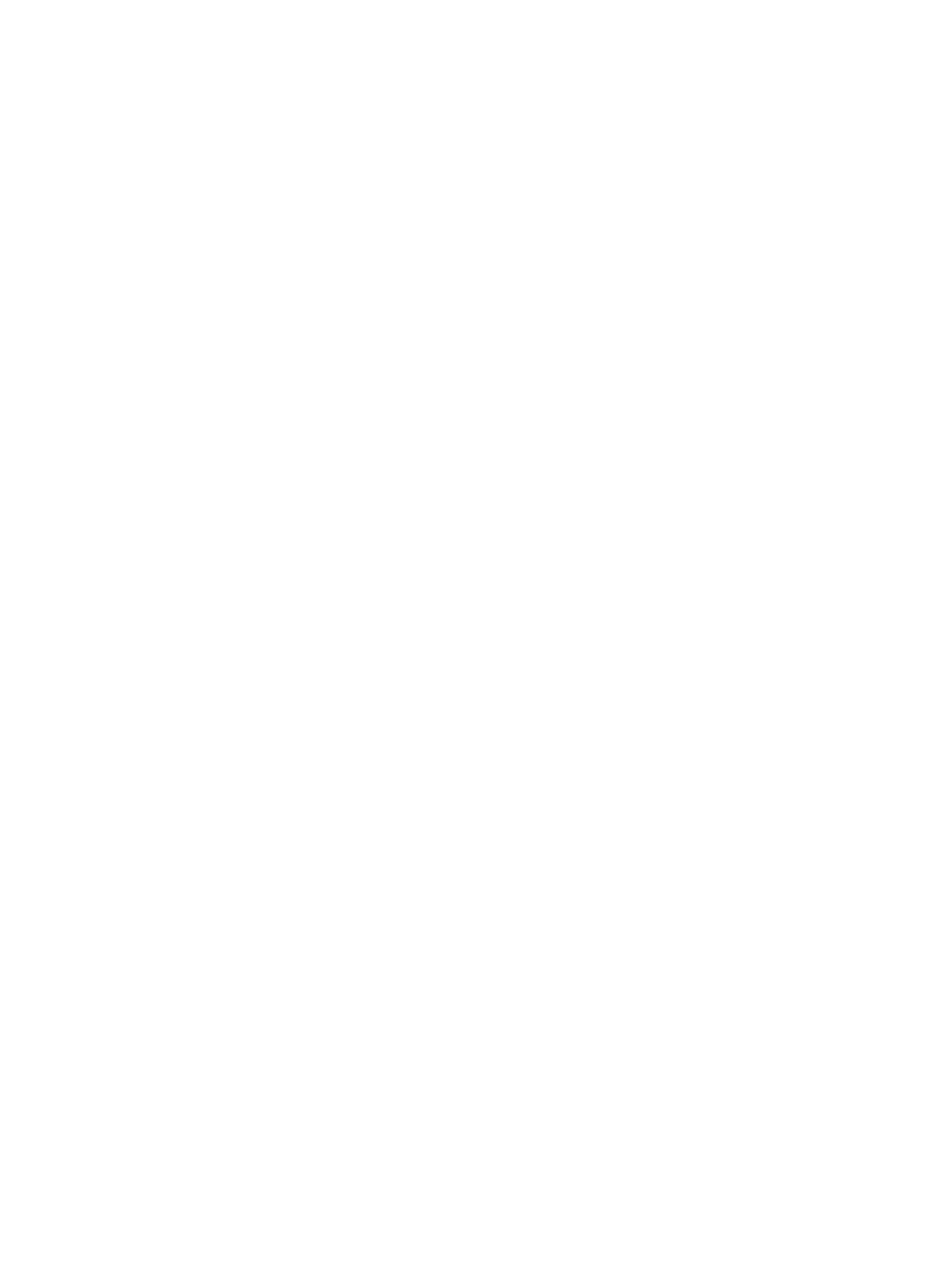
Changing the default paper tray configuration
The default tray configurations (size and type) are set to Any, which means that any type
and any size of supported media can be printed from that tray. Configure your trays for the
size and type using the following instructions only if you regularly need to print on a specific
size and type of media.
To change the default paper tray size
1. Press
M
ENU
.
2. Use the
<
or the
>
button to select System setup, and then press
E
NTER
.
3. Use the
<
or the
>
button to select Paper setup, and then press
E
NTER
.
4. Use the
<
or the
>
button to select Tray 1 (or optional tray 2), and then press
E
NTER
.
5. Use the
<
or the
>
button to select Paper size, and then press
E
NTER
.
6. Use the
<
or the
>
button to select the paper size that you want to select.
7. Press
E
NTER
to save your selection.
To change the default paper tray type
1. Press
M
ENU
.
2. Use the
<
or the
>
button to select System setup, and then press
E
NTER
.
3. Use the
<
or the
>
button to select Paper setup, and then press
E
NTER
.
4. Use the
<
or the
>
button to select Tray 1 (or optional tray 2), and then press
E
NTER
.
5. Use the
<
or the
>
button to select Paper type, and then press
E
NTER
.
6. Use the
<
or the
>
button to select the paper type that you want to select.
7. Press
E
NTER
to save your selection.
Using the device volume controls
You can control the volume of the following sounds:
●
The alarm sound that the device emits when it requires attention, such as when the
device door is open.
●
The beeps that are emitted when you press the device control-panel buttons.
●
The phone line sounds for outgoing faxes (HP Color LaserJet 2830/2840 all-in-one
models only).
●
The ring volume for incoming faxes (HP Color LaserJet 2830/2840 all-in-one models
only).
ENWW
Using the device control panel
33
