Solving scan-quality problems – HP 2820 User Manual
Page 266
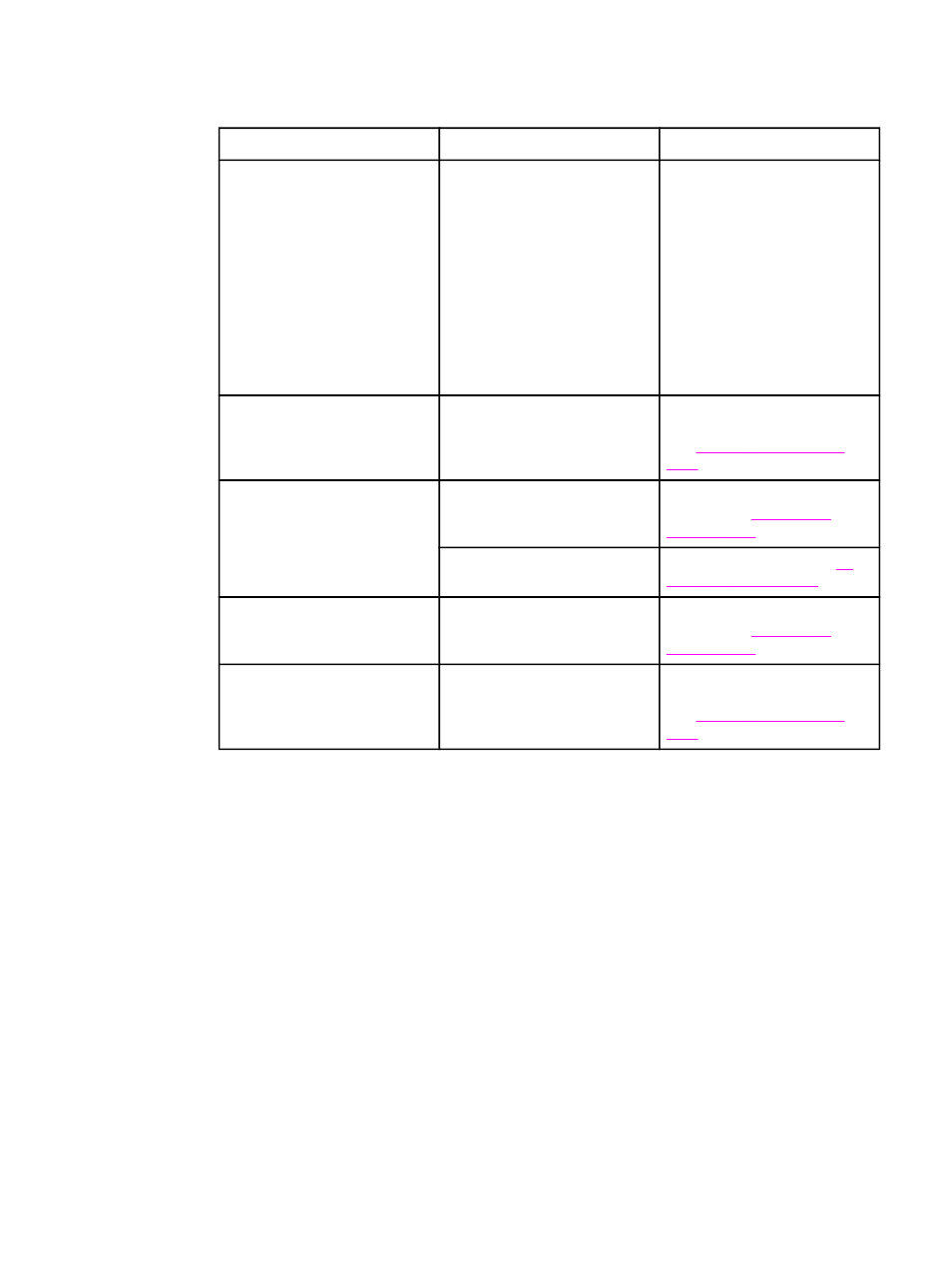
Solving scan-quality problems
Problem
Cause
Solution
Blank pages
The original might have been
loaded upside down.
In the automatic document
feeder (ADF), put the top end
of the stack of originals into the
ADF input tray, with the media
stack face-up and the first page
to be scanned on top of the
stack.
On the flatbed scanner, place
the original document face-
down with the upper-left corner
of the document at the lower-
right corner of the glass.
Too light or dark
The resolution and color levels
may be set incorrectly.
Verify that you have the correct
resolution and color settings.
See
.
Unwanted lines
Ink, glue, correction fluid, or an
unwanted substance might be
on the glass.
Clean the flatbed scanner
surface. See
.
The ADF glass might be dirty.
Clean the ADF glass. See
.
Black dots or streaks
Ink, glue, correction fluid, or an
unwanted substance might be
on the glass.
Clean the flatbed scanner
surface. See
.
Unclear text
The resolution and color levels
may be set incorrectly.
Verify that you have the correct
resolution and color settings.
See
.
250
Chapter 14 Troubleshooting
ENWW
