Fax logs and reports, Printing the fax activity log, Printing a fax call report – HP 2820 User Manual
Page 204: Activity log, see, Printing, The fax activity log, For more information.)
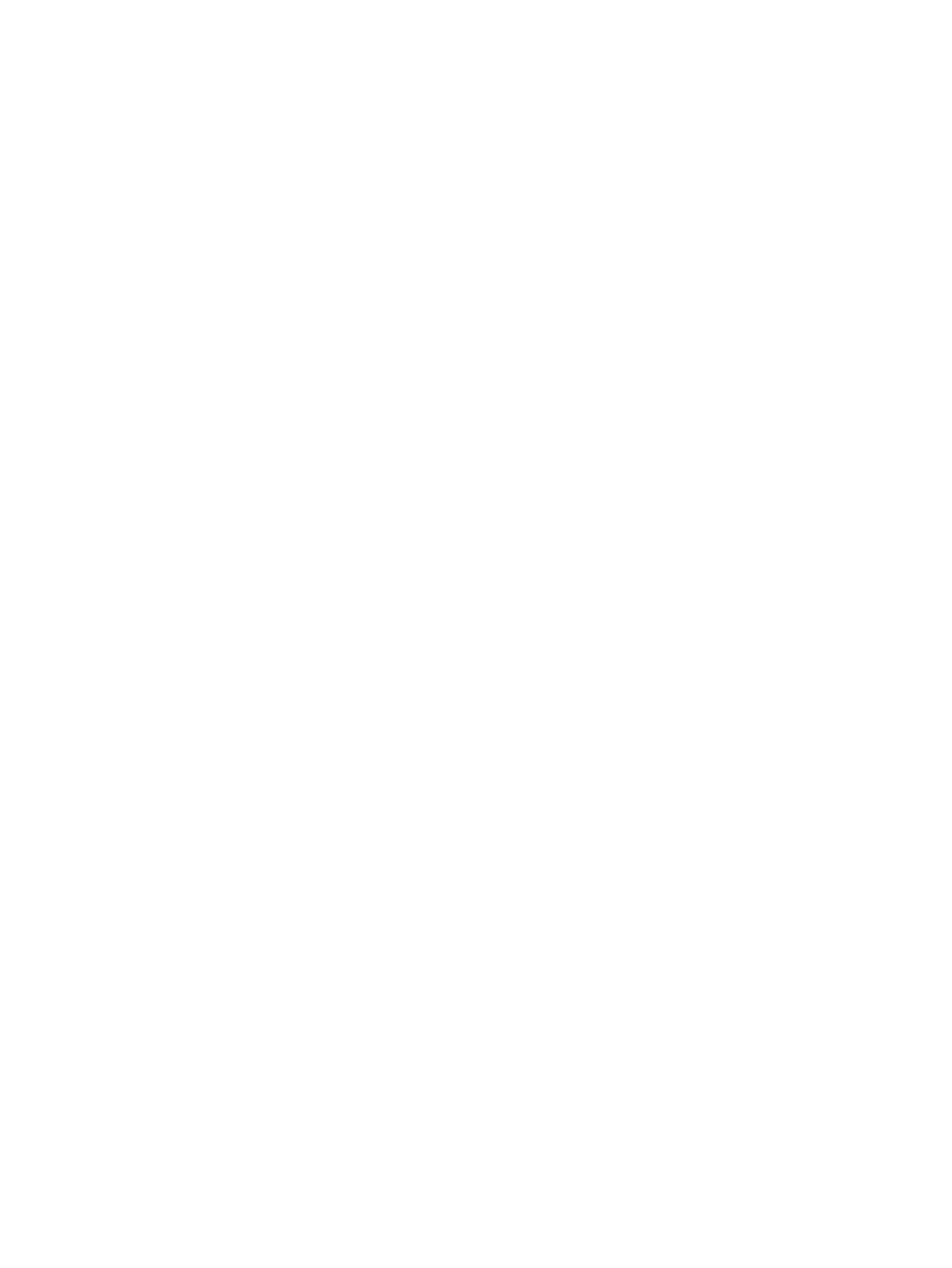
Fax logs and reports
Use the following instructions to print fax logs and reports:
Printing the fax activity log
The fax activity log provides a chronological history of the last 40 faxes that were received,
sent, or deleted, and any errors that occurred. A fax activity log includes the following
information:
●
All faxes that have been received to the device
●
All faxes that have been sent from the control panel
●
All faxes that have been sent from the HP Toolbox; and the fax software driver
●
All faxes that have been sent from the HP Workplace (for Macintosh-compatible
computers that are directly connected to the device)
To print the fax activity log
Use the following steps to print a fax activity log:
1. On the device control panel, press
M
ENU
.
2. Use the
<
or the
>
button to select Reports, and then press
E
NTER
.
3. Use the
<
or the
>
button to select Fax Activity log, and then press
E
NTER
.
4. Press
E
NTER
to select Print log now. The device exits the menu settings and prints the
log.
To set the fax activity log to print automatically
You can decide whether or not you want the fax log to print automatically after every 40
entries. The factory-set default is On. Use the following steps to set the fax activity log to
print automatically:
1. On the device control panel, press
M
ENU
.
2. Use the
<
or the
>
button to select Reports, and then press
E
NTER
.
3. Use the
<
or the
>
button to select Fax Activity log, and then press
E
NTER
.
4. Press the
>
button once to select Auto Log Print, and then press
E
NTER
.
5. Use the
<
or the
>
button to select On, and then press
E
NTER
to confirm your selection.
Printing a fax call report
A fax call report is a brief report that indicates the status of the last fax that was sent or
received.
188
Chapter 12 Managing the device and maintenance
ENWW
