Supplies status page – HP 2820 User Manual
Page 195
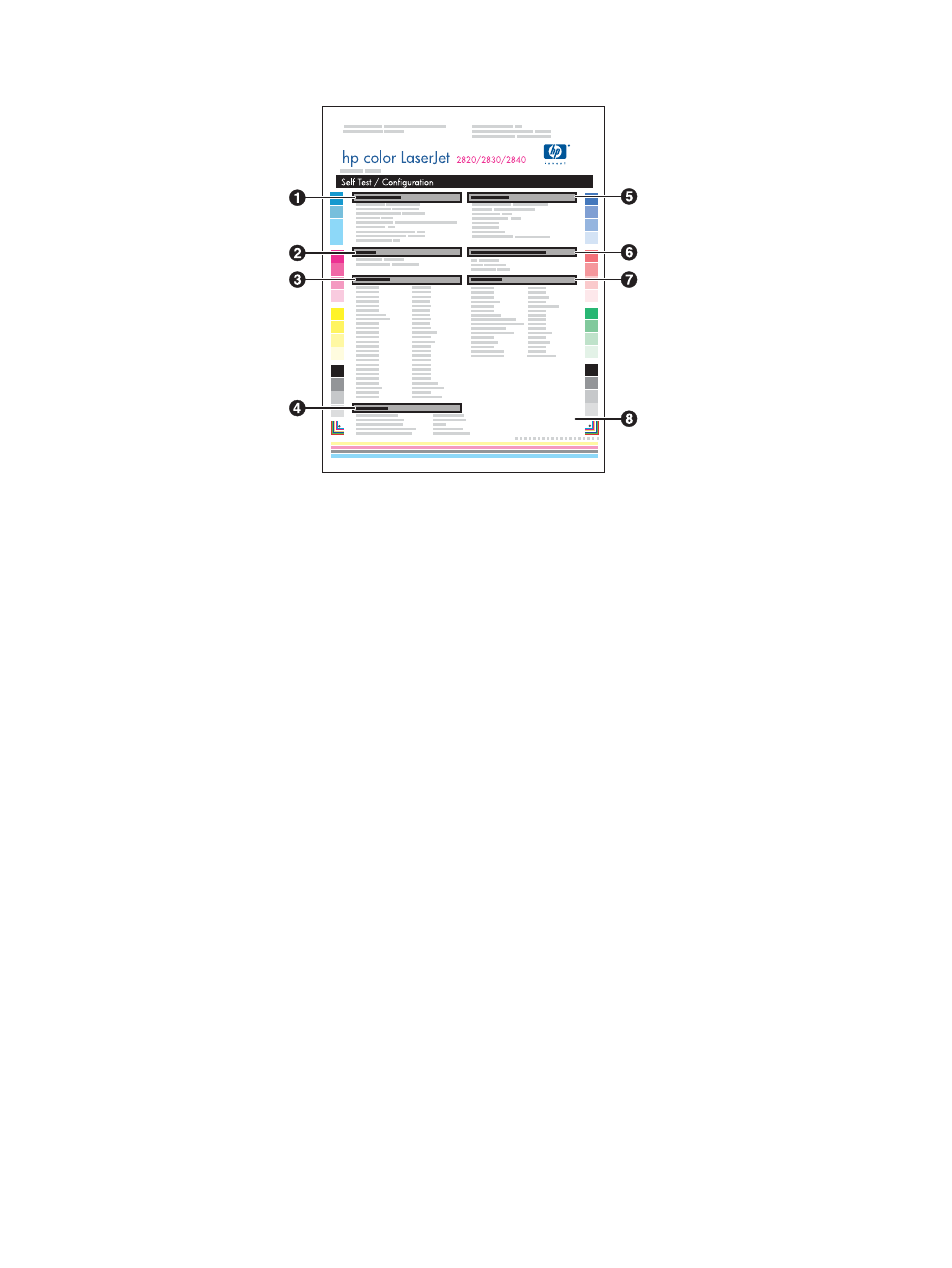
3. Use the
<
or the
>
button to select Config report, and then press
E
NTER
.
1. Product Information. This section contains basic information about the device, such as
the product name and the serial number.
2. Memory. This section lists memory-related information, such as the total memory that is
installed.
3. Paper Settings. This section lists information about the media type for each tray and
about the type settings for all the media that the device supports.
4. Copy Settings. This section lists the device default copy settings.
5. Product Settings. This section lists information that is gathered during software
installation, including the language and the company name.
6. Installed Personalities and Options. This section contains information about optional
items that might be installed, such as a DIMM.
7. Print Settings. This section contains information about device settings that are
configured in the printer driver or in HP Toolbox.
8. Status Log. This section contains information about device errors.
A second page also prints. On that page, the Fax Settings and Imaging Settings sections
provide details about the device fax settings (HP Color LaserJet 2830/2840 all-in-one
models only) and memory card settings (HP Color LaserJet 2840 all-in-one only).
Supplies Status page
The Supplies Status page lists the remaining life of the HP print cartridges and the
HP imaging drums. It also lists the estimated pages remaining, number of pages printed, and
other supplies information. You can print a Supplies Status page from the device or the
HP Toolbox. To print from the device, complete the following steps.
1. On the control panel menu, press
M
ENU
.
2. Use the
<
or the
>
button to select Reports, and then press
E
NTER
ENWW
Information pages
179
