Send a fax from my computer – HP 2820 User Manual
Page 171
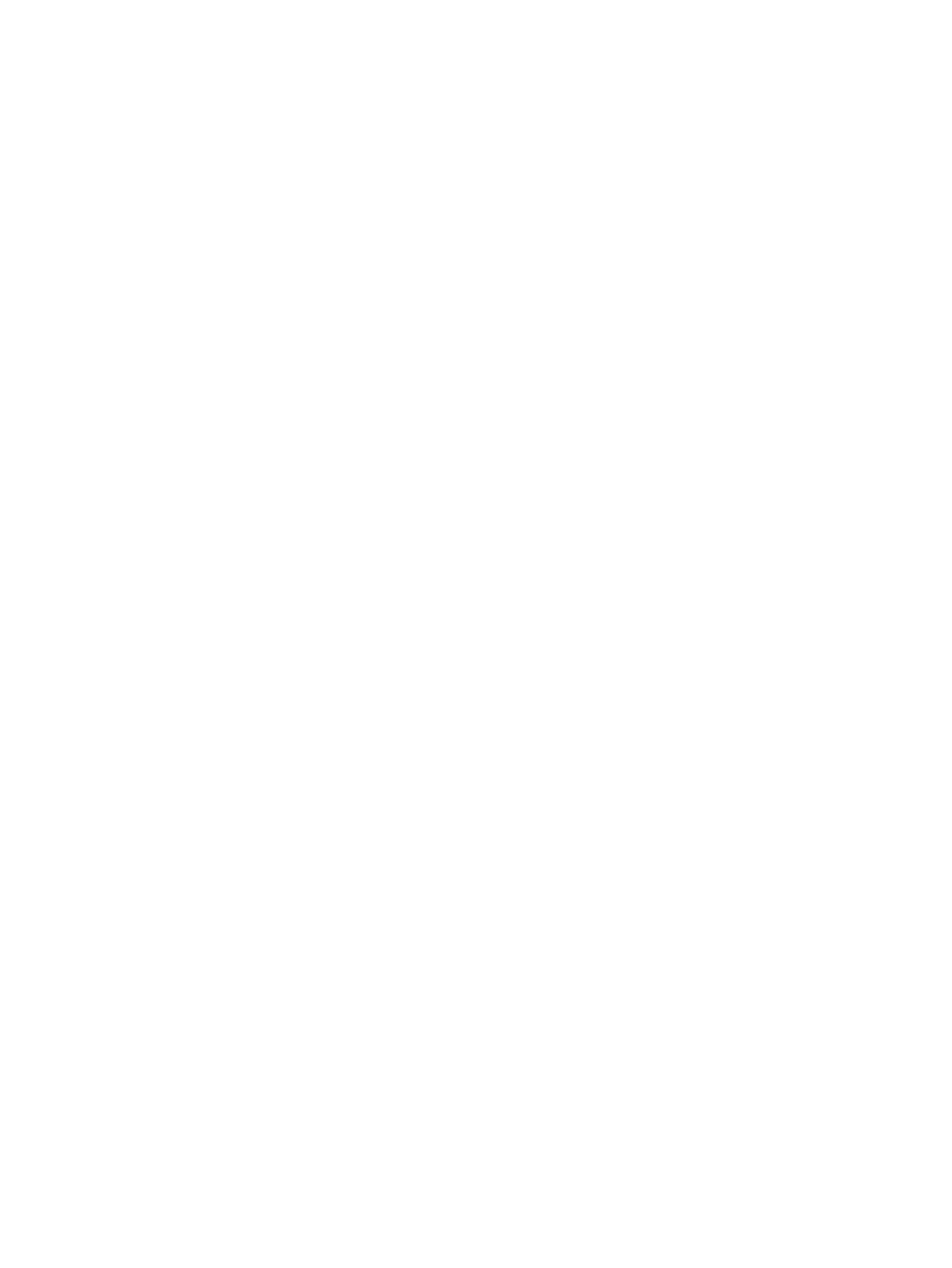
To create a cover page template
1. On the Windows taskbar, click Start, click Programs (or All Programs in Windows XP),
and then click HP.
2. Click HP LaserJet 2830 or HP LaserJet 2840, and then click HP LaserJet Send Fax.
3. Click Cover Page.
4. Enter the following information about the recipient and the fax:
●
phone number (required)
●
name
●
company
●
subject
●
notes
5. Place the pages that you want to fax in the automatic document feeder (ADF).
6. Click Pages in Document Tray.
7. Select one of the cover page templates from the drop-down list. To view the cover page,
click Preview.
8. Click Send Now to send the fax.
To create a cover page from a program
You can create a fax cover page in a program, such as Microsoft Word, and then use the fax
cover pages for the faxes that you send.
1. Create your cover page.
2. On the File menu, click Print. The Print dialog box appears.
3. Select HP LaserJet 2830 Fax or HP LaserJet 2840 Fax from the list of devices.
4. To change the settings, click Properties in the Print dialog box, and adjust any settings.
Click OK when you are finished.
5. Click Print. The HP LaserJet Send Fax software appears.
6. If you have additional pages to fax, put them in the automatic document feeder (ADF)
and make sure that Pages in Document Tray is selected. If you do not have pages to
scan from the ADF, make sure that Pages in Document Tray is not selected.
7. Click Send Now to send the fax.
Send a fax from my computer
There are several methods that you can use to send a fax from your computer.
ENWW
Fax: How do I?
155
