Printing on both sides (duplexing manually), To duplex manually, Printing on both sides – HP 2820 User Manual
Page 66: Duplexing manually)
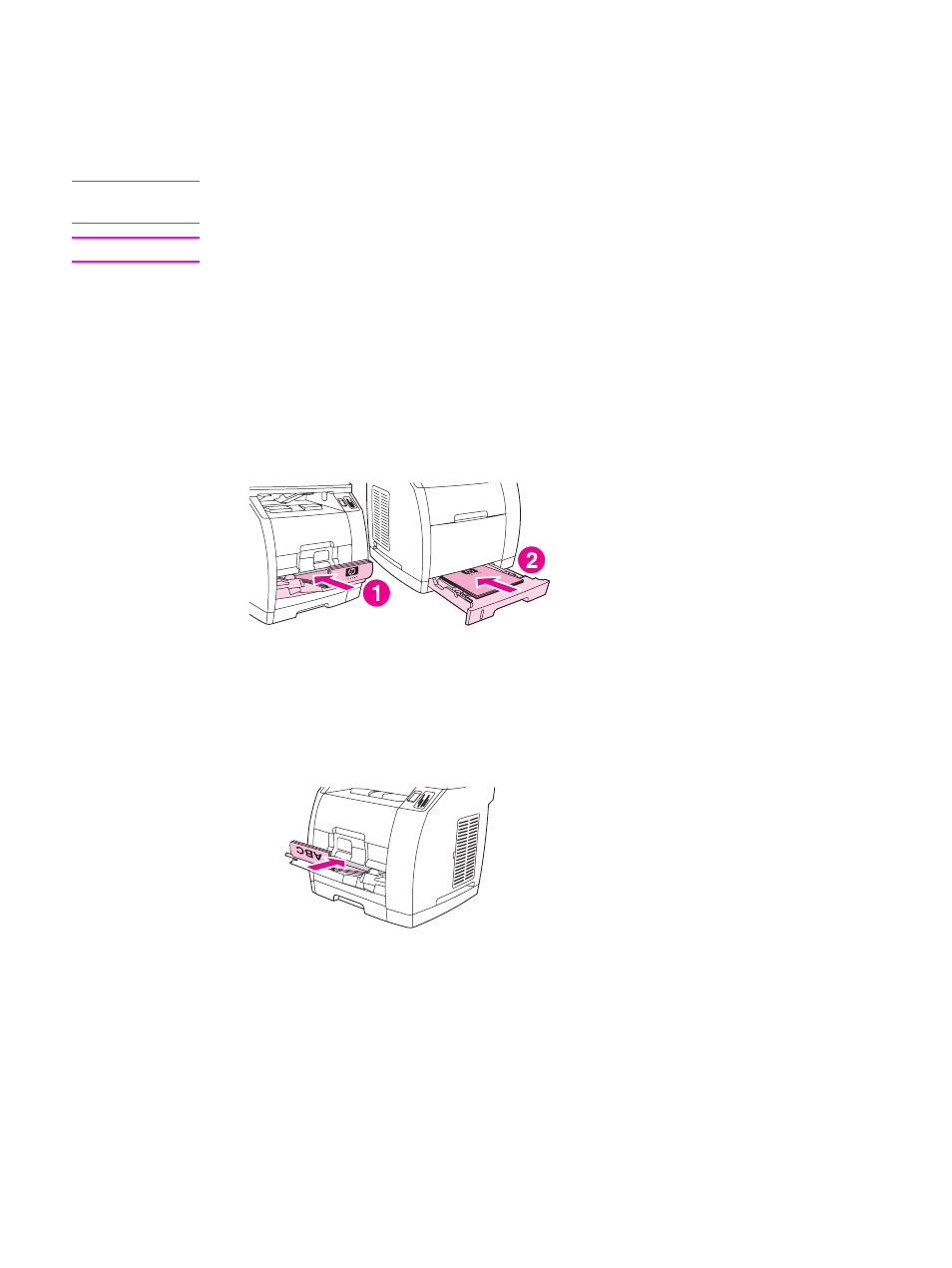
Printing on both sides (duplexing manually)
To print on both sides of the paper, you have to return to the printer and reinsert the paper
manually after the first side has printed.
CAUTION
Do not print on both sides of labels or transparencies. Damage to the printer and jams might
result.
Note
Macintosh operating systems do not support manual duplexing.
To duplex manually
1. Insert enough paper into one of the trays to accommodate the print job. If you are
loading special paper such as letterhead, load it in one of these ways.
●
For tray 1, load the letterhead paper face-down, and the bottom edge leading into
the printer first.
●
For optional tray 2, load the letterhead paper face-up, and the top edge toward the
back of the tray.
1
tray 1
2
optional tray 2
2. In the printer driver, select the Print on Both Sides option and send the job to print.
3. After the job finishes printing, remove any blank paper from tray 1. Insert the printed
stack, with the blank side up, and the top edge leading into the printer. Print the second
side from tray 1.
4. Press
E
NTER
to continue printing.
50
Chapter 5 Printing
ENWW
