Troubleshooting tools, Fax reports, Device pages and reports – HP 2820 User Manual
Page 284
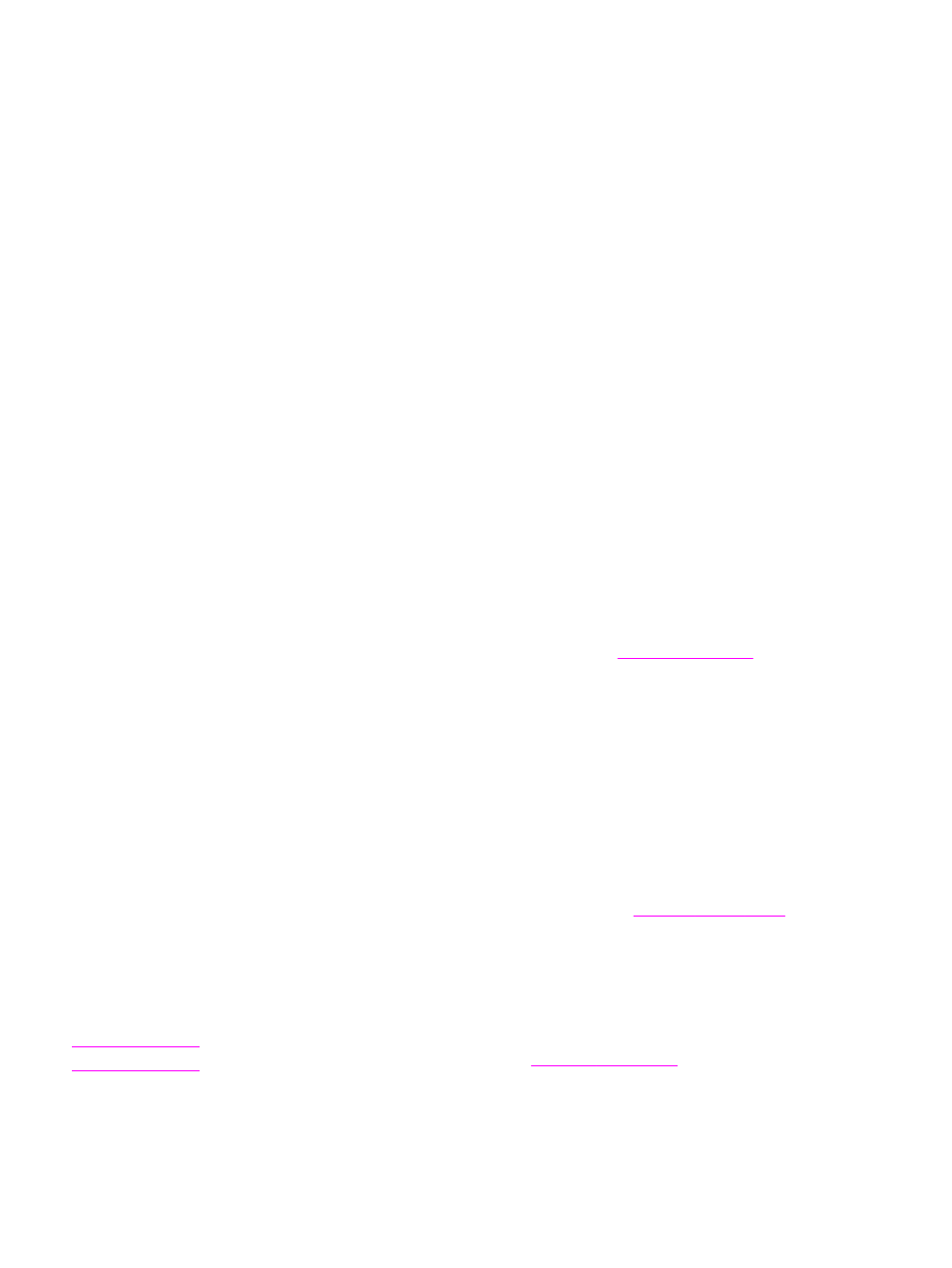
Troubleshooting tools
The section describes the tools that can help you solve problems with your device.
Device pages and reports
This section describes the pages and reports that help you diagnose and solve problems
with the device.
Demo page
To print the Demo page, complete the following steps.
1. On the device control panel, press
M
ENU
until the Reports menu appears, and then
press
E
NTER
.
2. Use the
<
or the
>
button until Demo Page appears, and then press
E
NTER
.
Configuration page
The Configuration page lists the current settings and properties of the device. You can print
a Configuration page from the device or HP Toolbox. To print the Configuration page from
the device, complete the following steps.
1. On the device control panel, press
M
ENU
.
2. Use the
<
or the
>
button to select Reports, and then press
E
NTER
.
3. Use the
<
or the
>
button to select Config report, and then press
E
NTER
.
For more information about the Configuration page, see
Supplies Status page
The Supplies Status page lists the remaining life of the HP print cartridges and the
HP imaging drums. It also lists the estimated pages remaining, number of pages printed, and
other supplies information. You can print a Supplies Status page from the device or
HP Toolbox. To print from the device, complete the following steps.
1. On the control panel menu, press
M
ENU
.
2. Use the
<
or the
>
button to select Reports, and then press
E
NTER
.
3. Use the
<
or the
>
button to select Supplies Status, and then press
E
NTER
.
For more information about the Supplies Status page, see
Fax reports
This section describes the fax reports that help you diagnose and solve problems with the
device.
Note
For more information about fax reports, see
.
268
Chapter 14 Troubleshooting
ENWW
