Bios configuration utility – HP ZT1100 User Manual
Page 89
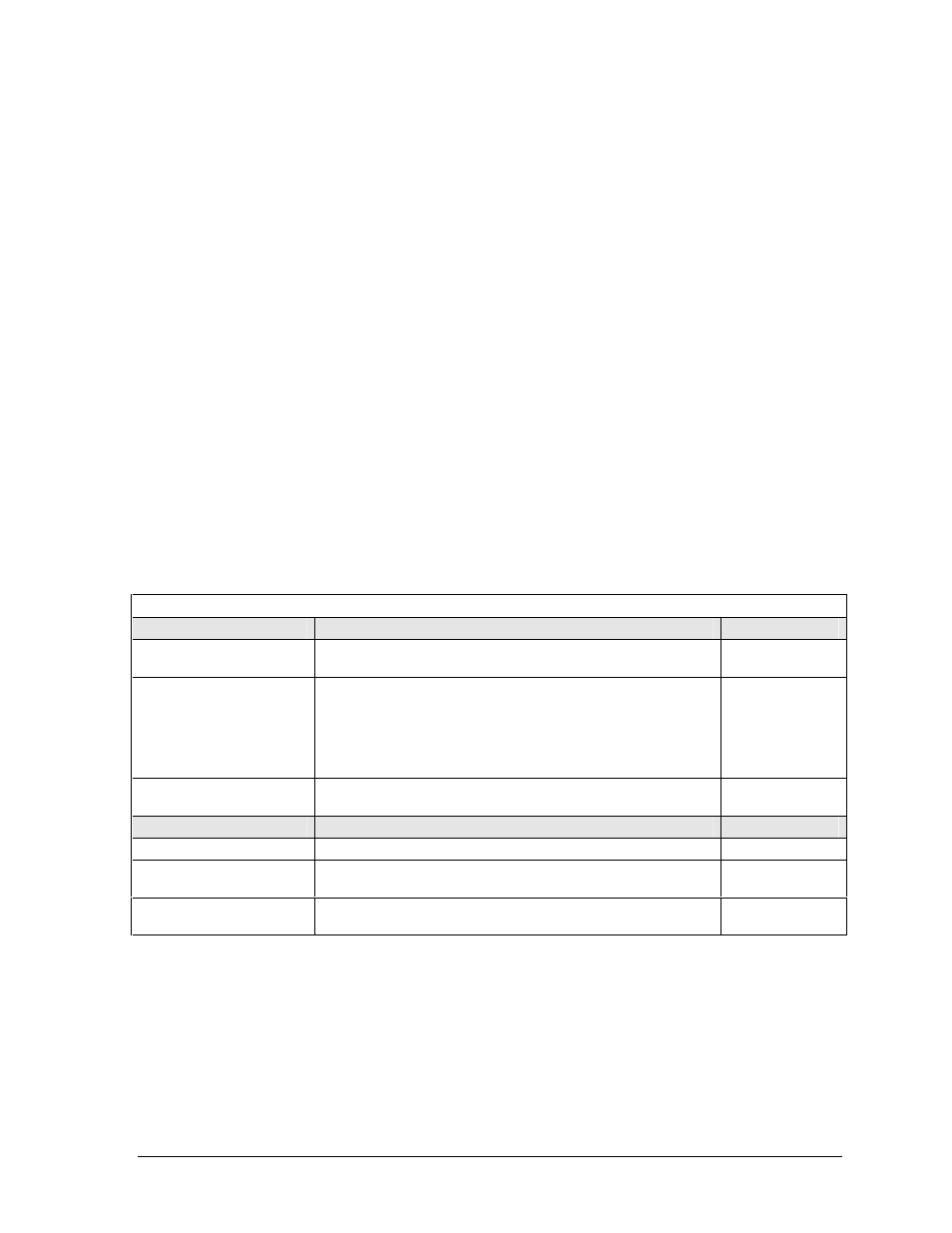
HP Pavilion zt1100/xz100 Omnibook xt1000
Troubleshooting and Diagnostics
3-27
BIOS Configuration Utility
The BIOS configuration utility provides access to basic system settings. It is independent of the
operating system.
Running the BIOS configuration utility
1. Restart the notebook.
2. When the HP logo appears, press F2 to enter the BIOS configuration utility.
3. The pointing devices are not active in the BIOS configuration utility, so you will need to use the
keyboard to navigate:
• Press the left and right arrow keys to move among menus.
• Press the up and down arrow keys to move among parameters in a menu.
• Press Enter to open the dialog for the current parameter, or to select the parameter.
• Press Tab or the left and right arrow keys to move among selections in a dialog.
• Press the up and down arrow keys to move through values for the setting.
• Press Enter to close the dialog and accept the settings.
4. After you select the options you want, use the Exit menu to exit the utility.
Table 3-5. BIOS Configuration Menus and Parameters
Pavilion zt1100/xz100 and Omnibook xt1000: Settings for BIOS version IB.M1.00 (Spring 2002).
Startup Menu
Description
Default
Date and Time
Sets the date using mm/dd/yyyy format, and the time using
24-hour format. Values set take effect immediately.
Boot Device
Shows the order of boot devices, with “+” indicating a device
category. Move the entries to change the order. If the
notebook has more than one device in a category, you can
select the one scanned. Internal LAN appears in the list only if
a built-in LAN is present—it provides diskless boot from a
network server.
1. Hard Disk
2. CD-ROM/
DVD
3. Diskette A
4. Internal LAN
CPU Serial Number
(on selected models)
When enabled, makes the processor serial number available
to software.
Enabled
Components Menu
Description
Default
Keyboard Numlock
Sets whether keyboard NUM LOCK is enabled at startup.
Enabled
LCD Display on/off
(selected models)
Enables the LCD status panel.
Enabled
LCD Display Date/Time
(selected models)
Sets the format for displaying the date and time on the LCD
status panel.
mm/dd/yy
hh:mm AM/PM
