HP 10000s User Manual
Page 215
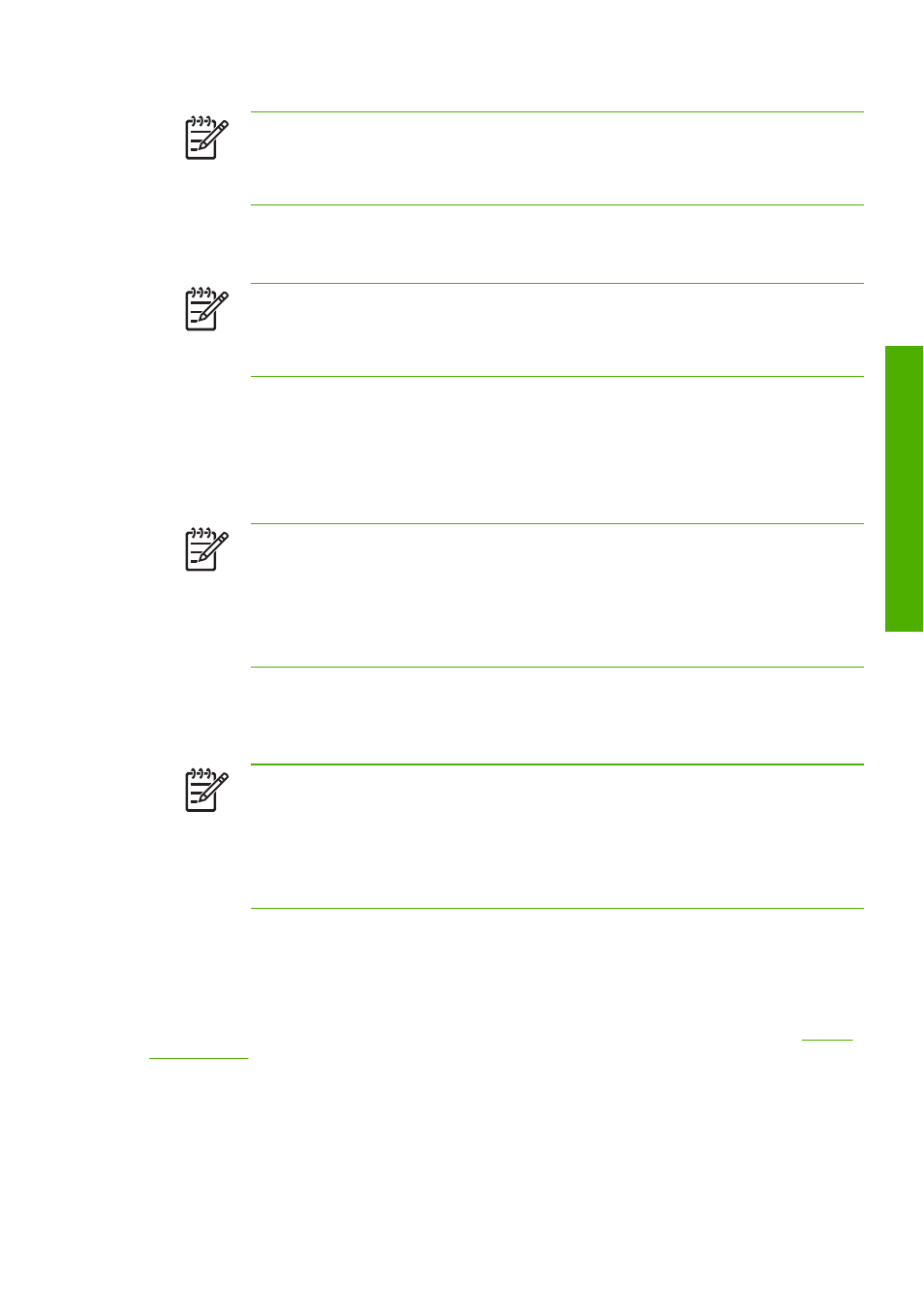
NOTE
If the printer detects that an ink system purging cartridge has been installed
incorrectly, or if an invalid cartridge has been installed, a warning message will be displayed
on the front panel. You will need to make sure that a valid ink system purging cartridge has
been installed correctly before you can continue.
29.
Open the right ink cartridge door and remove all three cleaning liquid cartridges.
30.
Install an ink system purging cartridge in to each slot and close the right ink cartridge door.
NOTE
If the printer detects that an ink system purging cartridge has been installed
incorrectly, or if an invalid cartridge has been installed, a warning message will be displayed
on the front panel. You will need to make sure that a valid ink system purging cartridge has
been installed correctly before you can continue.
31.
The extraction process starts and you need to recheck whether the waste ink bottle is present and
is not full. Press the
OK
key once the waste ink bottle has been checked.
32.
When prompted by the front panel, open the left ink cartridge door and remove all three ink system
purging cartridges.
33.
Install a used cleaning liquid cartridge in to each slot and close the left ink cartridge door.
NOTE
If the printer detects that a cleaning liquid cartridge has been installed incorrectly,
or if any of the cleaning liquid cartridges contain less than 350 cc of liquid, or if an invalid
cleaning liquid cartridge has been installed, a warning message will be displayed on the
front panel.
You will need to make sure that a valid cleaning liquid cartridge has been installed correctly
before you can continue.
34.
When prompted by the front panel, open the right ink cartridge door and remove all three ink system
purging cartridges.
35.
Install a used cleaning liquid cartridge in to each slot and close the right ink cartridge door.
NOTE
If the printer detects that a cleaning liquid cartridge has been installed incorrectly,
or if any of the cleaning liquid cartridges contain less than 350 cc of liquid, or if an invalid
cleaning liquid cartridge has been installed, a warning message will be displayed on the
front panel.
You will need to make sure that a valid cleaning liquid cartridge has been installed correctly
before you can continue.
36.
The extraction process starts and you need to recheck whether the waste ink bottle is present and
is not full. Press the
OK
key once the waste ink bottle has been checked.
Once the cleaning ink system process has been completed, the front panel will return to the PH. MAIN
menu.
When you start to use your printer again you will first have to carry out the process described in
Charge
the ink system
.
ENWW
When returning to the printer after being switched off for an extended period (less
than two weeks)
205
How do
I mai
n
tai
n
the
er?
