Capping unit cleaning – HP 10000s User Manual
Page 206
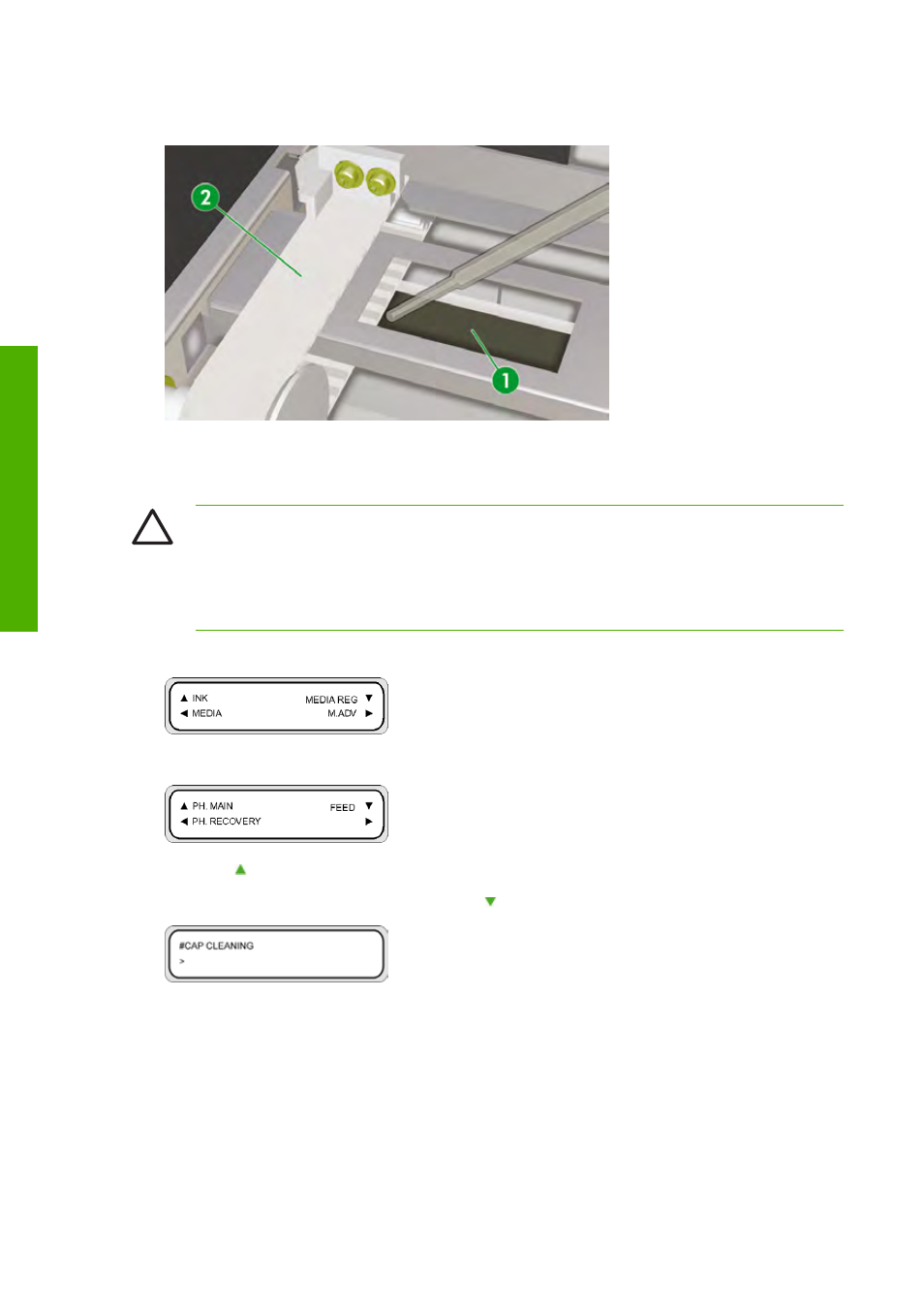
11.
Make sure you also moisten both ends of the sponge (1) under the belt (2) on each side.
Capping unit cleaning
This cleaning procedure will remove any dried ink and particles from the capping unit.
CAUTION
Make sure that the cap cleaning liquid does not drip on to other parts of the printer.
If the wiper cleaning liquid drips on to the belt or any nearby sensors, this could cause serious
damage to the printer.
Always use the safety gloves provided with the HP 790 Cap Cleaning Kit when using the HP 790
Cap Cleaning liquid.
1.
Press the
Online
key.
2.
Press the
Shift
key to display the PH. MAIN menu.
3.
Press the key to select the PH. MAIN menu.
4.
Scroll to the CAP CLEANING option using the key and press
OK
to select.
5.
Press
OK
again to confirm your selection.
The carriage will automatically move to the wiping side of the printer so that the Capping Unit can
easily be accessed. The front panel displays CARRIAGE MOVING — PLEASE WAIT.
196
Chapter 6 How do I maintain the printer?
ENWW
H
o
w
do
I
ma
in
ta
in
t
h
e
pri
n
ter
?
- Laserjet p1606dn (152 pages)
- LaserJet 1320 (184 pages)
- LaserJet 1320 (4 pages)
- LaserJet 1320 (2 pages)
- LaserJet 1320 (9 pages)
- Deskjet 6940 (150 pages)
- LaserJet P2035n (148 pages)
- LaserJet 4250 (304 pages)
- LaserJet P2055dn (176 pages)
- Deskjet 5650 (165 pages)
- LASERJET PRO P1102w (158 pages)
- LaserJet P2015 (158 pages)
- DesignJet 500 (16 pages)
- DesignJet 500 (268 pages)
- Officejet Pro 8000 - A809 (140 pages)
- Officejet 6100 (138 pages)
- Officejet 6000 (168 pages)
- LASERJET PRO P1102w (2 pages)
- 2500c Pro Printer series (66 pages)
- 4100 mfp (164 pages)
- 3600 Series (6 pages)
- 3392 (10 pages)
- LASERJET 3800 (18 pages)
- 3500 Series (4 pages)
- Photosmart 7515 e-All-in-One Printer - C311a (62 pages)
- PSC-500 (40 pages)
- 2500C/CM (65 pages)
- QMS 4060 (232 pages)
- 2280 (2 pages)
- 2430dtn (4 pages)
- 1500 (13 pages)
- 1000 Series (1 page)
- TOWERFEED 8000 (36 pages)
- Deskjet 3848 Color Inkjet Printer (95 pages)
- 2100 TN (184 pages)
- B209 (24 pages)
- Designjet 100 Printer series (1 page)
- QM2-111 (35 pages)
- 2100 (5 pages)
- 2000CP series (2 pages)
- 2300L (4 pages)
- 35000 (2 pages)
- 3015 (2 pages)
- Color LaserJet CM3530 Multifunction Printer series (302 pages)
- StudioJet (71 pages)
