How do i prin t wit h a lin er – HP 10000s User Manual
Page 187
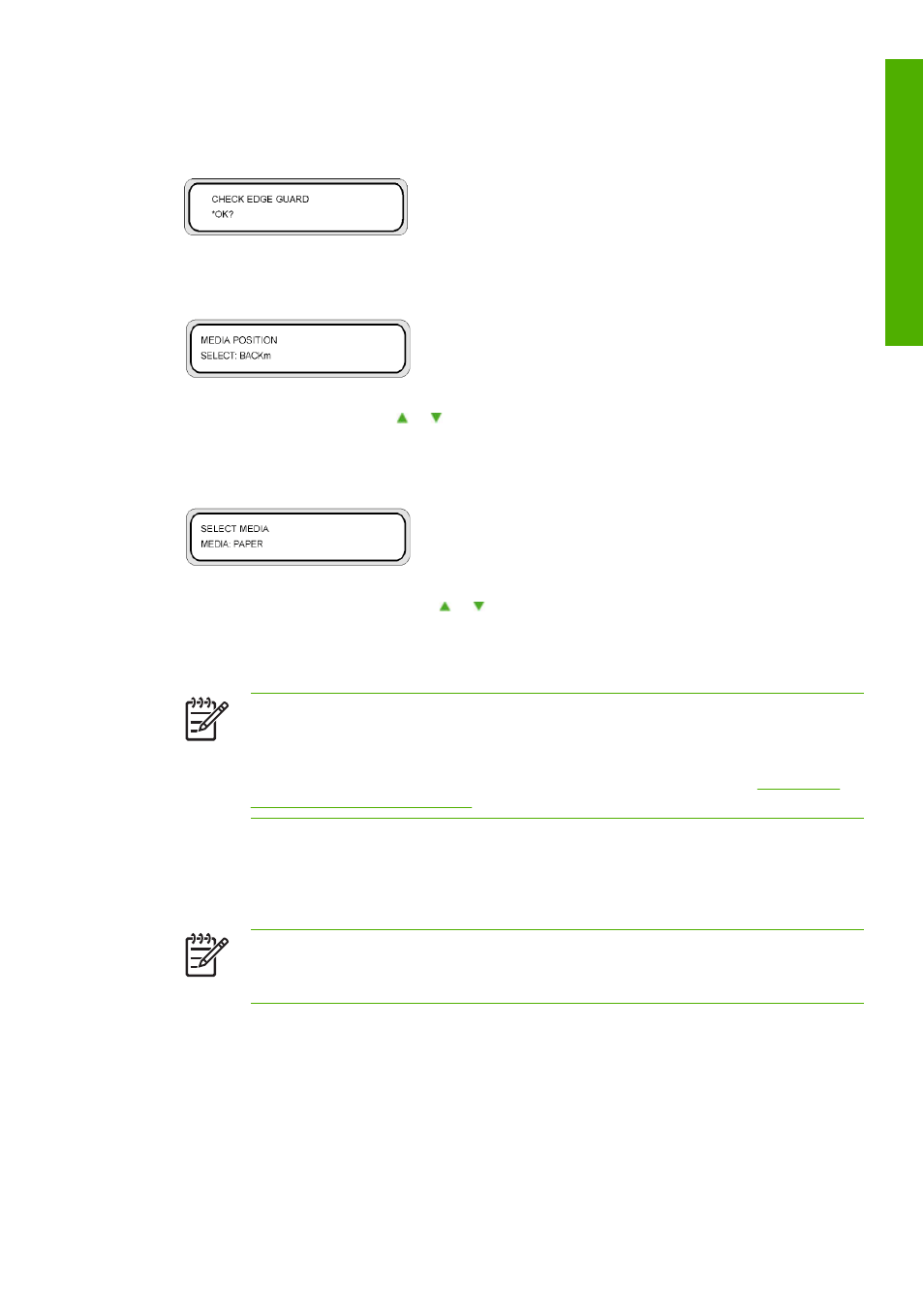
23.
Close the rear cover.
To complete the procedure, follow the front panel instructions.
24.
Confirm the position of the media edge guards and press the
OK
key.
25.
Select the media feed position.
a.
Select BACKm using the or keys.
b.
Press the
OK
key to confirm the selection.
26.
Select a media type.
a.
Select the media type using the or keys.
b.
Press the
OK
key to confirm the selection.
If the mesh tarpaulin media has not yet been registered, enter it.
NOTE
If the mesh tarpaulin media is narrower than the liner, set “DETECT WIDTH” to
“NONE” in the MEDIA REG menu. Selecting “AUTO” lets the printer detect the liner width
as the mesh tarpaulin width and to print at the right edge of the liner.
The contents to set with the MEDIA REG menu are the following (Refer to
Media width
detection (WIDTH DETECTION)
):
●
DETECT WIDTH — NONE
●
MEDIA WIDTH — Enter the mesh tarpaulin media width
●
LINER WIDTH — Enter the liner width.
NOTE
To change the operational mode from “AUTO” to “RIGHT ONLY” OR “NONE” after
media has been detected in “AUTO” mode, raise and lower the media load lever to reset
the media. This will change the operational mode.
27.
Select whether or not a liner is used.
ENWW
Print on mesh tarpaulin (without dedicated liner)
177
How
do
I prin
t wit
h
a lin
er
