HP 263924-002 User Manual
Page 51
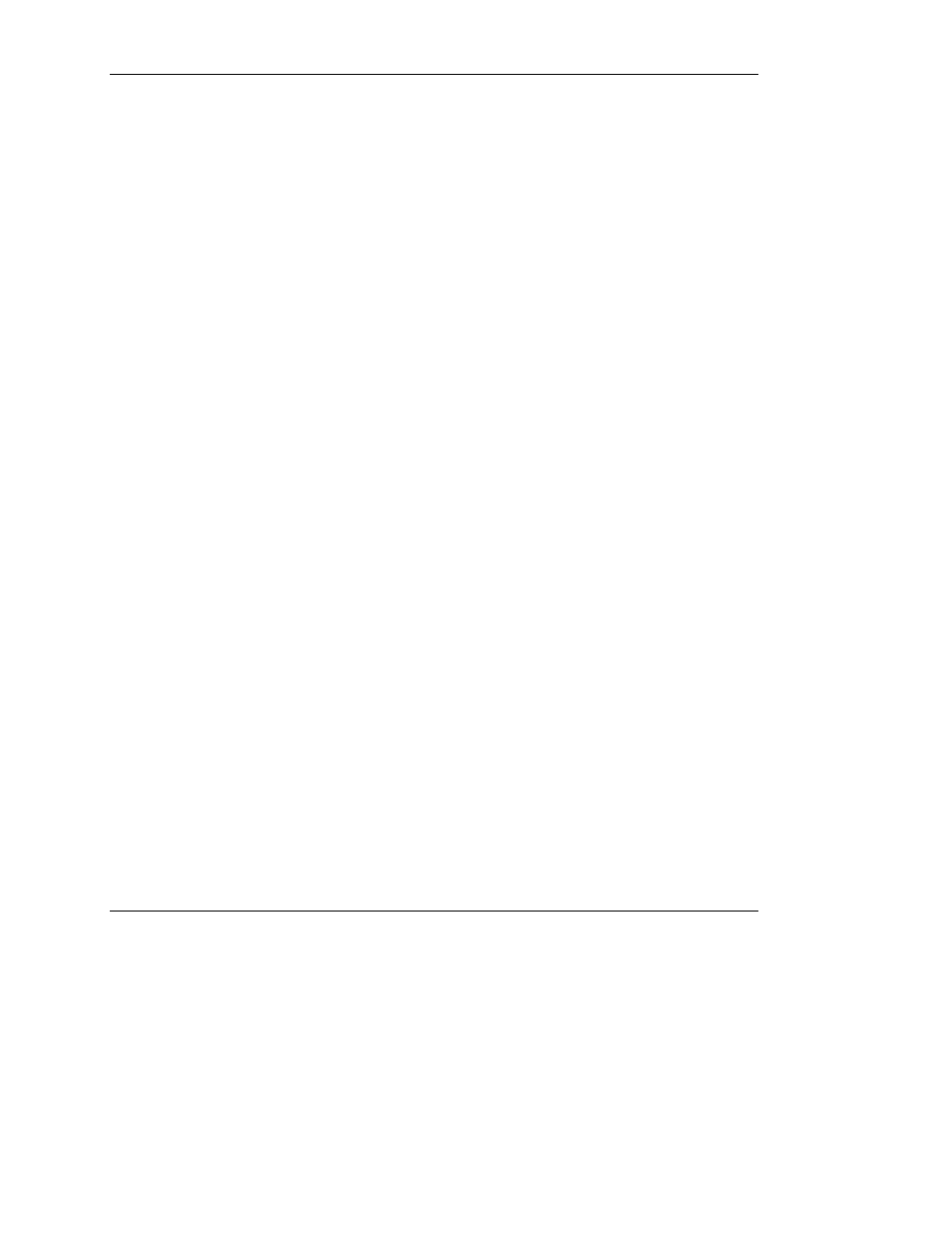
Cascade Console Switches
HP IP Console Switch User Guide
5-3
HP CONFIDENTIAL
Writer: Amy L. Laffitte File Name: f-ch5 Cascade Console Switches.doc
Codename: Eagle Part Number: 263924-002 Last Saved On: 3/18/03 10:52 AM
Connecting Cascade Switches to the IP Console
Switch System
NOTE: You cannot access any servers on a cascaded Compaq legacy console switch
remotely from the IP Console Viewer unless the IP Console Switch is in Free Mode. Free
Mode can be achieved by pressing the Alt + 0 keys from the Main menu. If the IP Console
Switch is not in Free Mode, the following message is displayed:
available for viewing, Reason: Channel In Use By Local User.
To connect a cascade switch (optional) to the IP Console Switch system:
1. Mount the console switch the rack. Locate a UTP CAT5 cable to connect your
console switch to the Interface Adapter for your console switch.
2. Attach one end of a UTP CAT5 cable to the RJ-45 connector on the
Interface Adapter.
3. Connect the other end of the UTP CAT5 cable to the desired port on the rear
panel of the console switch.
4. Attach the keyboard, monitor, and mouse connectors of the Interface Adapter to a
user port on your cascaded console switch.
5. Connect the servers to the cascade switch, according to the cascade
switch instructions included with that console switch.
6. Power on the console switch to enable the cascade code.
7. Repeat steps 1 through 6 for any other console switches you want to add to the
IP Console Switch system.
Cascading 2 x 8 Compaq Legacy Console Switches into the IP
Console Switch System
When connecting to a Compaq legacy 2 x 8 console switch, it is important to only
connect one Interface Adapter to the console switch at any given time. If multiple
Interface Adapters are attached, undesirable operation can occur.
