HP 263924-002 User Manual
Page 103
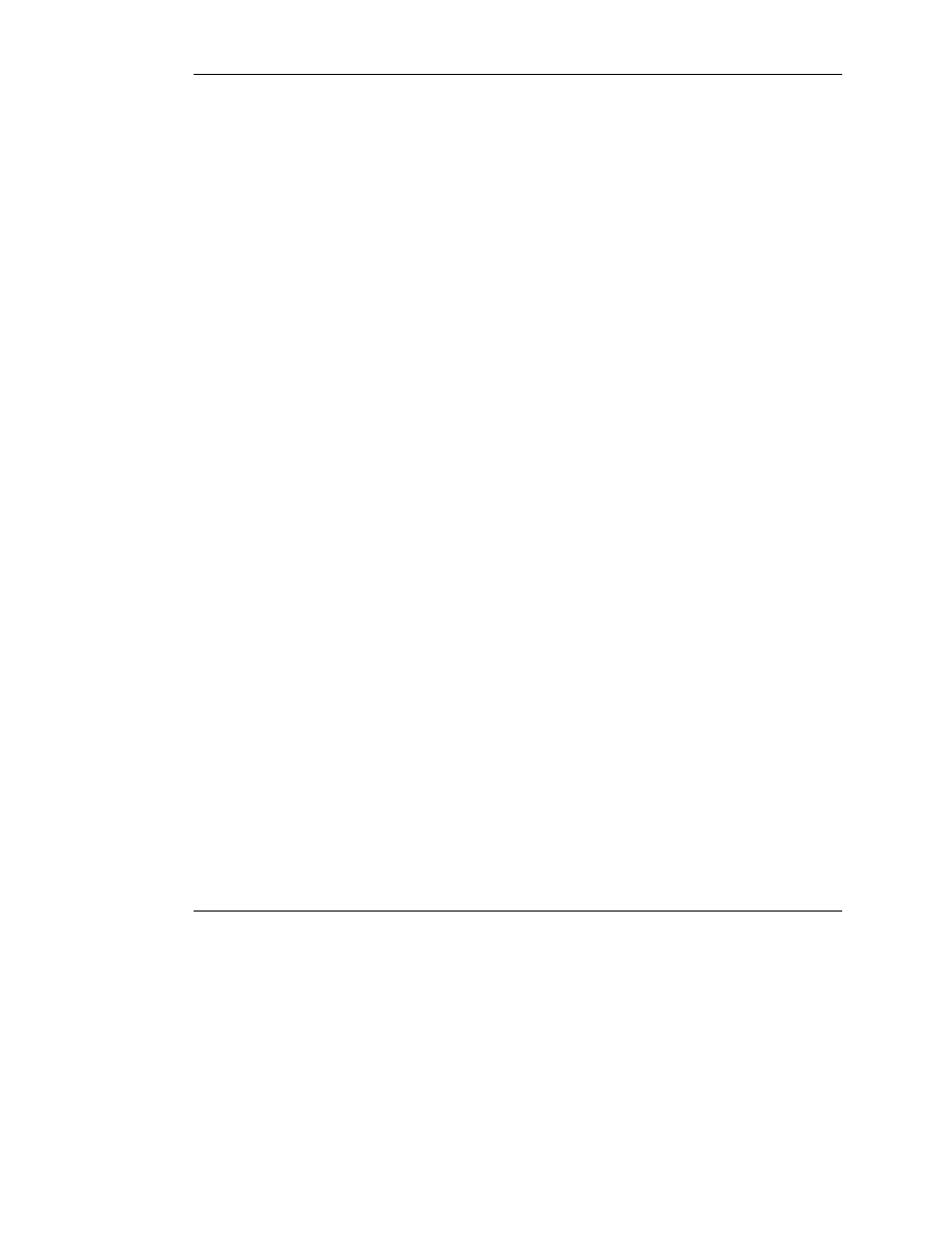
Upgrading Firmware using TFTP
7-8
HP IP Console Switch User Guide
HP CONFIDENTIAL
Writer: Amy L. Laffitte File Name: h-ch7 TFTP Downloads.doc
Codename: Eagle Part Number: 263924-002 Last Saved On: 3/31/03 3:11 PM
To configure Minicom:
IMPORTANT: Minicom is a utility that is loaded during the installation of Red Hat 7.2 and
7.3. However, if you do not select the option to install the Linux Utilities during the
operating system installation, you are not able to use Minicom without downloading the
Minicom 1.831-16.i386.rpm file from the Red Hat website. (Refer to the procedure for
installing RPMs on the Red Hat website).
a. Log on to a Linux console, or open a terminal and enter
minicom-s
at the
command prompt. The Configuration menu is displayed.
b. Select Serial Port Setup. The Change which setting? menu is displayed.
c. Select Option A (Serial Device). Manually change the device type from
“dev/modem” to “/dev/ttyS0” and press the Enter key.
d. Select Option E (Bps/Par/Bits). The Comm Parameters menu is displayed.
e. Select E (Speed 9600 Bps), and press the Enter key. The designation
9600 8N1 is displayed next to Option E.
f. Select Option F (Hardware Flow Control).
Be sure that the Change which setting? menu is configured as follows:
A—Serial Device: /dev/ttyS0
B—Lockfile Location: /var/lock
C—Callin Program:
D—Callout Program:
E—Bps/Par/Bits: 9600 8N1
F—Hardware Flow Control: No
G—Software Flow Control: No
g. Press the Enter key to return to the Configuration menu. Scroll down to the
Save setup as dfl option, and press the Enter key.
h. Scroll down the Configuration menu to the Exit from Minicom option, and
press the Enter key.
