HTC Inspire 4G User Manual
Page 81
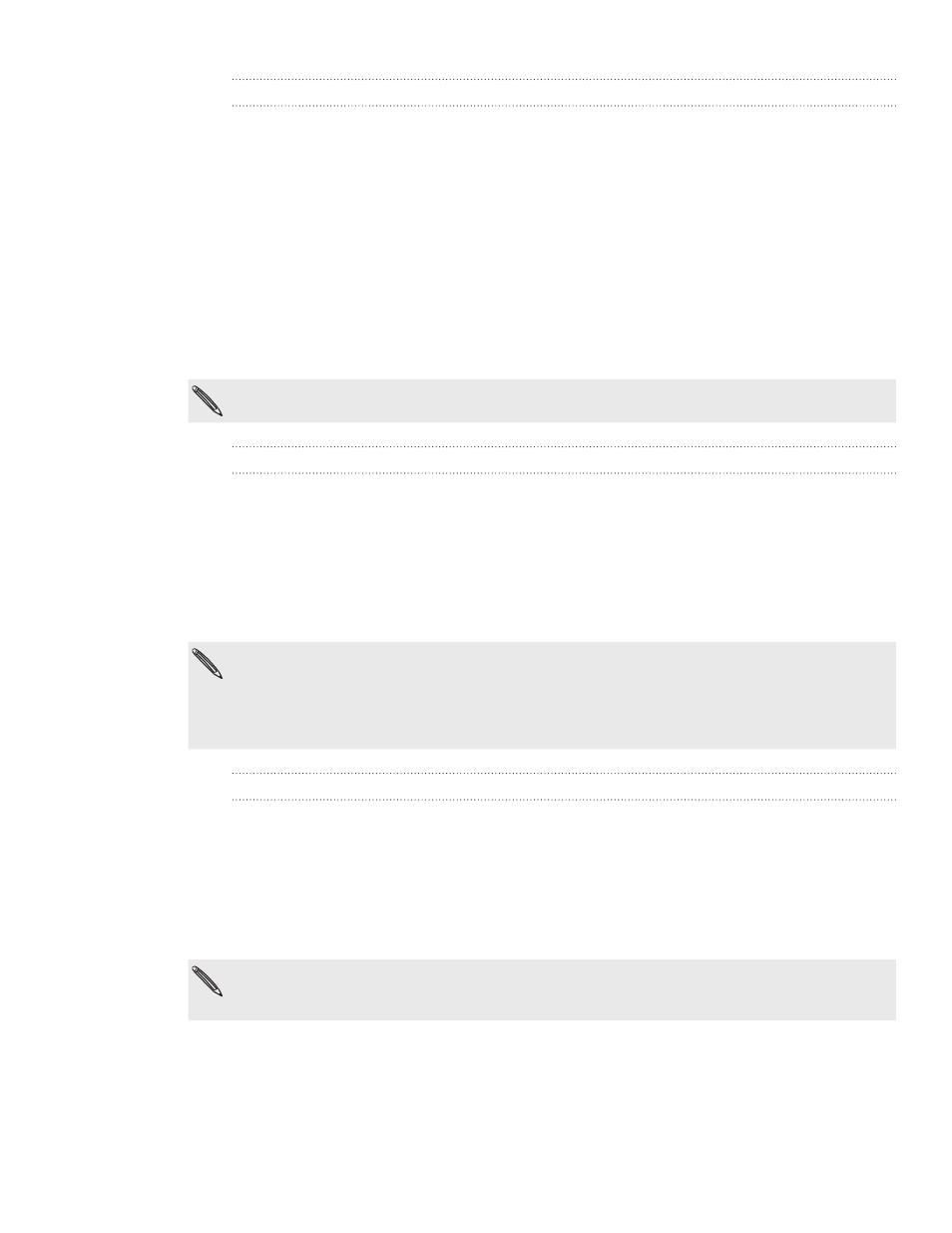
81 Accounts and sync
Setting People sync options
Sync your phone contacts with your Outlook (Outlook XP, Outlook 2003 or Outlook
2007), Outlook Express, or Windows Contacts (for Windows Vista).
If you have contacts to sync from your SIM card, you have to import these first to your
phone storage.
1. On the Device panel, click People, and then click the On button.
Turning People sync on means you want this category included every time you
sync your computer and phone.
2. Choose the app you want to sync your contacts with.
3. In cases when conflicting information are found on both the phone and
computer, choose which information you want to keep.
Only the contact fields supported on your phone will be synchronized.
Setting Bookmarks sync options
Sync the bookmarks inside the “HTC Bookmarks” favorites folder in your computer’s
web browser with the bookmarks stored on your phone’s web browser.
1. On the Device panel, click Bookmarks, and then click the On button.
Turning Bookmarks sync on means you want this category included every time
you sync your computer and phone.
2. Choose the web browser that stores the bookmarks to sync with your phone.
Only the web page title and URL information are synchronized.
If you are using Firefox® and have selected it to sync with your phone, make sure to close all
Firefox browser windows before you begin synchronization.
When conflicting information are found on both the phone and computer, HTC Sync keeps
the information from your computer.
Setting Documents sync options
You can sync files and documents from your computer to your phone. Make sure that
your phone has the app needed to open or view such files and documents.
Usually, your phone can open and view these file types: Microsoft Office 2003 and
2007 Word (.doc), Excel (.xls), and PowerPoint (.ppt), PDF files (.pdf), Text files (.txt).
You can also sync email attachments that you stored on your phone’s storage card to
your computer.
To sync email attachments stored on your phone’s storage card to your computer, you must
set up an Exchange ActiveSync or POP3/IMAP email account on your phone using Mail. For
more information on how to do this, see the Email chapter.
1. On the Device panel, click Documents, and then click the On button.
Turning Documents sync on means you want this category included every time
you sync your computer and phone.
