Setting the alarm clock – HTC Inspire 4G User Manual
Page 118
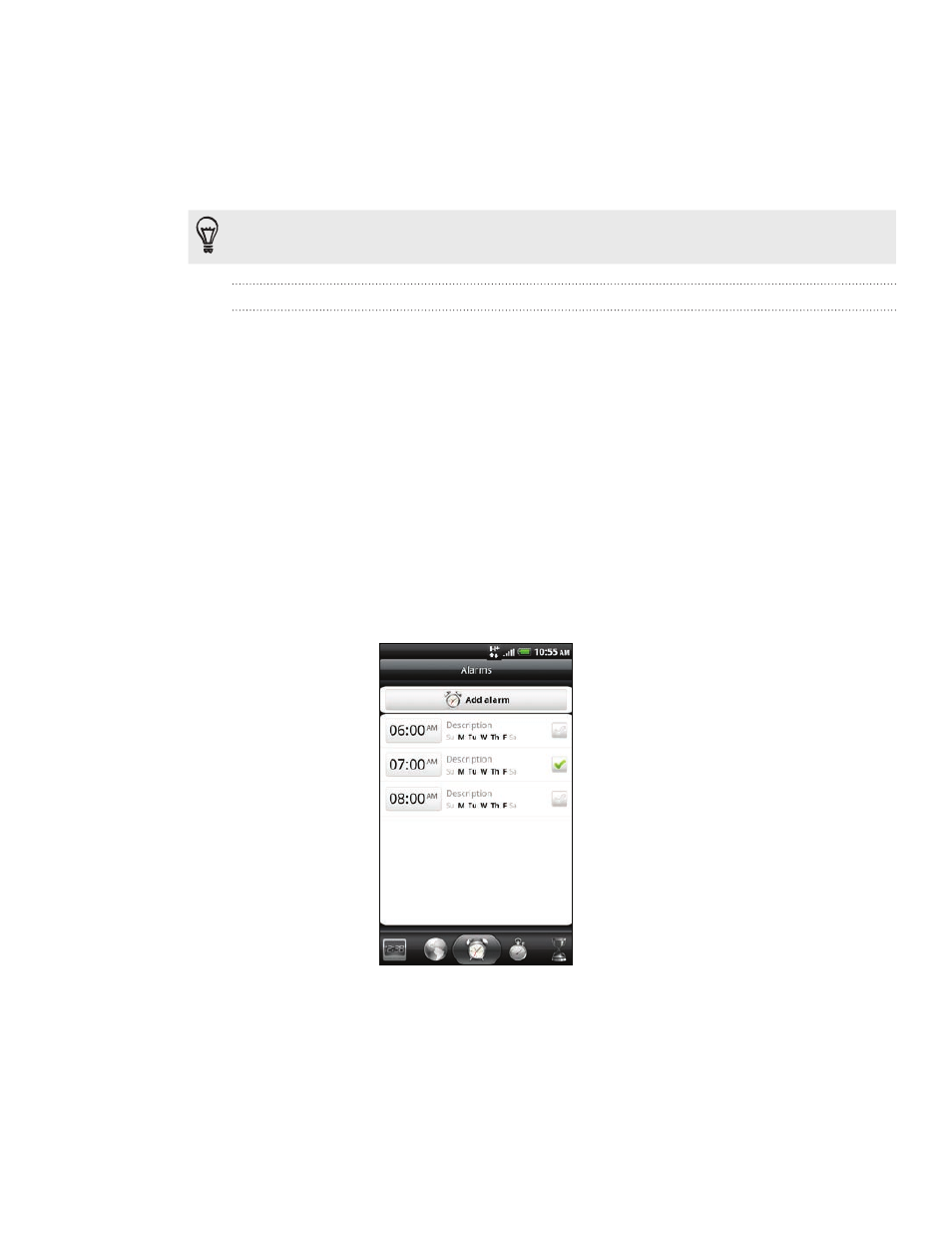
118 Clock and Weather
scroll wheels onscreen and then tap
OK.
Tap the
Use 24-hour format check box to toggle between using a 12-hour or a
24-hour time format.
Tap
Select date format then select how you want dates to be displayed. (The
selected date format also applies to the date displayed in the alarm clock.)
From the Home screen, you can also press MENU and then tap
Settings > Date & time to open
the Date & time settings screen.
Adding a city to the World Clock screen
Add more cities to the World Clock screen so you can instantly check the date and
time in these cities. In addition to the current and home cities, the World Clock screen
can display up to 15 cities.
Tap the HTC Clock widget on the Home screen.
Tap the
World Clock tab.
Tap
Add city. Enter the city name you want to add. As you enter letters, the list
is filtered to show matching cities and countries.
Scroll through the matching list and tap the city that you want to add.
Setting the alarm clock
You can use the Clock app’s Alarms screen to set up one or more wake-up alarms.
8.
9.
1.
2.
3.
4.
