Entering text by speaking – HTC Inspire 4G User Manual
Page 62
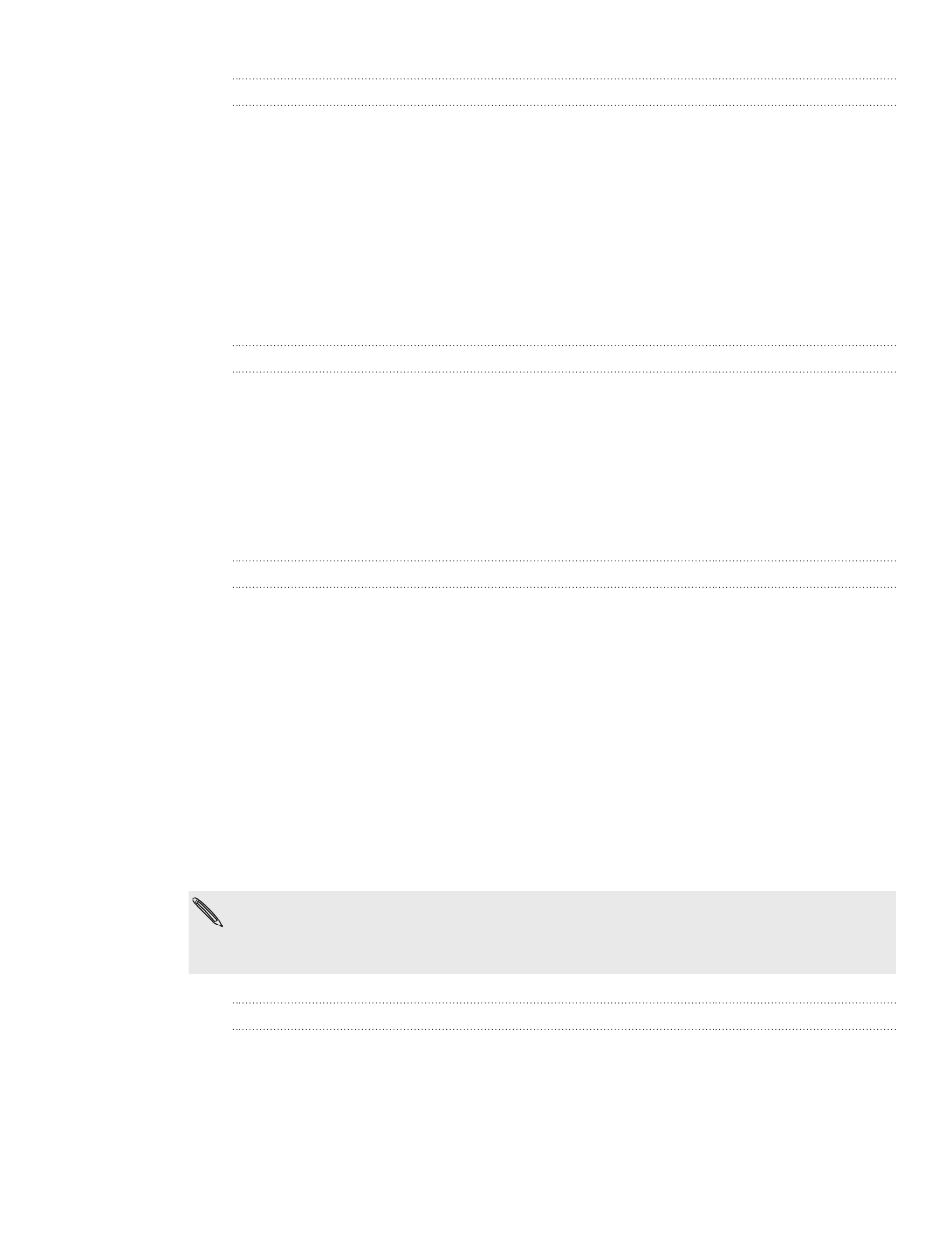
62 Keyboard
Editing or deleting a word in the predictive text dictionary
You can edit or remove words that you previously added to the predictive text
dictionary.
From the Home screen, press MENU, and then tap
Settings > Language &
keyboard > Touch Input.
Tap
Personal dictionary > Edit personal dictionary.
To edit a word, tap the word itself.
To delete words from the dictionary, press MENU and tap
Delete. Then
choose the words to remove and tap
OK.
Backing up your personal dictionary to your storage card
You can use your storage card to back up the new words you’ve added to the
predictive text dictionary.
From the Home screen, press MENU, and then tap
Settings > Language &
keyboard > Touch Input.
Tap
Personal dictionary > Sync personal dictionary > Copy to storage card.
When prompted, tap
OK.
Importing your personal dictionary from your storage card
From the Home screen, press MENU, and then tap
Settings > Language &
keyboard > Touch Input.
Tap
Personal dictionary > Sync personal dictionary > Restore from storage card.
When prompted, tap
OK.
Entering text by speaking
No time to type? Try speaking the words to enter it in most text fields that let you use
the onscreen keyboard.
Simply press and hold the
Language key. When your phone cues you to “Speak now”,
tell your phone what you want to be typed in.
First make sure to select the language you’ll be using in the
Voice input & output settings.
See “Setting the voice input language”.
Since your phone uses Google’s speech-recognition service, you need to be connected to
the Internet to enter text by speaking.
Setting the voice input language
1. From the Home screen, press MENU, then tap Settings > Voice input & output >
Voice recognizer settings.
2. Tap Language, then choose the language you want.
Available languages depend on the voice input languages supported by Google.
1.
2.
1.
2.
3.
1.
2.
3.
