Clock and weather, About the htc clock widget, About the clock app – HTC Inspire 4G User Manual
Page 115
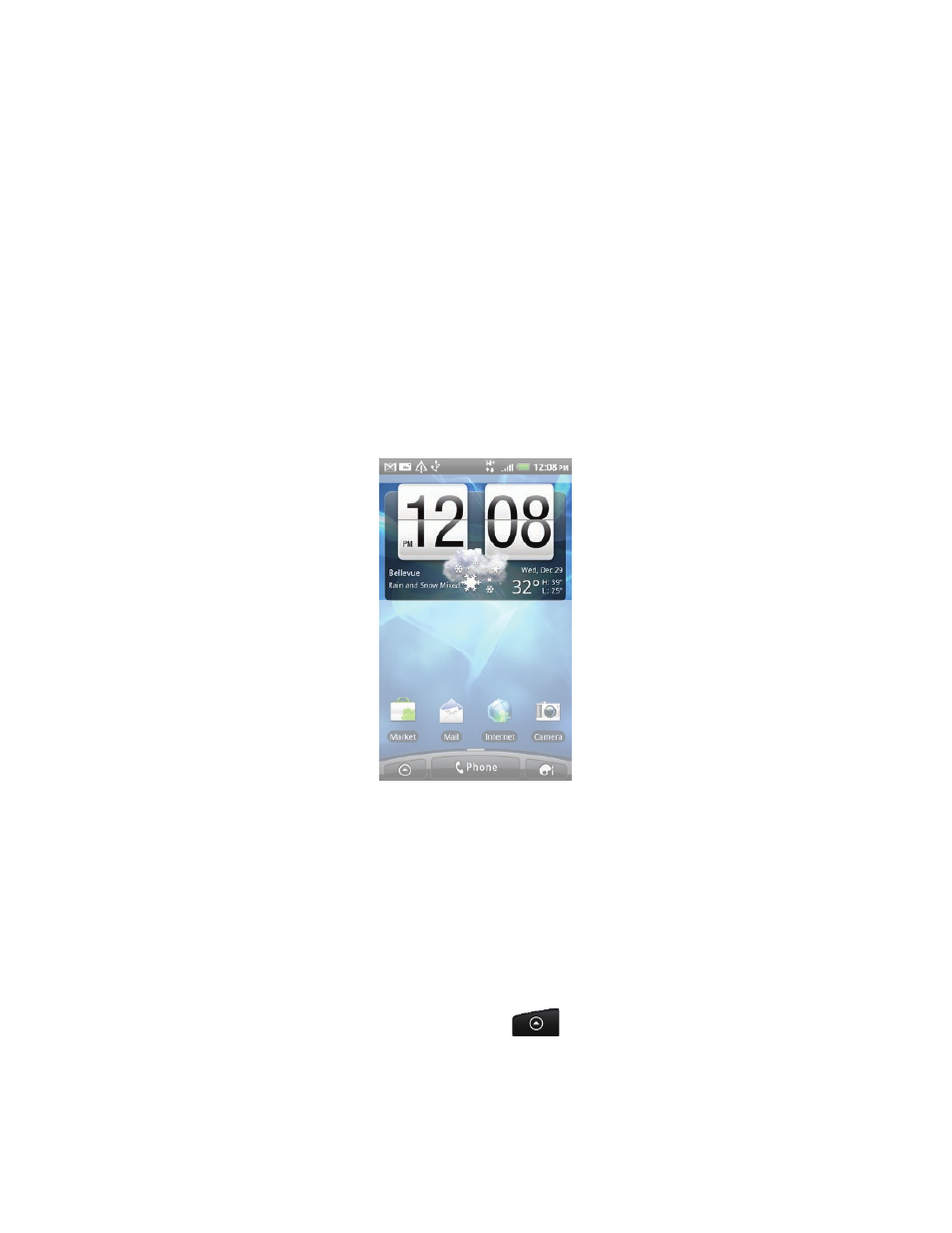
115 Clock and Weather
Clock and Weather
About the HTC Clock widget
Use the HTC Clock widget to see your current date, time, and location. It’s added by
default on your Home screen. Tap the weather image to open the Weather app and
check for more weather forecasts. See “Checking weather” for details.
If you want to show the time of another city, just add another clock widget to the
extended Home screen. Select from a variety of looks and designs. To find out how
you can add a widget, see “Personalizing your Home screen with widgets” in the
Personalizing chapter.
About the Clock app
Get more from the Clock app than just the regular date and time. Use your phone as
a desk clock complete with weather information. Or let it serve as a night clock or a
screensaver. As a world clock, see what time it is in several cities across the globe. You
could also use it as an alarm clock, stopwatch, and countdown timer.
To open the Clock app, you can:
Tap the HTC Clock widget on the Home screen.
From the Home screen, tap
, and then tap
Clock.
