HTC Inspire 4G User Manual
Page 104
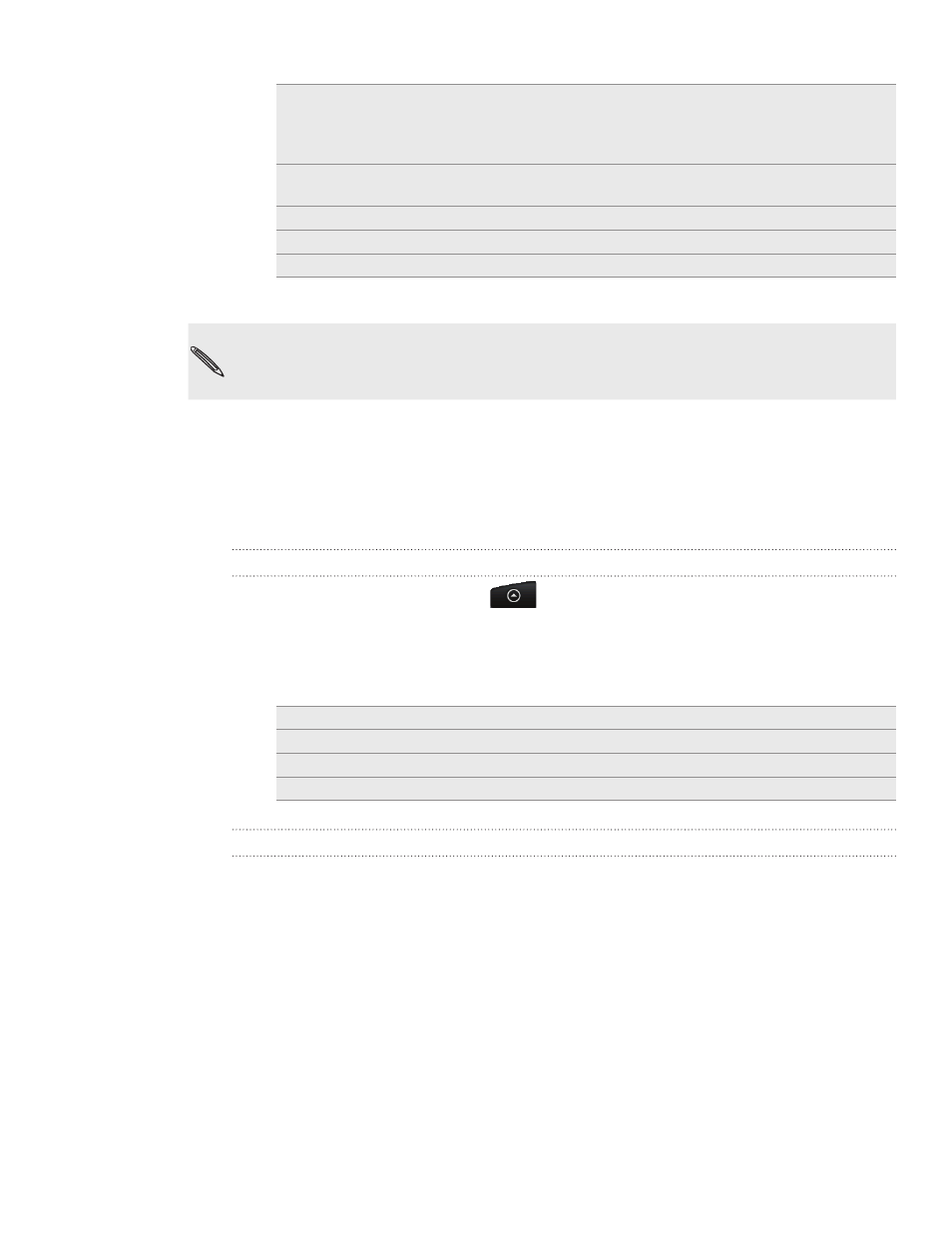
104 Email
Location
You can attach location information. Send your current
location (requires GPS to be turned on) or a location you
pick on a map. For more information, see the Maps and
location chapter.
Document
Attach a PDF file or an Office document such as a text file
or a spreadsheet.
Contact (vCard)
Attach someone’s contact information.
Appointment (vCalendar)
Attach a calendar event.
File
Attach any file from your storage card.
6. Tap Send to send the message immediately, or tap Save as draft to send it later.
If there’s no Wi-Fi or data connection available or Airplane mode is on when you send your
email, the email will be saved to the Outbox folder. Once there’s Wi-Fi or data connection
available, the saved email will be sent automatically next time your phone syncs.
Resuming a draft email message
In the email account inbox, press MENU, and then tap
Folders > Drafts.
Tap the message.
When you finish editing the message, tap
Send.
Reading and replying to an email message
From the Home screen, tap
>
Mail.
Switch to the email account you want to use.
On the email account inbox, tap the email you want to read.
Do any of the following:
Reply to the message
Tap
Reply or Reply all.
Forward the message
Press MENU, and then tap
More > Forward.
Delete the message
Press MENU, and then tap
Delete.
Mark the message as unread
Press MENU, and then tap
Mark unread.
Setting the priority for an email message
You can set the priority for an email message that you send.
While composing the message, press MENU.
Tap
Set priority.
Select the priority for the message.
If you selected High or Low priority, the priority appears below the subject line of the
message.
1.
2.
3.
1.
2.
3.
4.
1.
2.
3.
