Security, Protecting your sim card with a pin – HTC Inspire 4G User Manual
Page 189
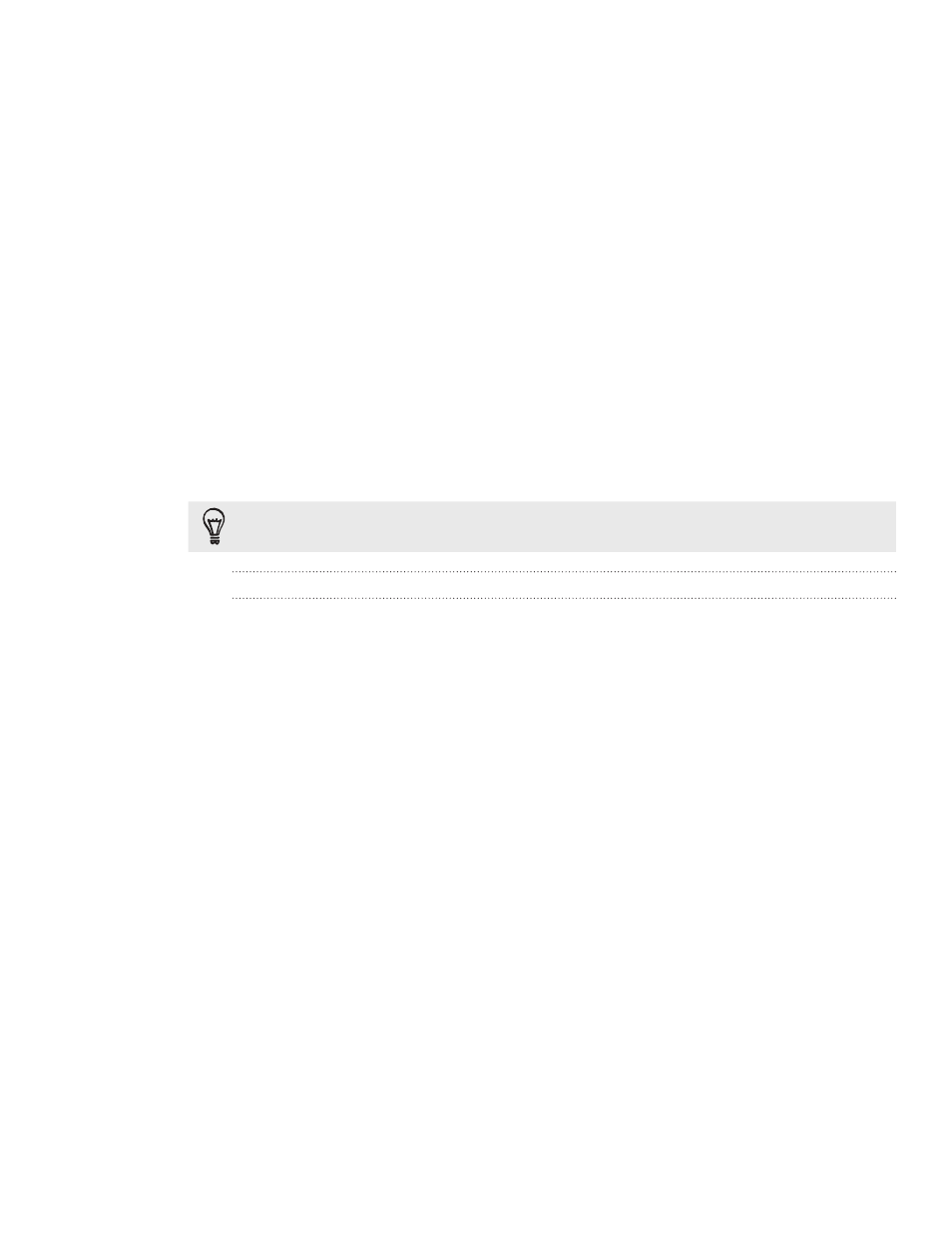
189 Security
Security
Protecting your SIM card with a PIN
Add another layer of security for your phone by assigning a PIN (personal
identification number).
Make sure you have the default SIM PIN provided by your mobile operator before
continuing.
From the Home screen, press MENU, and then tap
Settings > Security.
Tap
Set up SIM card lock, then select Lock SIM card.
Enter the default SIM card PIN, and then tap
OK.
To change the SIM card PIN, tap
Change SIM PIN.
Emergency calls can be placed at any time without requiring a PIN. See “Making an
emergency call” in the Phone calls chapter for more details.
Restoring a SIM card that has been locked out
If you enter the wrong PIN more times than the maximum number of attempts
allowed, your SIM card will become “PUK-locked.” You need a PUK code to restore
access to the phone. This code may have been provided by your mobile operator
when you received your SIM card.
On the Phone dialer screen, enter the PUK code, and then tap
Next.
Enter the new PIN you want to use, and then tap
Next.
Enter the new PIN again, and then tap
Next.
1.
2.
3.
4.
1.
2.
3.
