HTC Inspire 4G User Manual
Page 182
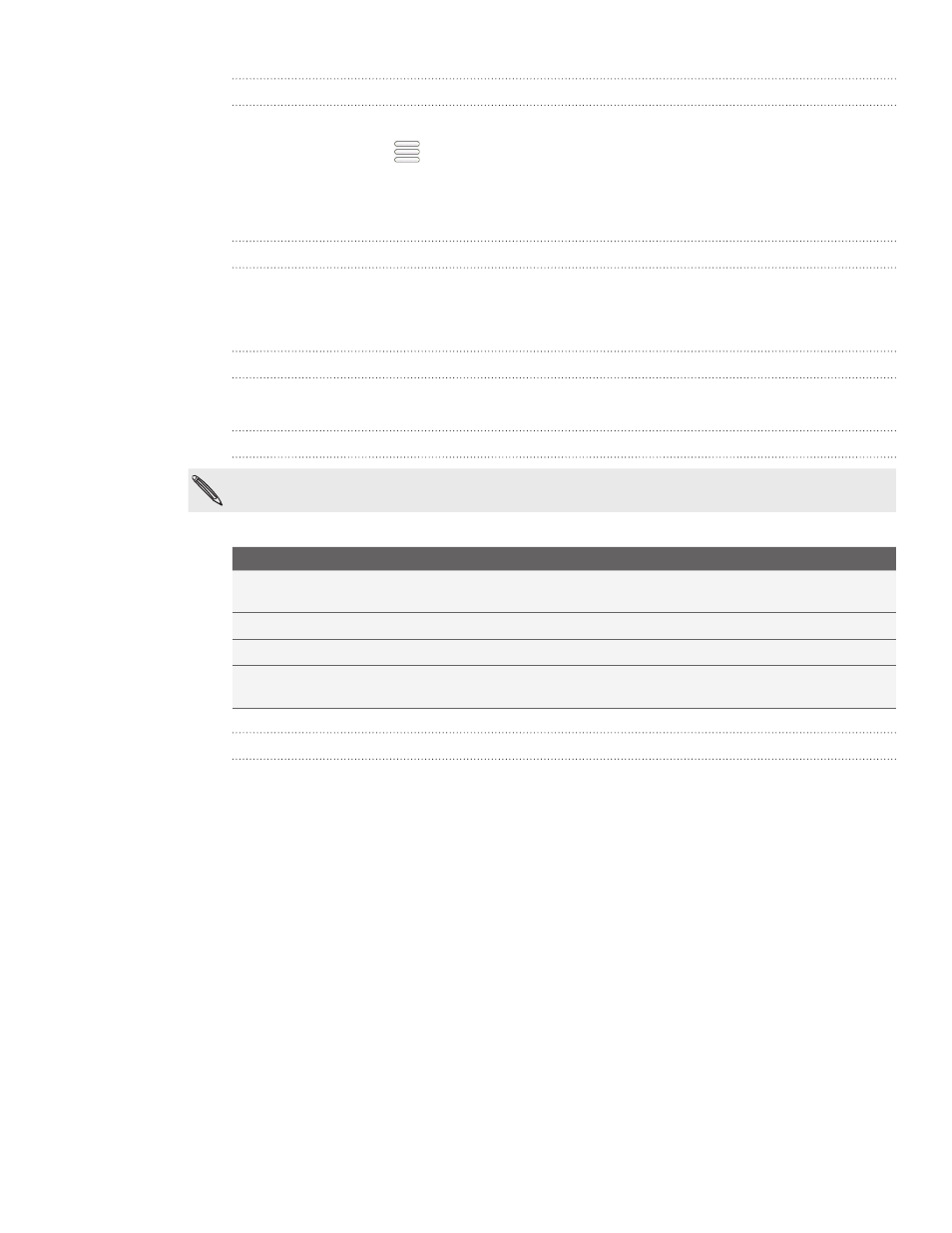
182 More apps
Changing the stock list order
On the Stocks main screen, press MENU, and then tap
Rearrange.
Press and hold
at the end of the item you want to move. When the row is
highlighted in green, drag it to its new position, and then release.
Tap
Done.
Deleting stock quotes and indices
On the Stocks main screen, press MENU, and then tap
Delete.
Select the items you want to delete, and then tap
Delete.
Manually updating stock information
On the Stocks main screen, press MENU, and then tap
Update.
Changing update schedule and color settings
Downloading stock information automatically may incur additional fees from your mobile
operator.
In the Stocks app, press MENU, tap
Settings, and then do the following:
Tap
To
Update when
opened
Update the stock information every time you open the Stocks app.
Scheduled sync
Set automatic downloads of stock information.
Update schedule
Choose a time interval for checking updates.
Set color for price
raise
Change the color for displaying stock price increases to either red or
green, depending on what’s being used in your country.
About the Stocks widget
Use the Stocks widget to instantly check stock updates right on your Home screen.
It comes in different looks and styles. To find out how to add this widget to your
Home screen, see “Personalizing your Home screen with widgets” in the Personalizing
chapter.
1.
2.
3.
1.
2.
