HTC Inspire 4G User Manual
Page 132
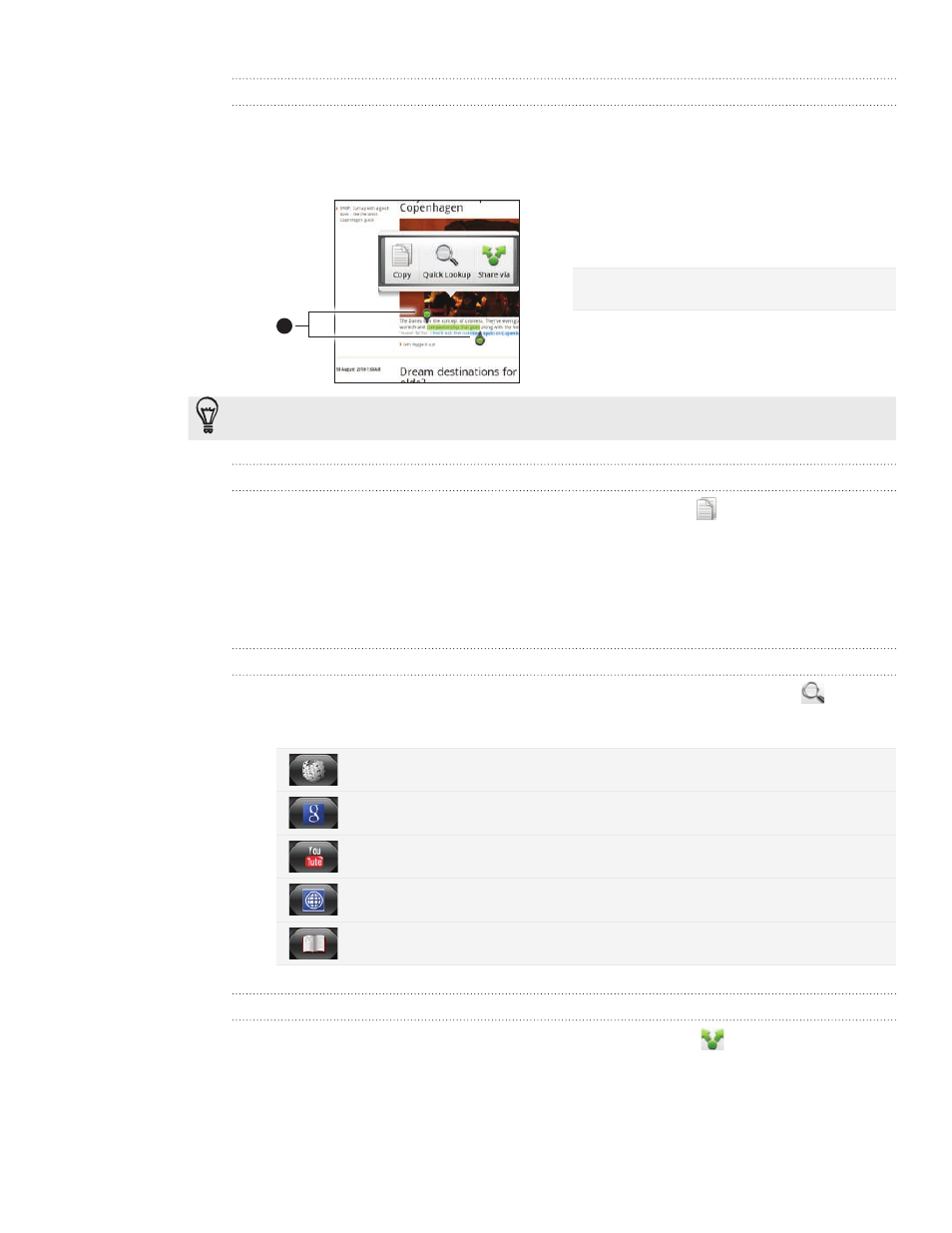
132 Web browser
Selecting text
1. Press and hold on a word.
2. Drag the start and end markers to highlight the surrounding text you want to
select.
1
1 Start and end markers. Drag to increase
or decrease the text selection area.
To select text in a link, press and hold the link, and then tap
Copy link URL.
Copying and pasting text
After you have selected the text you want to copy, tap
. The selected text is
then copied to the clipboard.
In a text entry field (for example while composing a message), press and hold at
the point where you want to paste the text.
Tap
Paste.
Searching or translating text
1. After you have selected the text you want to search or translate, tap
.
2. Tap one of the following tabs:
Wikipedia. Look for related information on Wikipedia, based on the text that
you selected.
Google Search. Look for related information using Google Search, based on
the text that you selected.
YouTube. Look for videos on YouTube, based on the text that you selected.
Google Translate. Translate the text to another language.
Google Dictionary. Look up the selected text in the dictionary.
Pasting text in a new message or social network status update
1. After you have selected the text you want to share, tap
.
2. Select an option to paste the selected text in a new email, text or multimedia
message or in your status update on a social network such as Twitter. See
the Email, Messages, and Social chapters for more information on using these
features.
1.
2.
3.
