Using printer information pages, 58 chapter 5 managing the printer enww – HP 2700 User Manual
Page 68
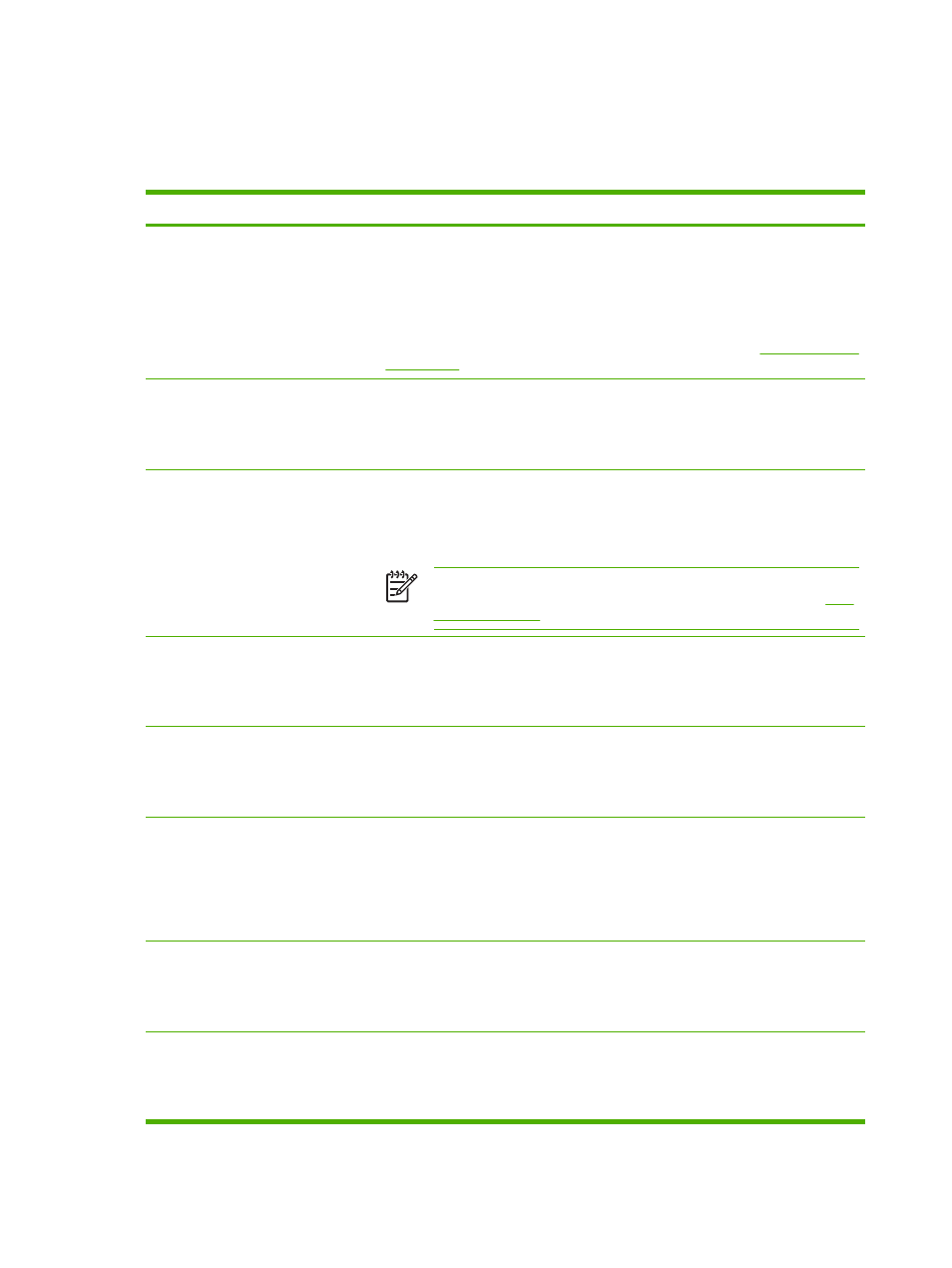
Using printer information pages
From the printer control panel, you can print pages that give details about the printer and its current
configuration. The table below provides the procedures for printing the information pages.
Page description
How to print the page
Menu structure
Shows the control-panel menus and
available settings.
1.
Press
OK
.
2.
Press
>
to highlight Reports, and then press
OK
.
3.
If Menu structure is not highlighted, press
<
or
>
until it is highlighted, and then
press
OK
.
For a complete list of control panel menus and possible values, see
.
Configuration page
Shows printer settings and installed
accessories.
1.
Press
OK
.
2.
Press
>
to highlight Reports, and then press
OK
.
3.
Press
>
to highlight Config report, and then press
OK
.
Supplies status
Shows print-cartridge toner levels.
1.
Press
OK
.
2.
Press
>
to highlight Reports, and then press
OK
.
3.
Press
>
to highlight Supplies status, and then press
OK
.
NOTE
If you are using non-HP supplies, the supplies status page might not
show the remaining life for those supplies. For more information, see
.
Demo page
Shows a color page that you can use to
check print quality.
1.
Press
OK
.
2.
Press
>
to highlight Reports, and then press
OK
.
3.
Press
>
to highlight Demo page, and then press
OK
.
Network page (HP Color LaserJet
2700n printer only)
Shows the printer network settings.
1.
Press
OK
.
2.
Press
>
to highlight Reports, and then press
OK
.
3.
Press
>
to highlight Network report, and then press
OK
.
Usage page
Lists PCL pages, PCL 6 pages, PS
pages, pages that were jammed or
mispicked in the printer, monochrome
(black and white) or color pages; and
reports the page count.
1.
Press
OK
.
2.
Press
>
to highlight Reports, and then press
OK
.
3.
Press
>
to highlight Usage page, and then press
OK
.
Color usage log
Shows color usage information for the
printer.
1.
Press
OK
.
2.
Press
>
to highlight Reports, and then press
OK
.
3.
Press
>
to highlight Color usage log, and then press
OK
.
PCL font list
Shows which PCL fonts are currently
installed in the printer.
1.
Press
OK
.
2.
Press
>
to highlight Reports, and then press
OK
.
3.
Press
>
to highlight PCL font list, and then press
OK
.
58
Chapter 5 Managing the printer
ENWW
