Configuring trays, Configuring size, Configuring type – HP 2700 User Manual
Page 48: Configuring trays for custom paper, Printing from tray 1 (100-sheet multipurpose tray), Loading tray 1
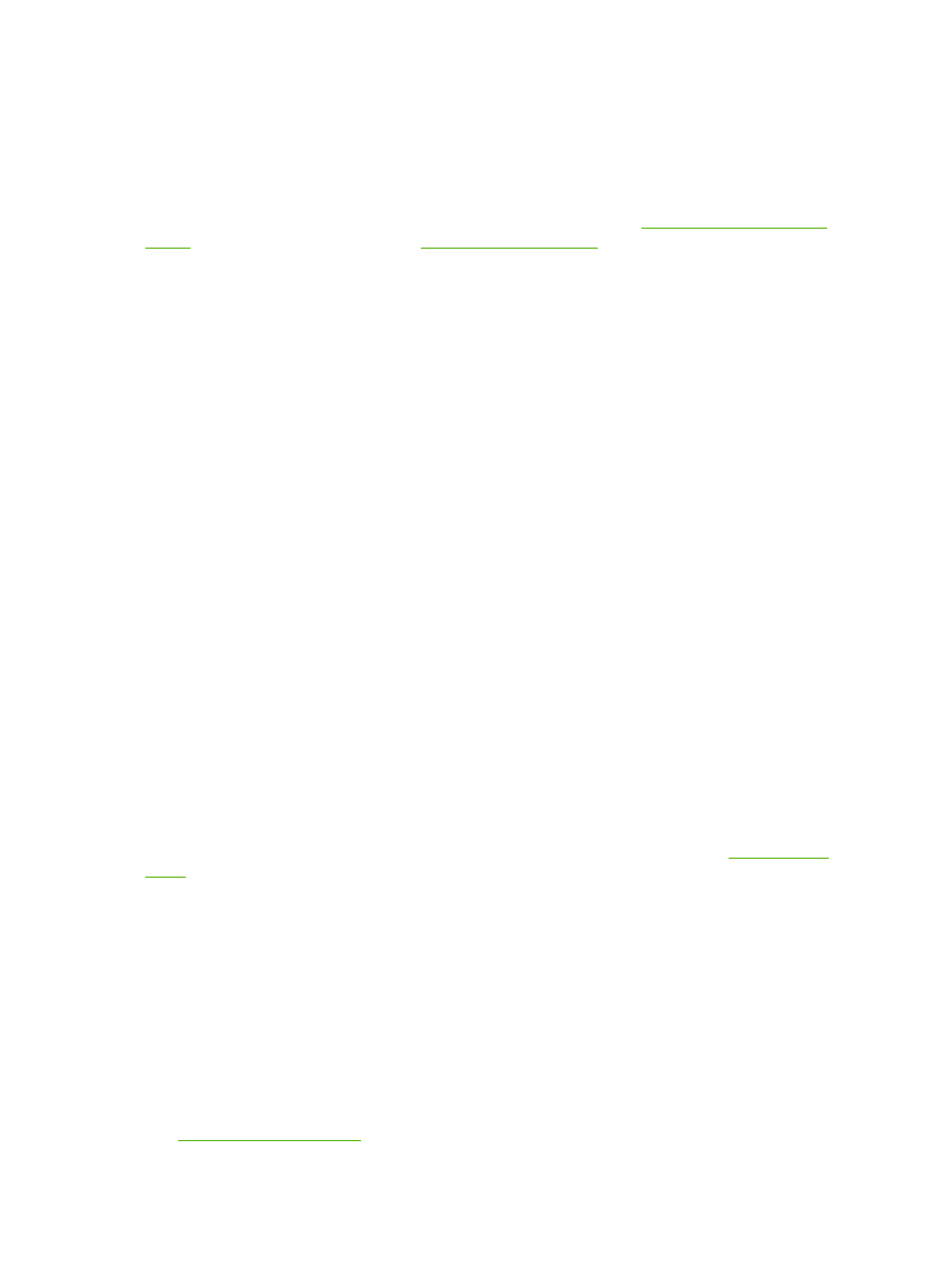
Configuring trays
You can configure the printer trays by type and size. Load different media in the printer trays and then
request media by type or size in the software program.
The following instructions are for configuring the trays at the printer control panel. You can also configure
the trays from your computer through the embedded Web server (see
) or through HP ToolboxFX (see
).
Configuring size
1.
Press
OK
.
2.
Press
>
to highlight System Setup, and then press
OK
.
3.
Press
>
to highlight Paper Setup, and then press
OK
.
4.
Press
>
to highlight Tray 1 or Tray 2, and then press
OK
.
5.
Press
>
to highlight Paper size, and then press
OK
.
6.
Press
>
to highlight the appropriate size, and then press
OK
.
Configuring type
1.
Press
OK
.
2.
Press
>
to highlight System Setup, and then press
OK
.
3.
Press
>
to highlight Paper Setup, and then press
OK
.
4.
Press
>
to highlight Tray 1 or Tray 2, and then press
OK
.
5.
Press
>
to highlight Paper type, and then press
OK
.
6.
Press
>
to highlight the appropriate type, and then press
OK
.
Configuring trays for custom paper
Some software programs and printer drivers allow you to specify custom media-size dimensions. Be
sure to set the correct media size in both the page setup and print dialog boxes. If your software does
not allow this, specify the custom media-size dimensions at the control panel. See
for more information.
Use the Any size size setting when the selected media does not exactly match the size of the paper
specified in the document you are printing. If no source tray is specified, the printer looks first for paper
that exactly matches the document, and then it looks for and prints from a tray set to Any size or Any
type.
Printing from tray 1 (100-sheet multipurpose tray)
Tray 1 holds up to 100 sheets of media. It provides a convenient way to print envelopes, transparencies,
custom-size paper, or other types of paper without having to unload the other trays.
Loading tray 1
See
for a list of media types and sizes that tray 1 supports.
38
Chapter 4 Printing tasks
ENWW
