Network problems (hp color laserjet 2700n only) – HP 2700 User Manual
Page 136
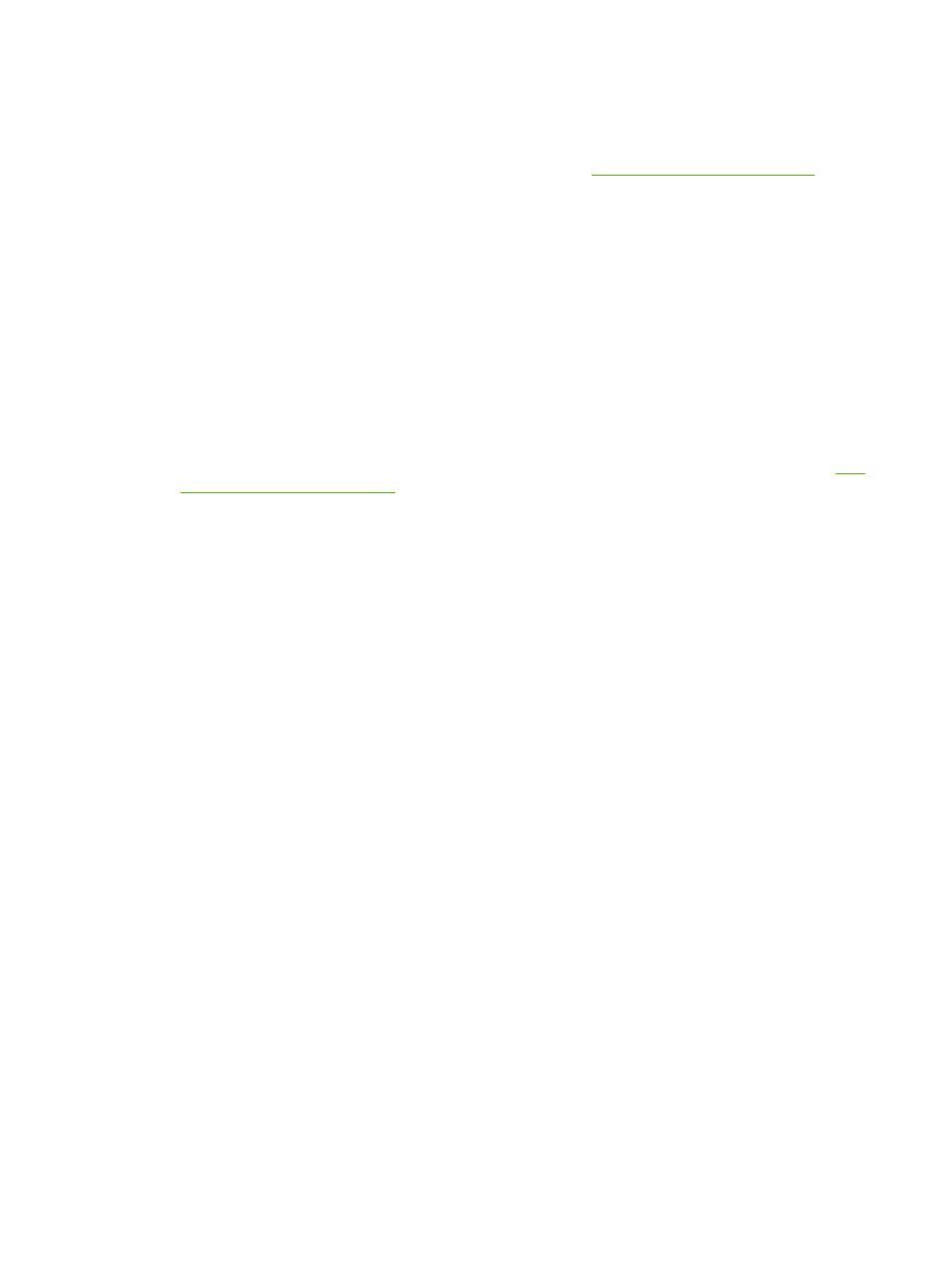
Network problems (HP Color LaserJet 2700n only)
Check the following items to verify that the printer is communicating with the network. Before you begin
this troubleshooting procedure, print a configuration page. See
Using printer information pages
.
1.
Are any physical connection problems evident between the workstation or file server and the
printer?
Verify that the network cabling, connections, and router configurations are correct. Verify that the
network cable lengths meet network specifications.
2.
Are the network cables connected correctly?
Make sure that the printer is attached to the network through the appropriate port and cable. Check
each cable connection to make sure that it is secure and in the right place. If the problem continues,
try a different cable or connect to different ports on the hub or transceiver. The amber activity light
and the green link status light next to the port connection on the back of the printer should be lit.
3.
Are the link speed and duplex settings set correctly?
Hewlett-Packard recommends leaving this setting in automatic mode (the default setting). See
speed and link duplex settings
4.
Can you "ping" the printer? (Windows)
a.
Click Start, click Run, type
cmd
, and click OK to open an MS-DOS command prompt.
b.
Type
ping
followed by the printer IP address. For example, type:
ping 192.168.45.39
If the ping command is successful, a list of replies from the printer appears in the window.
c.
If you can ping the printer, verify that the IP address configuration for the printer is correct on
the computer. If it is correct, delete the printer and then add it again.
-or-
If the ping command failed, verify that the network hubs are on, and then verify that the network
settings, the printer, and the computer are all configured for the same network.
5.
Have any software programs been added to the network?
Make sure new programs are compatible and that they are installed correctly and use the correct
printer drivers.
6.
Can other users print?
The problem might be workstation-specific. Check the workstation network drivers, printer drivers,
and redirection (capture in Novell NetWare).
7.
If other users can print, are they using the same network operating system?
Check your system for the correct network operating system setup.
8.
Is your protocol enabled?
126
Chapter 8 Problem solving
ENWW
