Clearing jams, Clearing, Jams – HP 2700 User Manual
Page 105
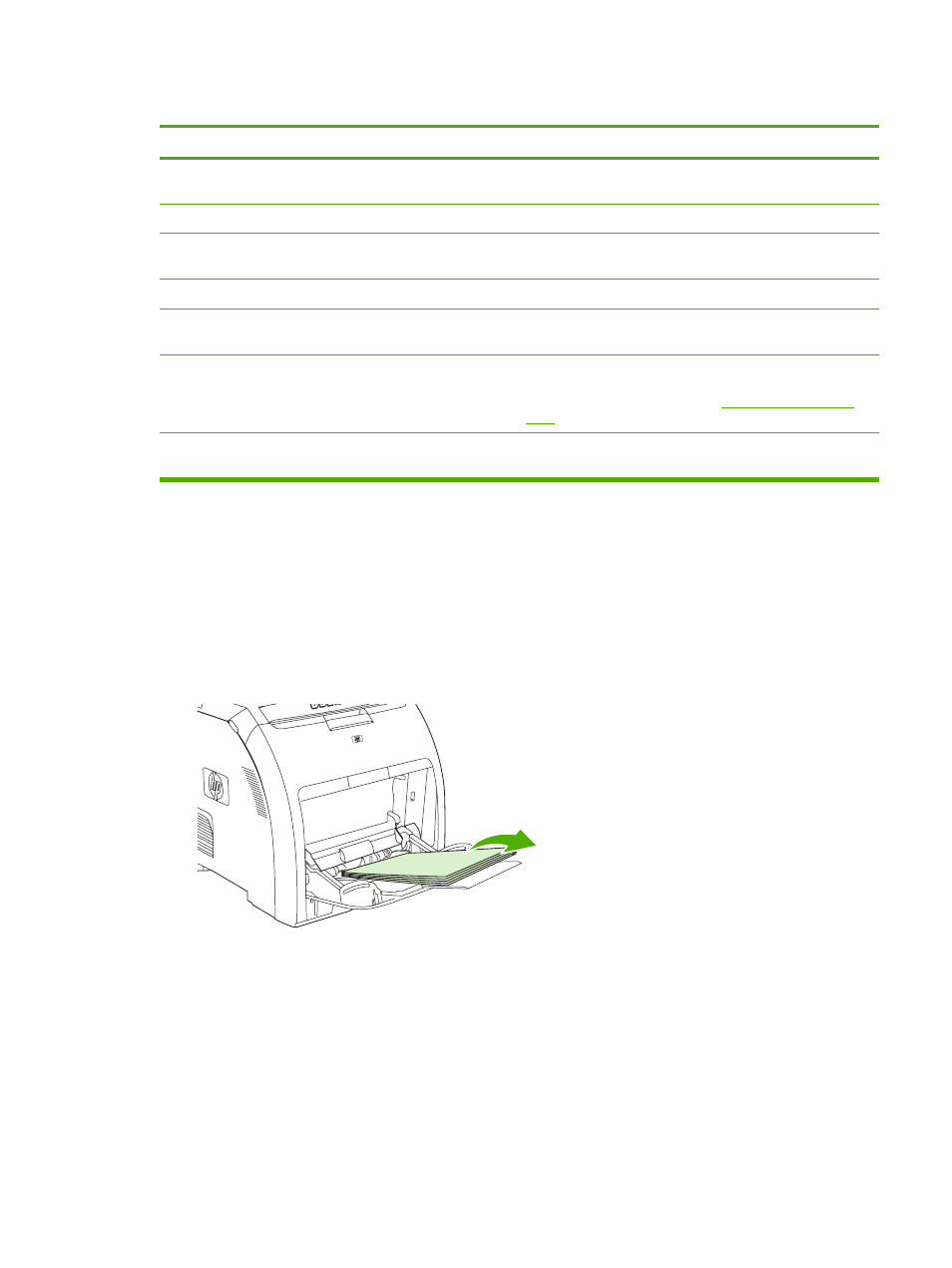
Common causes of jams
Cause
Solution
The media is removed before it settles into the output bin.
Reset the printer. Wait until the page completely settles in the
output bin before removing it.
The media is in poor condition.
Replace the media.
The internal rollers from tray 2 or optional tray 3 are not picking
up the media.
Remove the top sheet of media. If the media is heavier than
163 g/m
2
(43 lb), it might not be picked from the tray.
The media has rough or jagged edges.
Replace the media.
The media is perforated or embossed.
Perforated or embossed media does not separate easily. Feed
single sheets from tray 1.
Printer supply items have reached the end of their useful life.
Check the printer control panel for messages prompting you to
replace supplies, or print a supplies status page to verify the
remaining life of the supplies. See
Paper was not stored correctly.
Replace the paper in the trays. Paper should be stored in the
original packaging in a controlled environment.
1
If the printer still continues to jam, contact HP Customer Support or your authorized HP service provider.
Clearing jams
Procedures in the following sections correspond with a jam message that might appear on the control
panel.
Jam in tray 1
1.
Remove the media from tray 1.
ENWW
Jams
95
