Wrong colors are printing, Printout shows bleeding colors, Colors do not line up properly – HP 1100dtn User Manual
Page 71: Lines or dots are missing from text or graphics
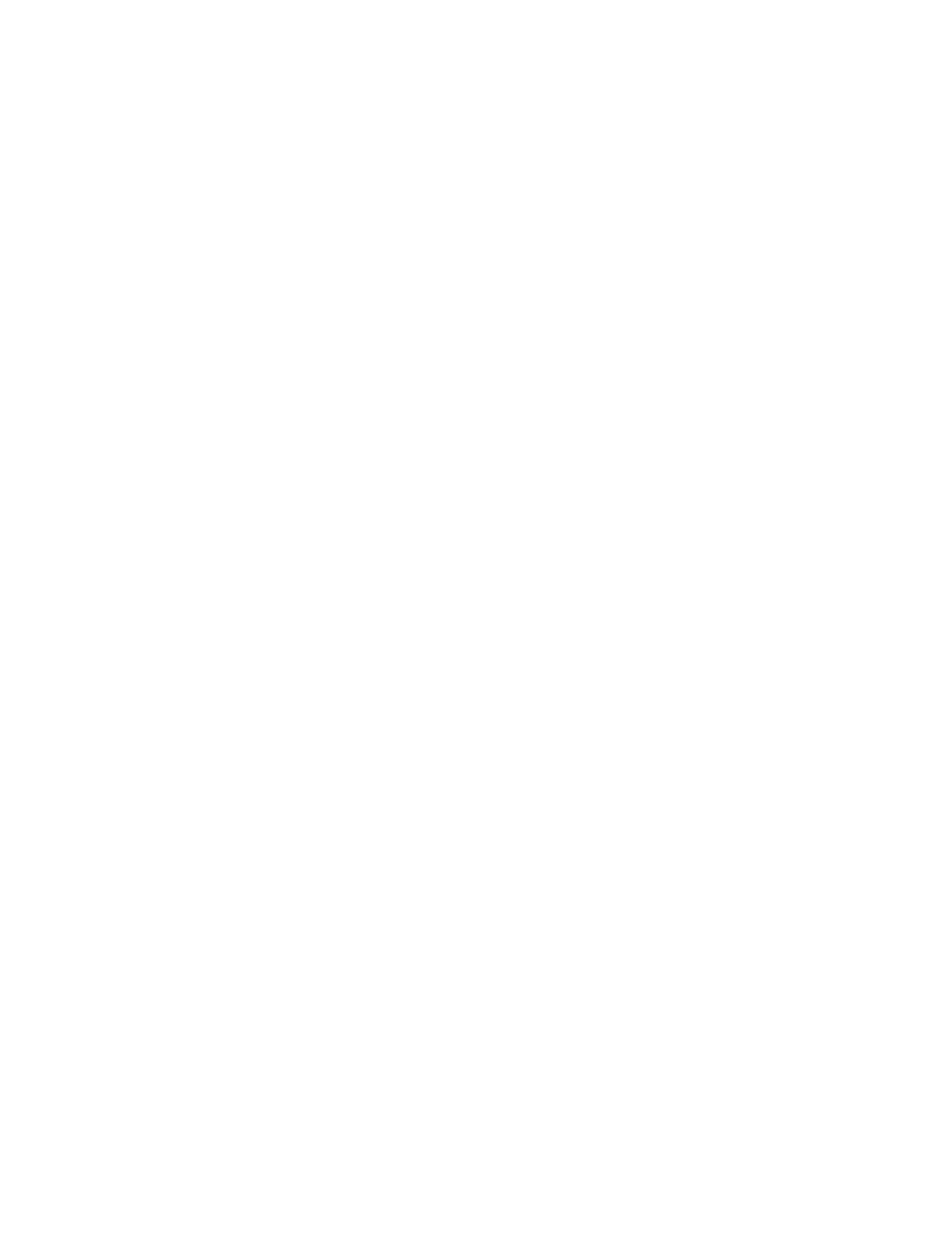
ENWW
4-21
Wrong colors are printing
Check the printer driver settings
z
The Print In Grayscale check box might be selected. From your application, open the
Printer Properties dialog box. Click the Color tab and make sure that Print in Grayscale
is not selected.
Check the ink cartridges
z
When colors are completely wrong, the printer might have run out of one or more colors of
ink. Check the status of the ink cartridges in the Toolbox or on the control panel, and then
replace any low or empty ink cartridges. See
.
Check the printheads
z
Whenever print quality noticeably decreases, it is a good idea to clean the printheads. To
clean the printheads, open the Toolbox, click the Printer Services tab, and then click
Clean Printheads. For Macintosh, use the control panel. See
.
Printout shows bleeding colors
Check the print settings
z
Some media type settings (such as Transparency Films and Photo Papers) and print
quality settings (such as Best) require more ink than others. Choose different print
settings in the Print Settings dialog box. Also, make sure that you have selected the
correct media type in the Print Settings dialog box.
Check the ink cartridges
z
Make sure that the ink cartridges have not been tampered with. Refilling processes and
the use of incompatible inks can disrupt the intricate printing system and result in reduced
print quality and damage to the printer. HP does not guarantee or support refilled ink
cartridges. For ordering HP supplies and accessories, see
Colors do not line up properly
Check the printheads
z
The printheads on your printer are automatically aligned when a printhead is replaced.
However, you might notice print quality improvement by performing the alignment
procedure yourself. See
Check the graphics placement
z
Use the zoom or print preview feature of your software to check for gaps in the placement
of graphics on the page.
Lines or dots are missing from text or graphics
Check the printheads
z
The printheads or printhead contact pads might need cleaning. See
.
