Using diagnostic tools, Using the toolbox, Printer status tab – HP 1100dtn User Manual
Page 45: Using the toolbox -1, Printer status tab -1
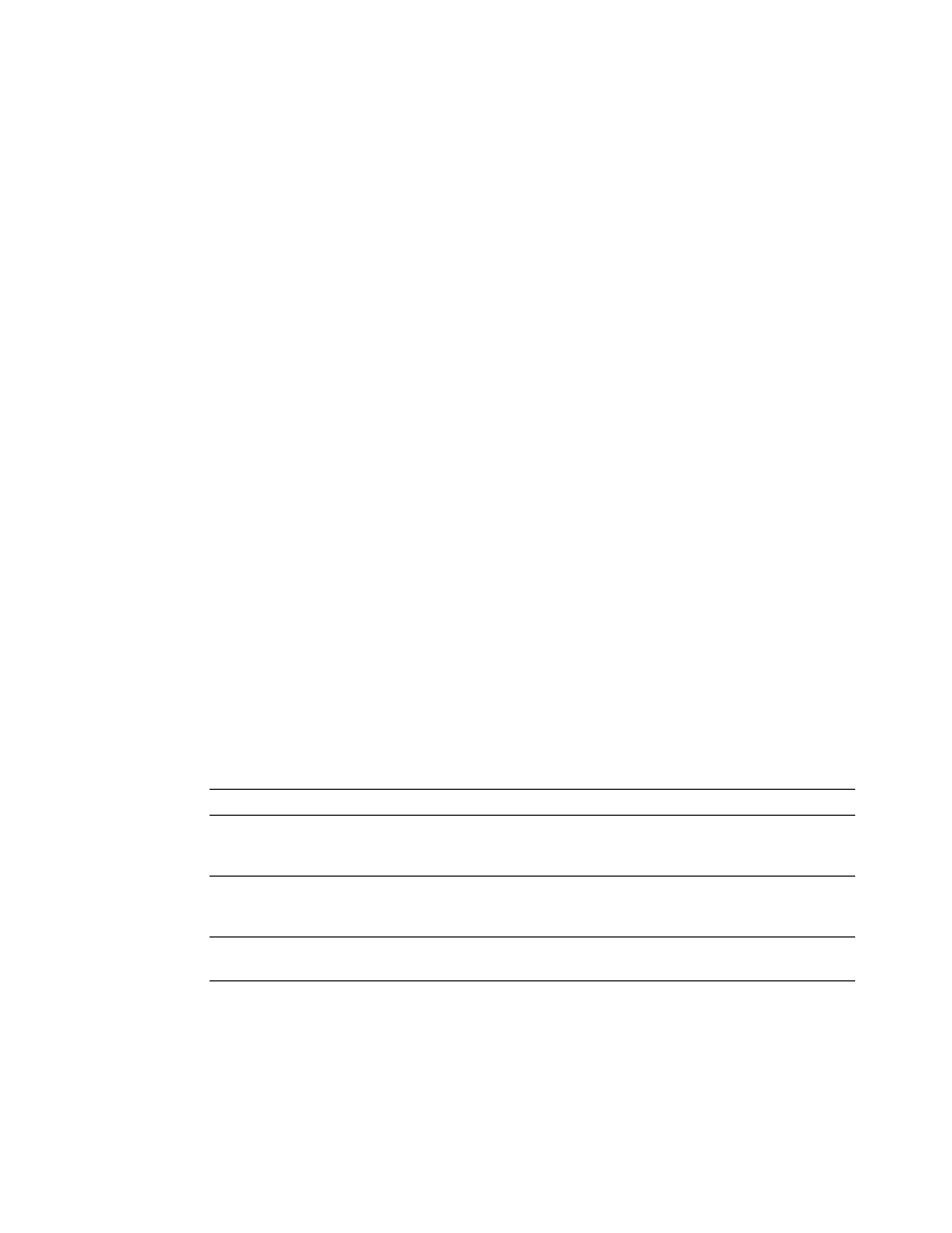
ENWW
3-1
3
Using diagnostic tools
HP provides several sources of help for you when you need information about the printer or
when you need help solving a printer problem.
Using the Toolbox
The Toolbox, which is available only to Windows users, provides status and maintenance
information about your printer. It also gives you step-by-step guidance for basic printing tasks
and provides help solving printer problems.
After installing your printer, you can open the Toolbox by clicking Start, pointing to Programs,
pointing to hp business inkjet 1100, and clicking hp business inkjet 1100 printer Toolbox.
The Toolbox has three tabs:
z
z
z
Printer Status tab
The Printer Status tab shows printer status and ink level information for each ink cartridge in
12.5 percent increments. The drop-down list displays the currently selected printer. The status
window displays the printer status.
The Ink Level Information box displays status information about the installed cartridges,
including the amount of ink available in the cartridges.
To select the Toolbox messages that appear, click Preferences from the Printer Status tab.
This table describes the buttons in the Printer Status tab and what you will find when you
click each button.
Button
What clicking the button does
Order Supplies
Opens a temporary HTML file containing a disclaimer and agreement to
send your information to the HP website. If you accept the disclaimer,
you are connected to the HP website for supplies ordering.
Ink Cartridge Information
Opens a dialog box that shows the type of cartridges the printer uses.
The dialog box also provides links to ordering information and retailer
information.
Preferences
Opens a dialog box that allows you to select which Toolbox messages
appear when a printer event occurs.
