Configuring trays, Configuring trays -7 – HP 1100dtn User Manual
Page 31
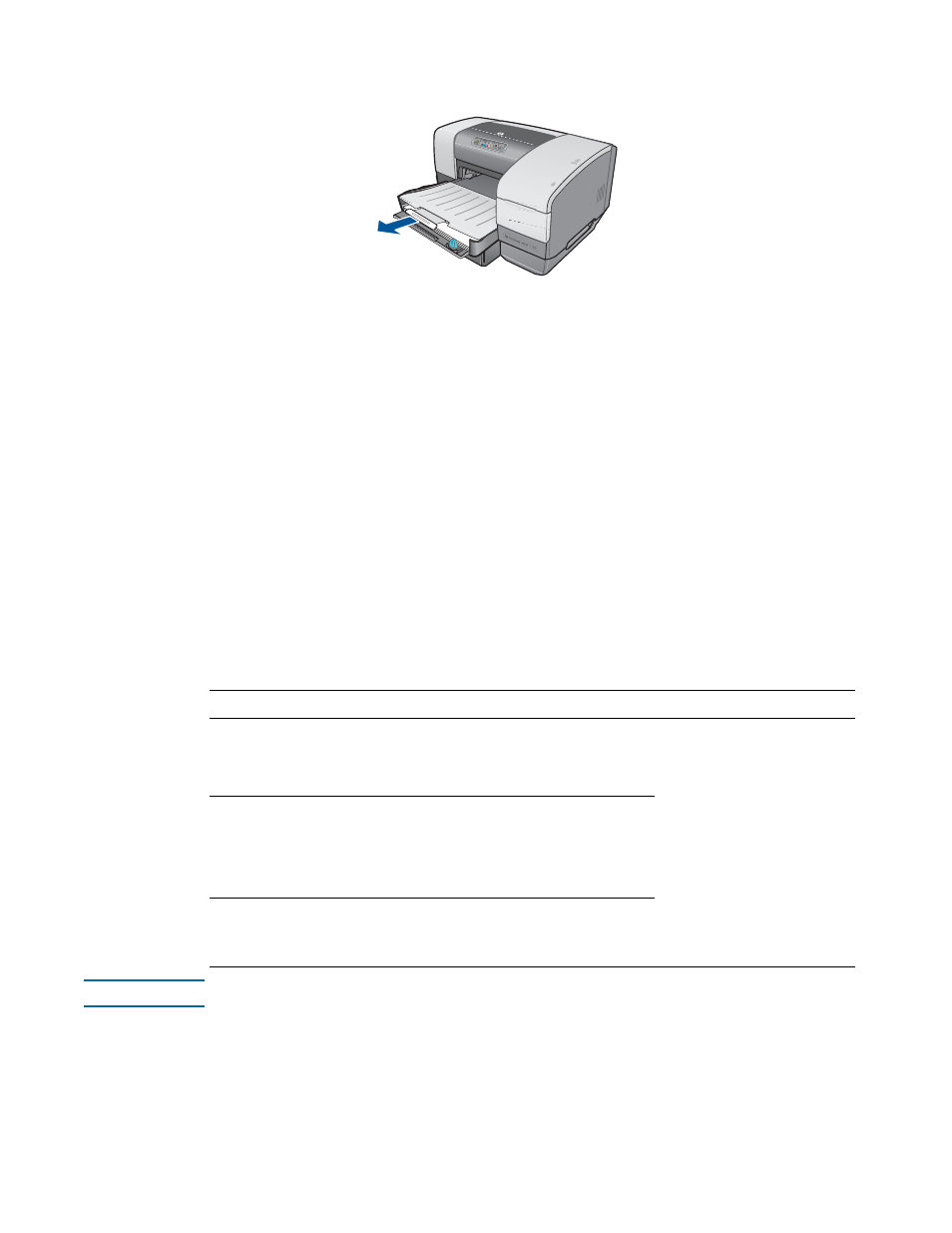
ENWW
2-7
7
Pull out the paper extension on the output tray.
8
Select the appropriate media type option in your application or printer driver.
By default, the printer draws paper from Tray 2, if it is installed. If Tray 2 is empty, the printer
draws paper from Tray 1 unless you have selected the “lock” feature in the Toolbox. See
.
Configuring trays
When you print a document, you can allow the printer to select the correct tray for the print job,
or you can select a specific tray for the current print job. These settings are available in the
printer driver in the Source is drop-down menu (Windows) and in the Print dialog box in the
Paper Source or Source box (Mac OS).
If you do not select a tray in the printer driver, the printer automatically selects a tray. By
default, the printer draws paper from Tray 2 first, if it is installed. Computers running Windows
can use the Toolbox to set Tray 1 as the default tray or lock a tray. A Windows user who sets
these settings for a network printer will be setting them for all users of the printer, including
Mac OS users.
The following table lists possible ways you can use the trays to meet your printing needs.
Note
Tray 2 is meant for plain paper only.
Tray usage
Steps to complete
For more information
I want to load both trays with
the same paper, and I want the
printer to pull paper from one
tray if the other one is empty.
1
Load paper in Tray 1 and Tray 2.
2
Make sure tray lock is off in the
Toolbox (Windows).
z
Loading paper trays: See
z
Using the tray lock: See
.
z
Selecting a default tray:
See
I want to load special media
(such as transparencies or
letterhead) in Tray 1 and plain
paper in Tray 2.
1
Load the special media in Tray 1,
and then load the plain paper in
Tray 2.
2
Lock Tray 1 from the Toolbox
(Windows).
I want to have paper in both
trays, but I want the printer to
pull paper from Tray 1 first.
1
Load paper in Tray 1 and Tray 2.
2
Set the default tray to Tray 1 from
the Toolbox (Windows).
