HP 1100dtn User Manual
Page 41
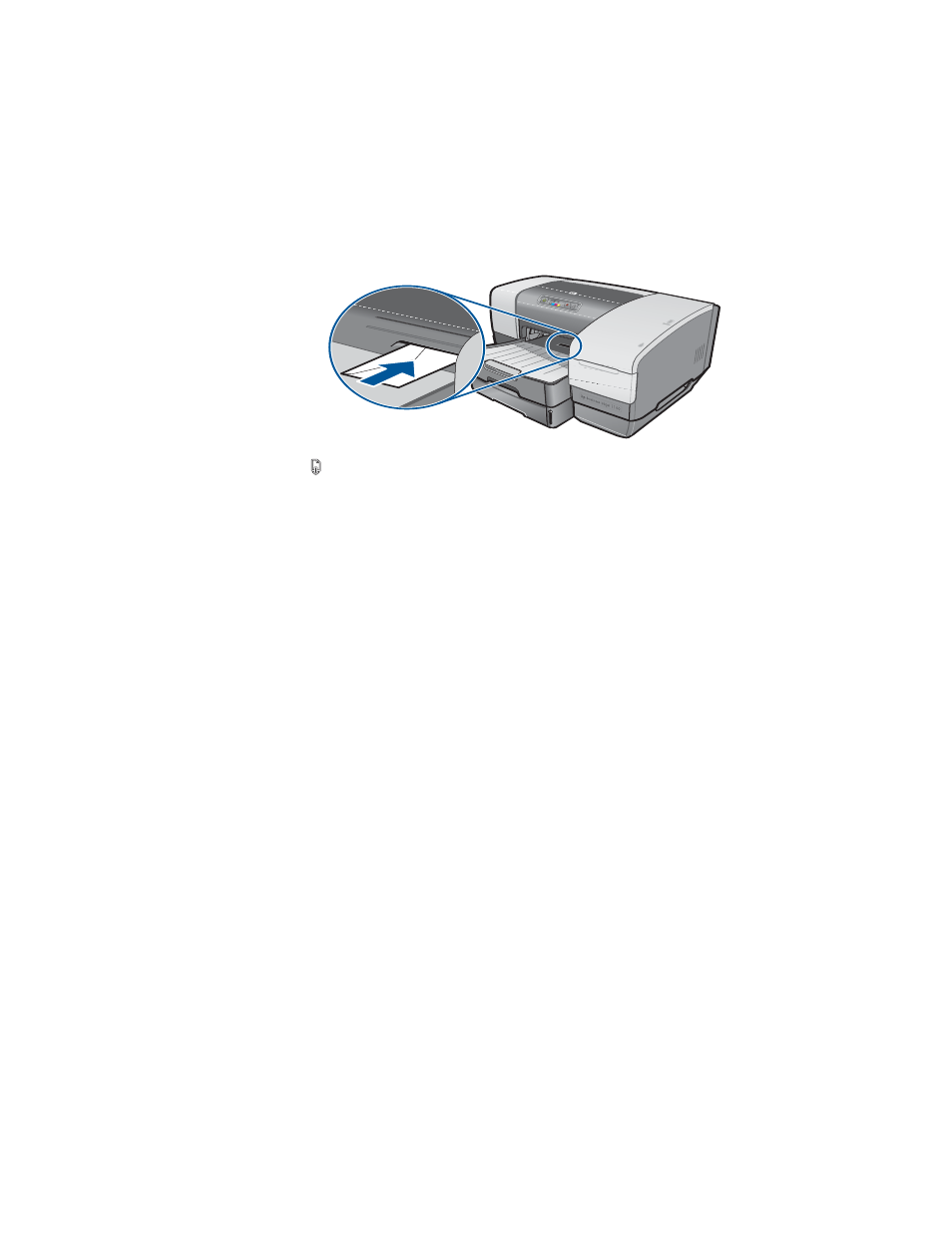
ENWW
2-17
To print envelopes from the envelope slot (Mac OS)
1
On the File menu, click Page Setup.
2
In the Page Size pull-down menu, select the envelope size.
3
Change any other settings and click OK.
4
On the File menu, click Print and click OK.
5
When the Resume light on the printer blinks, insert one envelope with the flap facing
upwards into envelope slot. Ease the envelope or card to the right edge.
6
Press the
(resume button) on the printer to continue printing.
To load envelopes or cards in Tray 1
1
Lift the output tray and remove all media from the tray. Insert the stack of cards or
envelopes into the tray with the flaps facing up and to the right.
2
Slide the paper width and length guides in until they stop at the edges of the envelopes or
cards.
3
“To print envelopes or cards from Tray 1 (Windows)”
print envelopes or cards from Tray 1 (Mac OS 8.6 to OS X)”
To print envelopes or cards from Tray 1 (Windows)
1
On the File menu, click Print, and then click Properties. (The actual steps can vary; this
is the most common method.)
2
On the Paper/Quality tab, select the paper type you are using in the Type is box (for
example, HP Glossy Greeting Card Paper).
3
Select the envelope or card size from the Size is menu.
4
Change any other print settings, if necessary, and then click OK.
5
Send your job to print.
To print envelopes or cards from Tray 1 (Mac OS 8.6 to OS X)
1
On the File menu, click Page Setup.
2
On the Layout panel, select the size from the Paper Size pull-down menu.
3
Change any other settings and click OK.
4
On the File menu, click Print.
5
On the Paper Type/Quality panel, select the paper type you are using from the Group
pull-down menu (such as Greeting Cards).
