Printing photographs, Printing photographs -15 – HP 1100dtn User Manual
Page 39
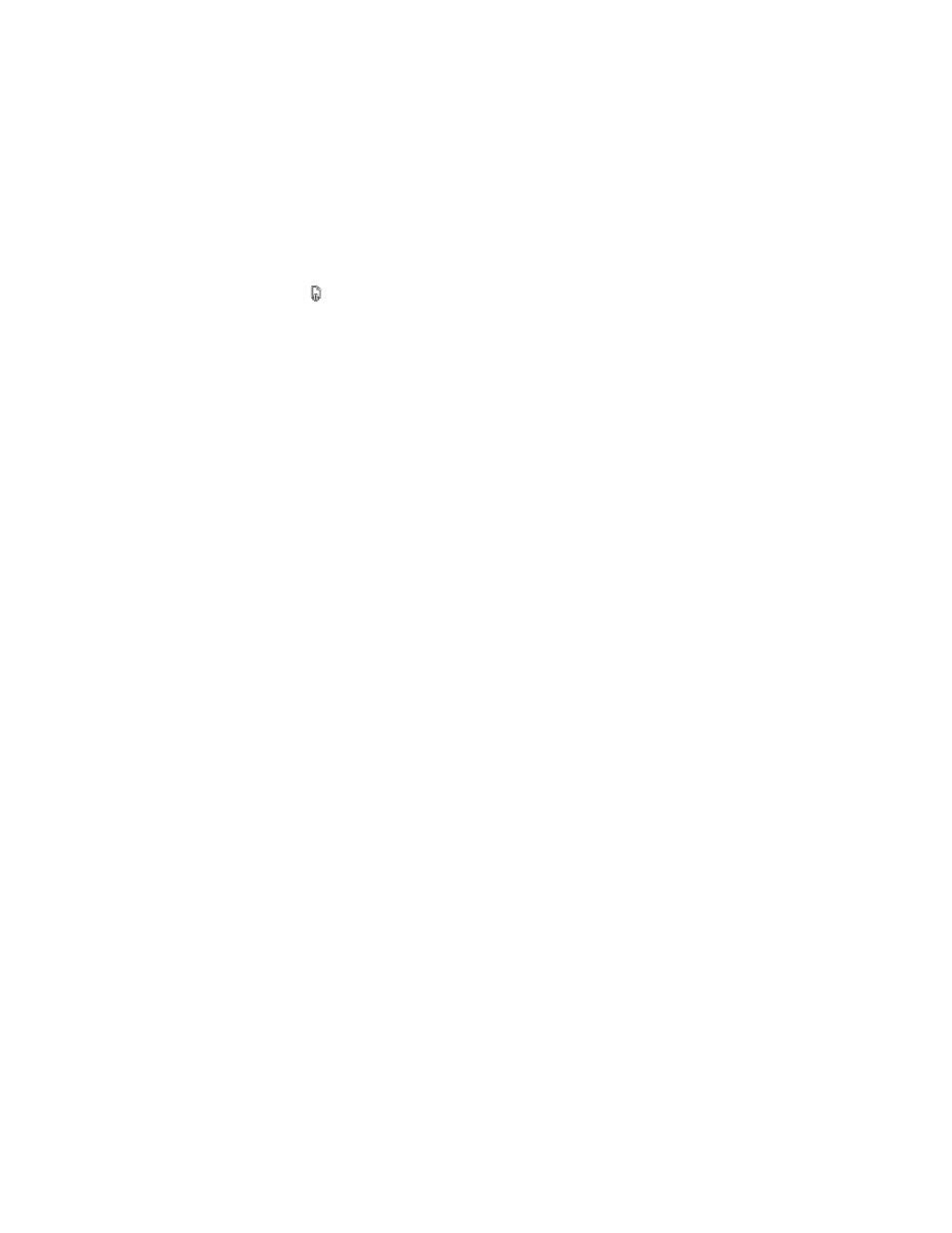
ENWW
2-15
To perform manual duplexing (Mac OS X)
1
Load the appropriate paper in Tray 1 or Tray 2. Be sure to load the paper with the print
side up.
2
On the File menu, click Print.
3
On the Two Sided Printing panel, select the Print Both Sides check box, the binding
orientation you want (select the desired icon), and select Manual.
4
Print the document.
5
When the first side of the job has printed, the Resume light blinks. Reload the job into the
tray.
6
Press the
(resume button) on the printer.
Printing photographs
You can print photographs from your digital camera from a software application such as HP
Photo Printing Software.
Use Best mode to print photographs. In this mode, printing takes longer and more memory is
required from your computer.
Remove each sheet of media as it prints and set it aside to dry. Allowing wet media to stack up
can cause smearing.
To print digital photographs (Windows)
1
Load the appropriate paper in Tray 1 or Tray 2. Be sure to load the paper with the print
side down.
2
On the File menu, click Print, and then click Properties. (The actual steps can vary; this
is the most common method.)
3
On the Paper/Quality tab, select the paper type you are using from the Type is menu (for
example, HP Premium Plus Photo Paper).
4
Under Print Quality, click Best.
5
Select the paper size from the Size is menu.
6
Change any other print settings if necessary.
7
Click OK to close the dialog box.
8
Click OK to print.
To print digital photographs (Macintosh)
1
Load the appropriate paper in Tray 1 or Tray 2. Be sure to load the paper with the print
side up.
2
Open the Paper Type/Quality panel.
3
Select the paper type you are using (for example, HP Premium Photo Paper).
4
Click the Quality tab and select Best.
5
Change any other print settings if necessary.
