Uninstalling the printing system software, Uninstalling software for windows (all versions), Below – HP 1100dtn User Manual
Page 21
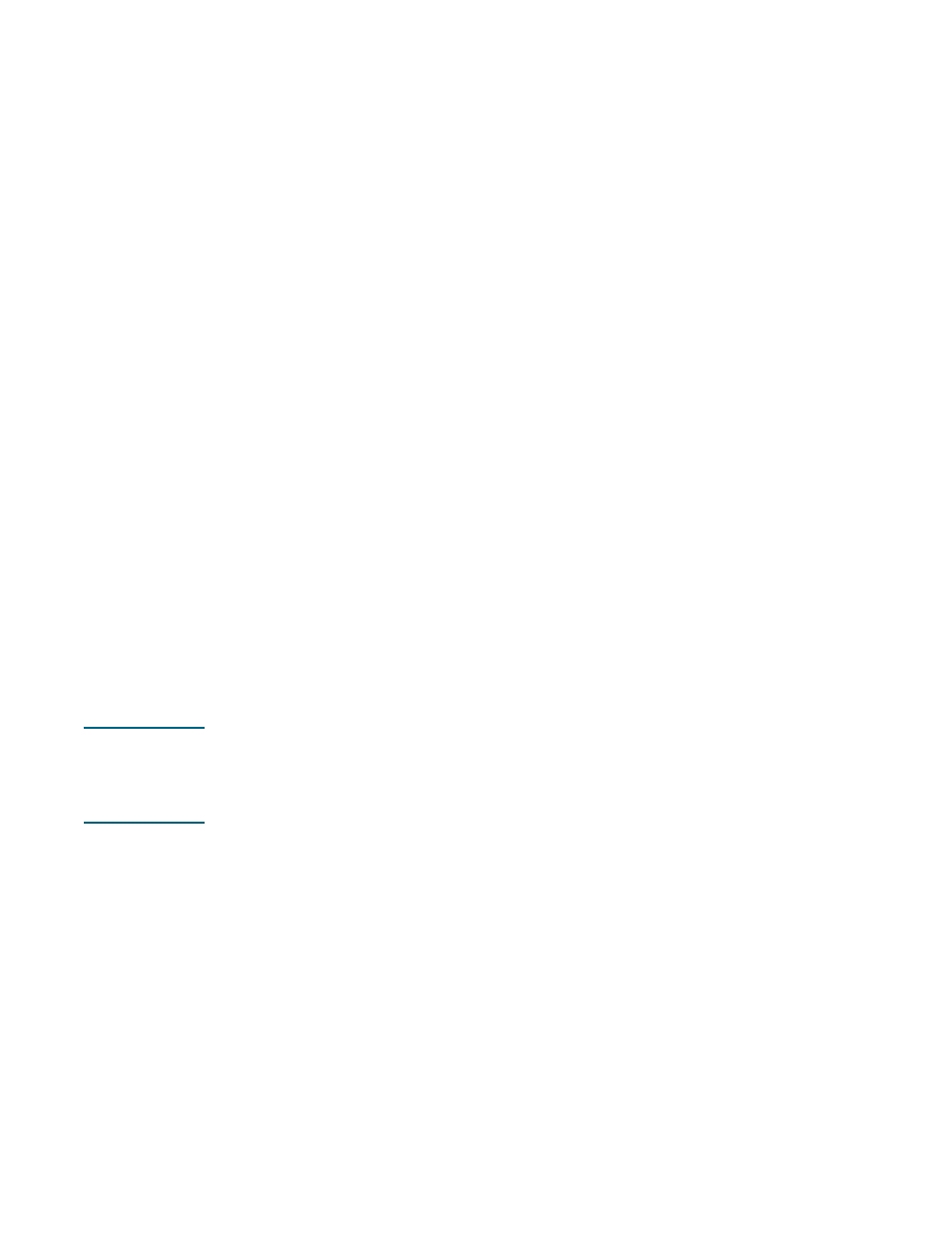
ENWW
1-15
To finish a network installation for Mac OS X or later
1
Open the Print Center, which is located in the Applications\Utilities folder.
2
Click Add.
3
Do one of the following steps.
• If you are using an AppleTalk network, on the pop-up menu, select AppleTalk.
• If you are using an IP network, on the pop-up menu, select IP Printer, and then type
the IP address for the printer.
4
If necessary, select the Zone.
5
Select hp business inkjet 1100 from the printer list, and then click Add. A dot appears
beside the printer name, indicating that this printer is now the default printer.
6
Close the Print Center.
Uninstalling the printing system software
Use the following steps to uninstall the printing system software.
Uninstalling software for Windows (all versions)
1
Close any running applications.
2
From the Start menu, open the Control Panel.
3
Double-click Add/Remove Programs.
4
Select the printing software that you wish to remove.
5
Click the button for adding or removing software.
6
Follow the instructions on the screen to complete the removal of the printer software.
Note
You must have administrator privileges to uninstall the printer software in Windows NT 4.0,
Windows 2000, and Windows XP.
If the software was not successfully installed, or the Uninstaller could not be found, run the
scrubber utility from the Starter CD. See the steps below.
Running the scrubber utility
1
Disconnect the printer from the computer.
2
On the computer, restart Windows.
3
Insert the Starter CD in the CD-ROM drive.
4
Locate the scrubber utility on the Starter CD-ROM and run the utility.
• For Windows 98 and Windows Me, use the scrub9x.exe file located in the
Utils\Scrubber\Win9x_Me folder.
• For Windows 2000 and Windows XP, use the scrub2k.exe file located in the
Utils\Scrubber\Win2k_XP folder.
