Configuring trays, Configuring size, Configuring type – HP 3550 User Manual
Page 79: Configuring size configuring type
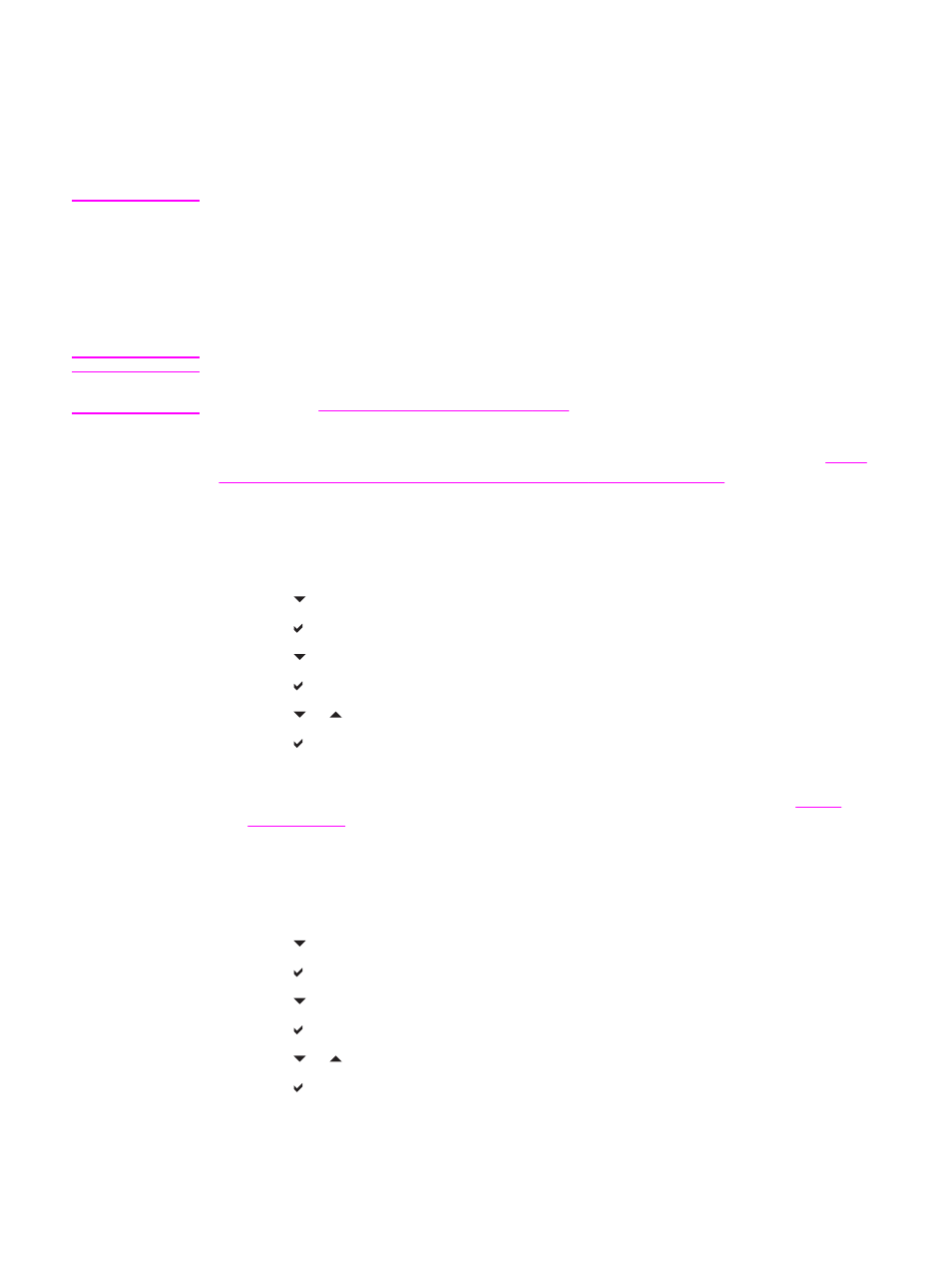
Configuring trays
The HP Color LaserJet 3550 and 3700 series printer allows you to configure trays by type
and size. You can load different paper in the printer trays and then request paper by type or
size in the application or the printer driver.
NOTE
If you have used previous HP Color LaserJet printers, you might be accustomed to
configuring Tray 1 to first mode or cassette mode. To mimic the settings for first mode,
configure Tray 1 for ANY SIZE and ANY TYPE. The printer will pull paper from Tray 1 first (if
paper is loaded in that tray) when the print job does not specify another tray. This setting is
recommended if you use different types or sizes of paper in Tray 1. To mimic the settings
from cassette mode, set either the size or type for Tray 1 to a setting other than ANY SIZE
or ANY TYPE. This setting is recommended if you are using the same size and type of
paper in Tray 1.
NOTE
If you use 2-sided printing, be sure that the paper loaded meets the specifications for duplex
printing. (See
Supported paper weights and sizes
The instructions below are for configuring the trays at the printer control panel. You can also
configure the trays from your computer by accessing the embedded Web server. See
the embedded Web server (HP Color LaserJet 3700 series printer only)
Configuring size
1. Press
M
ENU
to enter the MENUS.
2. Press to highlight Paper Handling.
3. Press to select Paper Handling.
4. Press to highlight TRAY 1 SIZE, TRAY 2 SIZE, or TRAY 3 SIZE.
5. Press to select TRAY 1 SIZE, TRAY 2 SIZE, or TRAY 3 SIZE.
6. Press or to highlight the desired paper size.
7. Press to select the paper size.
8. Press
M
ENU
to return to the Ready state.
9. If TRAY 1 SIZE is set to custom, the pop-up menu for Custom appears. See
for more information.
Configuring type
1. Press
M
ENU
to enter the MENUS.
2. Press to highlight Paper Handling.
3. Press to select Paper Handling.
4. Press to highlight TRAY 1 TYPE, TRAY 2 TYPE, or TRAY 3 TYPE.
5. Press to select TRAY 1 TYPE, TRAY 2 TYPE, or TRAY 3 TYPE.
6. Press or to highlight the desired paper type.
7. Press to select the paper type.
8. Press
M
ENU
to return to the Ready state.
ENWW
Configuring trays
67
