HP 3550 User Manual
Page 186
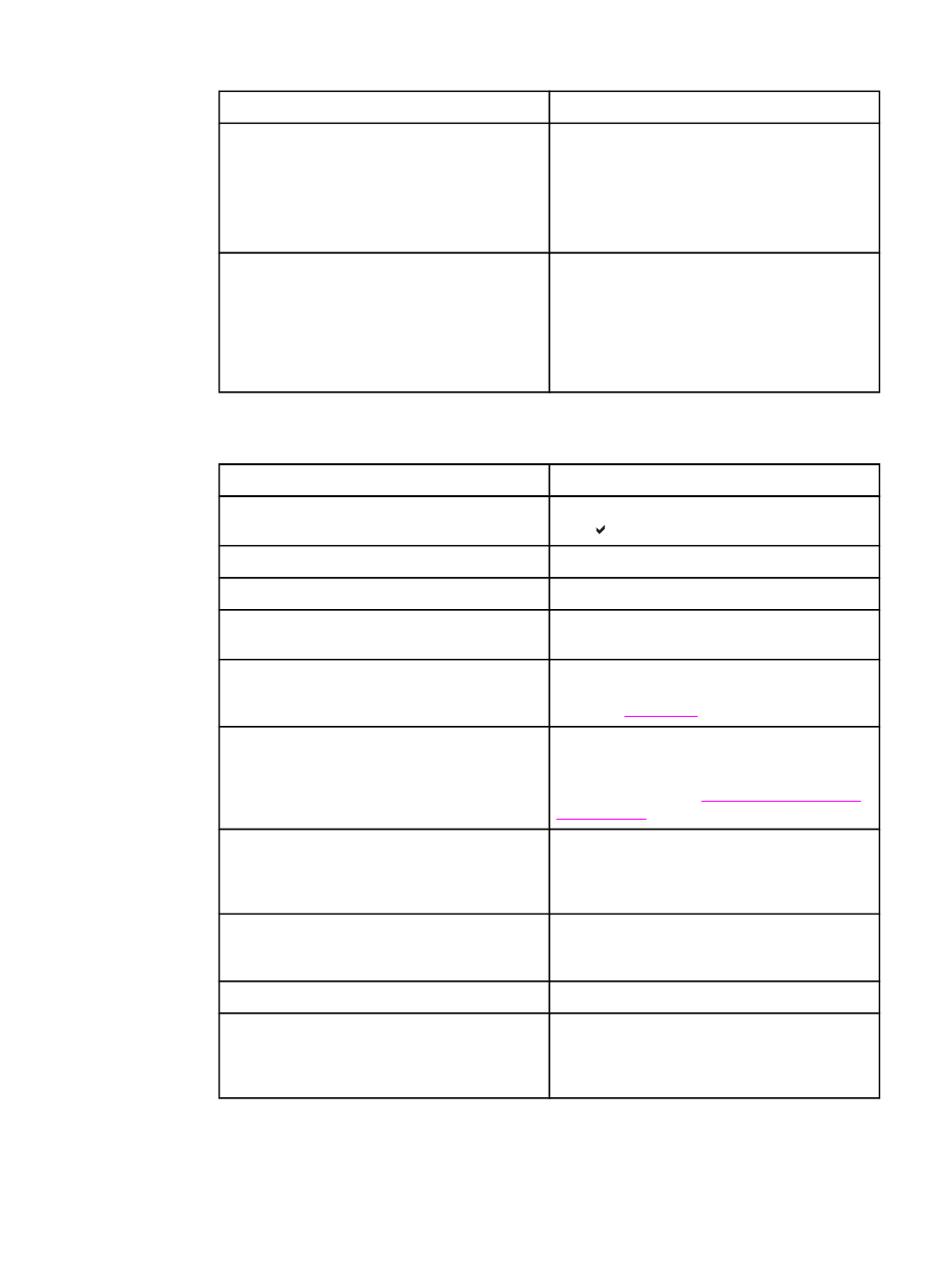
Paper does not feed automatically
Cause
Solution
Manual feed prompt is set to ALWAYS. The
printer will always prompt for manual feed, even
if paper is in the tray.
Open the tray, reload the paper, and then close
the tray.
Otherwise, change the manual feed prompt
setting to UNLESS LOADED. Using this setting,
the printer will prompt for manual feed unless
paper is already in the tray.
The USE REQUESTED TRAY setting in the
printer control panel is set to EXCLUSIVELY,
and the requested tray is empty. The printer will
not use another tray.
Load paper in the requested tray.
or
Change the setting from EXCLUSIVELY to
FIRST in the Configuration Menu. This will allow
the printer to use the paper in other trays if no
paper is loaded in the specified tray.
Paper does not feed from Trays 2 and 3
Cause
Solution
Manual feed or Tray 1 is selected in the software
application.
Load Tray 1 with paper, or if the paper is loaded,
press .
The correct size paper is not loaded.
Load the correct size paper.
The tray is empty.
Load paper in the tray.
The correct paper type for the tray is not
selected in the printer control panel.
From the printer control panel, select the correct
paper type for the tray.
Paper from a previous jam has not been
completely removed.
Open the printer and remove any paper in the
paper path. Closely inspect the fuser area for
jams. See
.
Tray 3 (500-sheet paper feeder) does not appear
as a tray option.
Tray 3 appears as an option only if it is installed.
Verify that Tray 3 is correctly installed. Verify that
the printer driver has been configured to
recognize Tray 3. See
Tray 3 is incorrectly installed.
Print a configuration page to confirm that Tray 3
is installed. If not, verify that the optional
installed 500-sheet feeder assembly is correctly
attached to the printer.
The paper size is not configured correctly for the
tray.
Print a configuration page or use the control
panel to determine the paper size for which the
tray is configured.
The guides in the tray are not against the paper.
Verify that the guides are touching the paper.
The USE REQUESTED TRAY setting in the
printer control panel is set to EXCLUSIVELY,
and the requested tray is empty. The printer will
not use another tray.
Change the setting from EXCLUSIVELY, or load
paper in the requested tray.
Paper handling problems (continued)
174
Chapter 8 Problemsolving
ENWW
