Demo – HP 3550 User Manual
Page 104
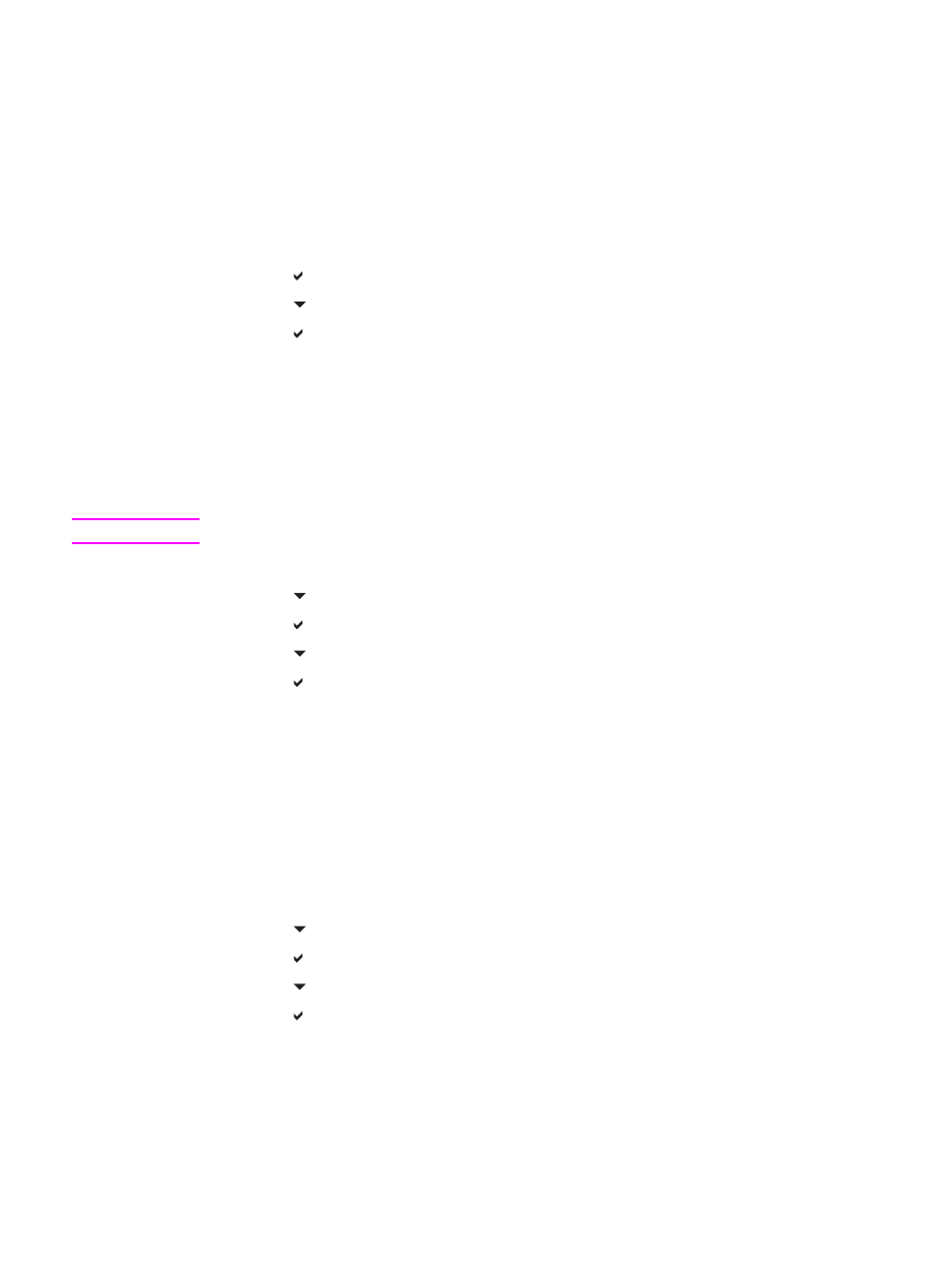
Usage page (available for the HP Color LaserJet 3700 series
printer)
The usage page lists a page count for each size of paper that has passed through the
printer. This page count includes the number of pages that were printed on one side
(simplexed), the number that were printed on two sides (duplexed), and totals of the two
printing methods for each paper size. It also lists the average percentage of page coverage
for each color.
1. Press
M
ENU
to enter the MENUS.
2. Press to select Information.
3. Press to highlight PRINT USAGE PAGE.
4. Press to select PRINT USAGE PAGE.
The message Printing... USAGE PAGE appears on the display until the printer finishes
printing the usage page. The printer returns to the Ready state after printing the usage page.
Demo
A demo page is a color photograph that demonstrates print quality. It is available through the
printer, and it is stored on the CD-ROM that came with the printer.
NOTE
This page can also be printed using the HP toolbox.
1. Press
M
ENU
to enter the MENUS.
2. Press to highlight Information.
3. Press to select Information.
4. Press to highlight PRINT DEMO.
5. Press to select PRINT DEMO.
The message Printing... DEMO PAGE appears on the display until the printer finishes
printing the demo page. The printer returns to the Ready state after printing the demo page.
File directory (available for the HP Color LaserJet 3700 series
printer)
The file directory page contains information for all installed mass storage devices. This
option does not appear if no mass storage devices are installed.
1. Press
M
ENU
to enter the MENUS.
2. Press to highlight Information.
3. Press to select Information.
4. Press to highlight PRINT FILE DIRECTORY.
5. Press to select PRINT FILE DIRECTORY.
The message Printing... FILE DIRECTORY appears on the display until the printer finishes
printing the file directory page. The printer returns to the Ready state after printing the file
directory page.
92
Chapter 5 Managing the printer
ENWW
