HP 3550 User Manual
Page 188
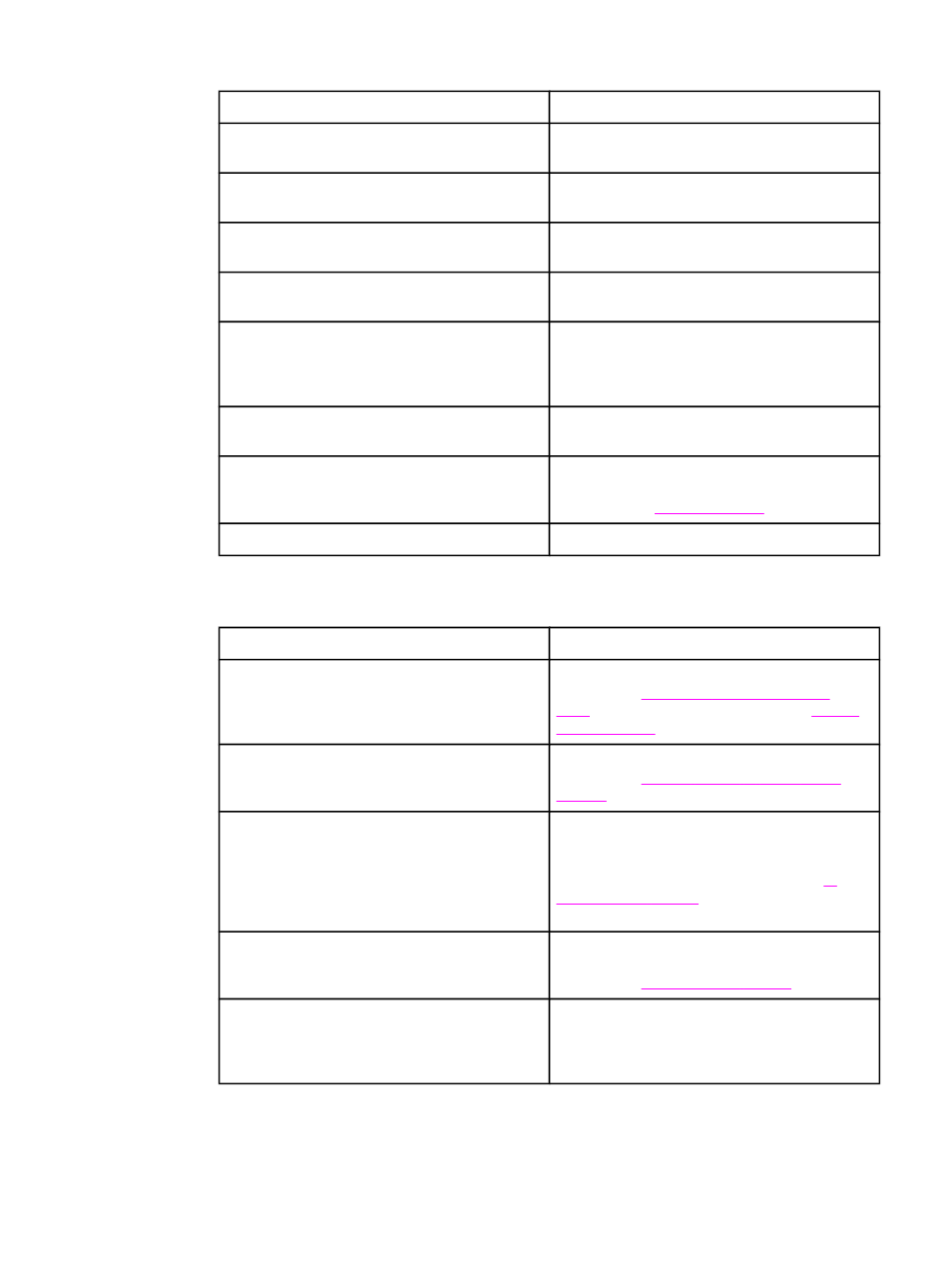
Output is curled or wrinkled
Cause
Solution
Paper is damaged or in poor condition.
Remove paper from the tray and load paper that
is in good condition.
Printer is operating in an excessively humid
environment.
Verify that the printing environment is within
humidity specifications.
You are printing large, solid-filled areas.
Large, solid-filled areas can cause excessive
curl. Try using a different pattern.
Paper used was not stored correctly and may
have absorbed moisture.
Remove paper and replace it with paper from a
fresh, unopened package.
Paper has poorly cut edges.
Remove paper, flex it, rotate it 180 degrees or
turn it over, and then reload it into the tray. Do
not fan paper. If the problem persists, replace
the paper.
Lower rear door (rear output bin) was not fully
extended.
Fully extend the lower rear door (rear output bin).
The specific paper type was not configured for
the tray or selected in the software.
Configure the software for the paper (see the
software documentation). Configure the tray for
the paper. See
.
Paper was used previously.
Do not reuse paper.
Printer will not duplex or duplexes incorrectly (2-sided printing)
Cause
Solution
You are trying to auto-duplex on unsupported
paper.
Verify that the paper is supported for 2-sided
printing. See
. If the paper is not supported, see
.
The printer driver is not set up for 2-sided printing. Set up the printer driver to enable 2-sided
printing. See
Gaining access to printer driver
The first page is printing on the back of
preprinted forms or letterhead.
For Tray 1, load the letterhead paper with first
side down, bottom in first. For Tray 2 or Tray 3,
load the letterhead paper with the first side up,
top edge toward the back of the tray. See
for more information on 2-
sided printing.
Printer model does not support automatic 2-
sided printing.
The HP Color LaserJet 3550, 3550n, 3700, and
3700n printers do not support automatic 2-sided
printing. See
.
A manual 2-sided print job was requested with
the option Correct Order for Rear Bin selected,
but the lower rear door (rear output bin) was not
open.
Open the lower rear door (rear output bin) and
send the job to the printer again.
Paper handling problems (continued)
176
Chapter 8 Problemsolving
ENWW
