HP 3550 User Manual
Page 193
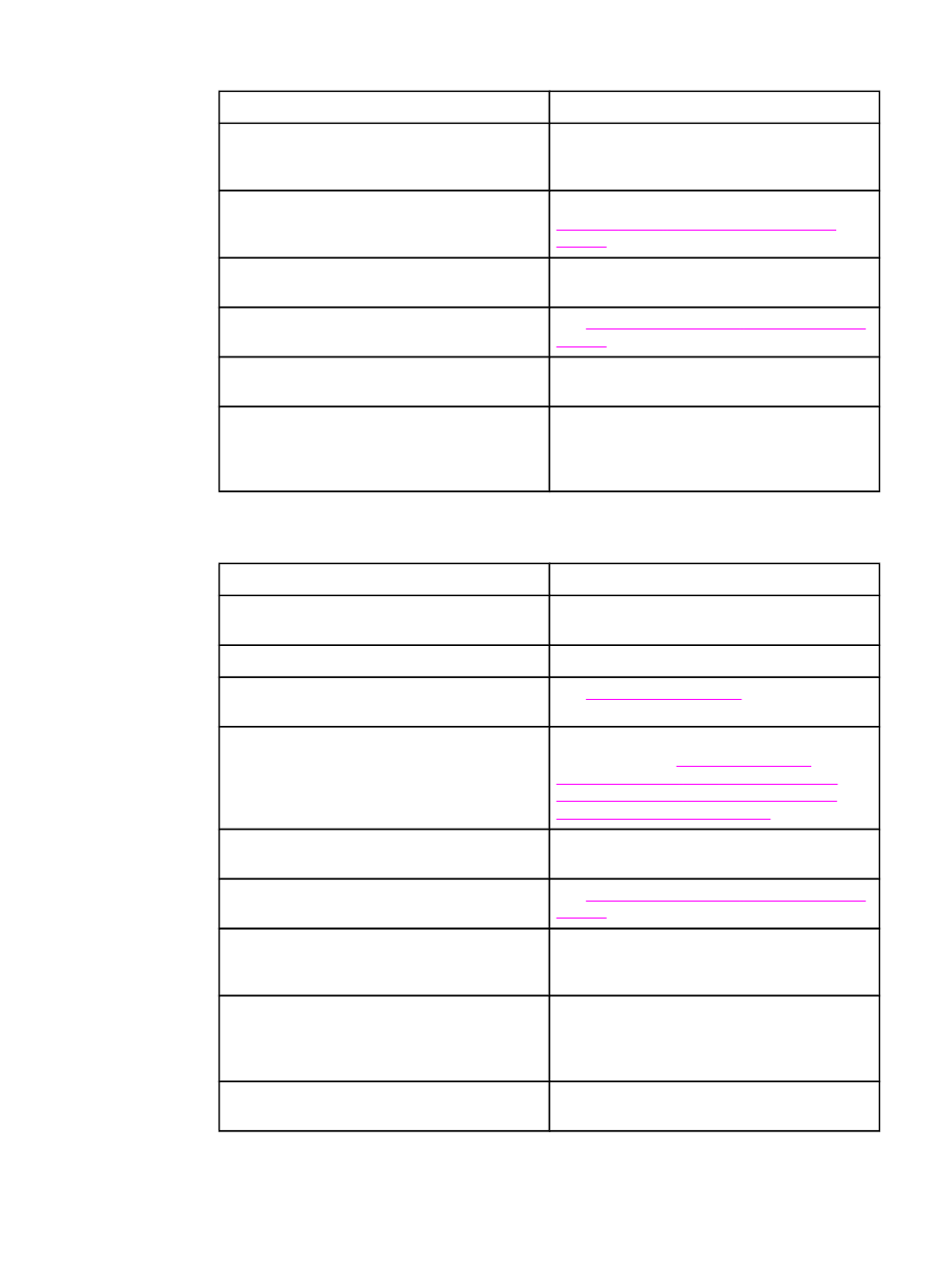
Printer is on, but nothing prints
Cause
Solution
The parallel port may have a DOS timeout error.
Add a MODE command to the AUTOEXEC.BAT
file. See the DOS manual for additional
information.
The PS (PostScript Emulation) personality is not
selected.
Select PS or AUTO for the printer language. See
Changing printer control panel configuration
settings
The correct driver is not selected in the software
application or printer driver.
Select the driver for PostScript Emulation for this
printer in the software application or printer driver.
The printer is not properly configured.
Changing printer control panel configuration
The computer port is not configured or is not
working properly.
Run another peripheral connected to this port to
verify that the port is working properly.
The printer has not been correctly named for the
network or for a Macintosh.
For Macintosh, use the appropriate utility to
name the printer on the network. From the
Chooser, select the AppleTalk zone and the
printer.
Printer is on but is not receiving data
Cause
Solution
The printer Ready indicator light is not lit.
Press
S
TOP
to return the printer to the Ready
state.
The front door is not closed properly.
Close the front door firmly.
A printer message other than Ready appears on
the printer control panel.
The interface cable is not correct for this
configuration.
Select the correct interface cable for your
configuration. See
(HP Color LaserJet 3700 series printer only)
Enhanced I/O (EIO) configuration (HP Color
LaserJet 3700 series printer only)
The interface cable is not securely connected to
both the printer and the computer.
Disconnect and reconnect the interface cable.
The printer is not configured correctly.
Changing printer control panel configuration
for configuration information.
The interface configurations shown on the printer
configuration page do not match the
configurations on the host computer.
Configure the printer to match the computer
configuration.
The computer is not working properly.
Try using an application that you know works
properly to check the computer, or, if connected
via the parallel port, in DOS, type
Dir>Prn
at
the DOS command prompt.
The computer port that the printer is connected
to is not configured or is not working properly.
Run another peripheral connected to this port to
verify that the port is working properly.
Printer response problems (continued)
ENWW
Printer response problems
181
