Cleaning the printer, Moments. see, Cleaning the – HP 3550 User Manual
Page 140: Printer
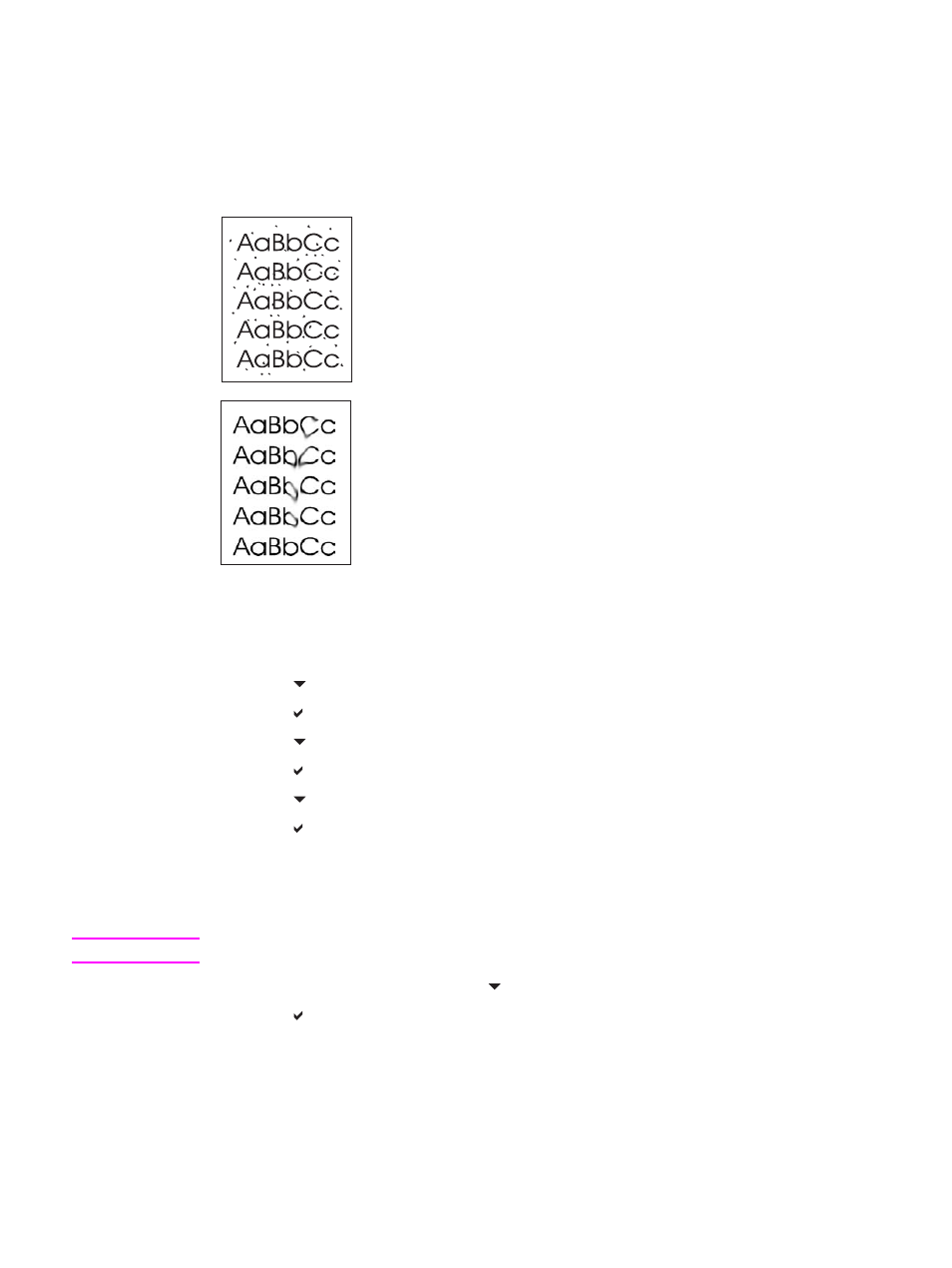
Cleaning the printer
During the printing process, paper, toner, and dust particles can accumulate inside the
printer. Over time, this buildup can cause print-quality problems, such as toner specks or
smearing. This printer has a cleaning mode that can correct and prevent these types of
problems.
To clean the printer using the printer control panel
1. Press
M
ENU
to enter the MENUS.
2. Press to highlight Configure Device.
3. Press to select Configure Device.
4. Press to highlight PRINT QUALITY.
5. Press to select PRINT QUALITY.
6. Press to highlight CREATE CLEANING PAGE.
7. Press to select CREATE CLEANING PAGE.
A page with a pattern prints from the printer.
8. Remove all paper from Tray 1.
9. Remove the cleaning page and load it face-down in Tray 1.
NOTE
If you are not still in the MENUS, navigate to PRINT QUALITY using the above instructions.
10. At the printer control panel, press to highlight PROCESS CLEANING PAGE.
11. Press to select PROCESS CLEANING PAGE.
The printer control panel displays the message Cleaning.... The cleaning process takes
a few minutes.
128
Chapter 7 Maintenance
ENWW
