Message display 2-3, Buttons 2-3 – HP 16V User Manual
Page 50
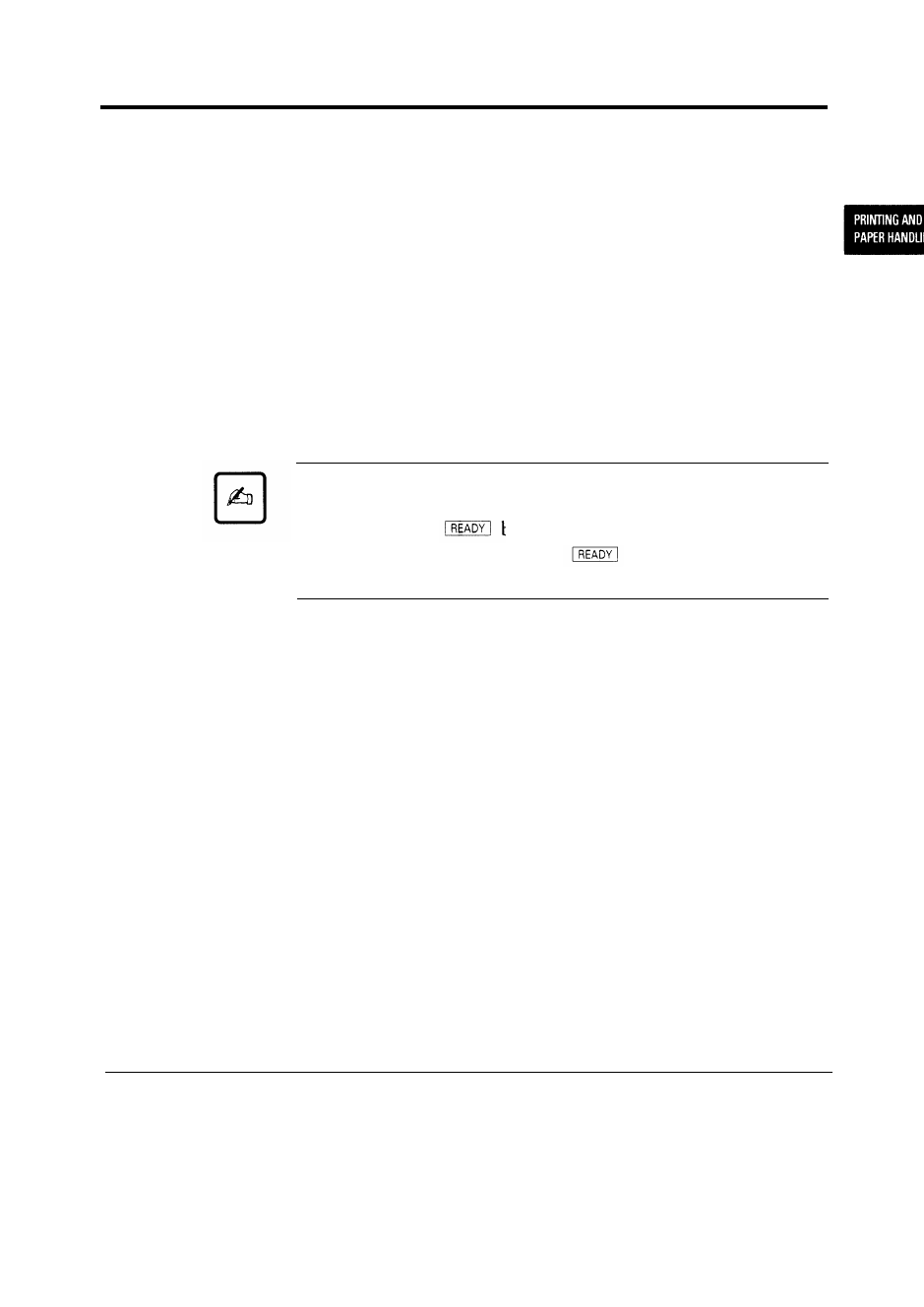
Control Panel Tutorial
Message Display (LCD)
The message display uses a liquid-crystal display representing status
and errors by two lines of sixteen characters. In operating mode, it
may show:
• What the printer is doing
• Whether the printer is ready to print
• When paper should be added
• When paper should be manually inserted
• When the toner bottle needs to be replaced
• When the print unit needs to be replaced
• An error message condition such as paper jam
Important:
A “Ready” message means the printer has no data to print without
any errors and the button is not pressed.
“Not Ready ” means
the printer detected an error or the button was pressed in the
Ready state.
Error messages inform you of conditions requiring your attention,
such as
TRA Y
n
PAPER OUT,COVER OPE N n,
or
PAPER JA M
n.
They also warn you of hardware problems, such as
FUSE R FAILURE
or
BD CYCLE ERROR. The TONER LOW & PA D message informs
you that the toner bottle needs replacement. See Chapter 5 for a
complete list of messages and explanations.
In tray select mode or MFF paper size mode, the message display
shows the selected tray or the selected paper size respectively. In
menu mode, the message display shows menu items and option
selections. These modes are explained later in this chapter.
Buttons
One or two functions are assigned to a button. To use the functions
represented by the top labels, simply press the button. To use the
functions represented by the bottom labels, press and hold down the
button for five or more seconds. The following tables summarizes the
functions.
User’s Manual
2-3
