HP 660LX User Manual
Page 84
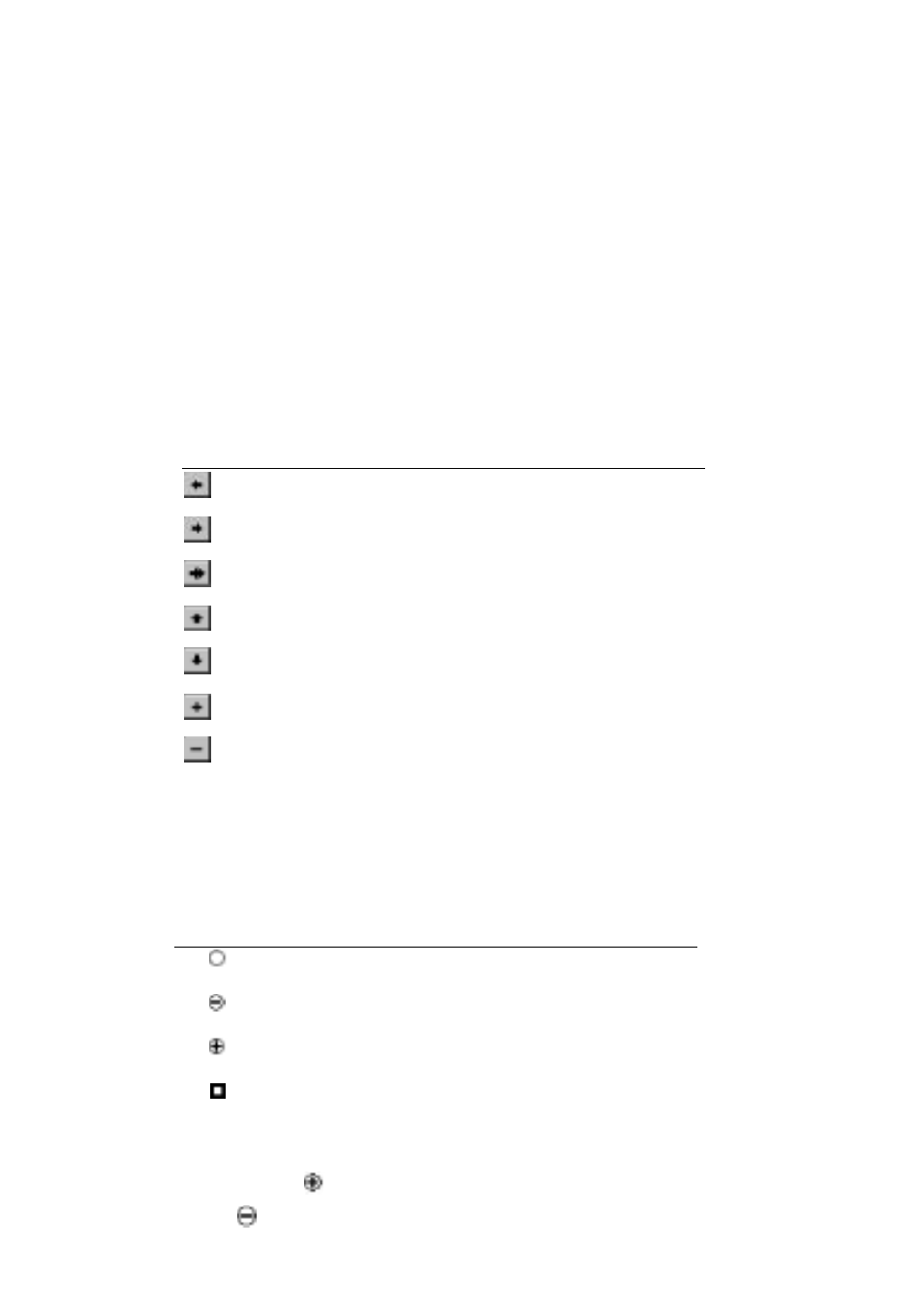
74 - HP Palmtop PC User Guide
To display all headings and body text
Tap the list box on the toolbar and tap All Levels from the list.
To display only headings
Tap the list box on the toolbar, and then tap the heading level you want to display.
Using the toolbar to move, expand, or collapse text
To format, move, hide, or display selected text, tap the appropriate button on the
Outline view toolbar. Tap the button as many times as necessary to achieve the
desired result.
Using symbols to expand or collapse text
The symbols that appear next to paragraphs in Outline view indicate whether
there is subtext and whether it is expanded or collapsed.
You can use these symbols to expand or collapse text. To expand a heading or
subheading, double-tap next to the heading. To collapse a heading and its body
text, double-tap next to the heading.
Tap
To
Promote the heading one level.
Demote the heading one level.
Style a paragraph as body text.
Move the selection up one paragraph in the outline.
Move the selection down one paragraph in the outline.
Display (expand) a heading’s subheadings and body text.
Hide (collapse) a heading’s subheadings and body text.
This symbol
Means
A heading with no body text or subheadings
A heading with body text or subheadings expanded
A heading with body text or subheadings collapsed
Body text
