HP 660LX User Manual
Page 106
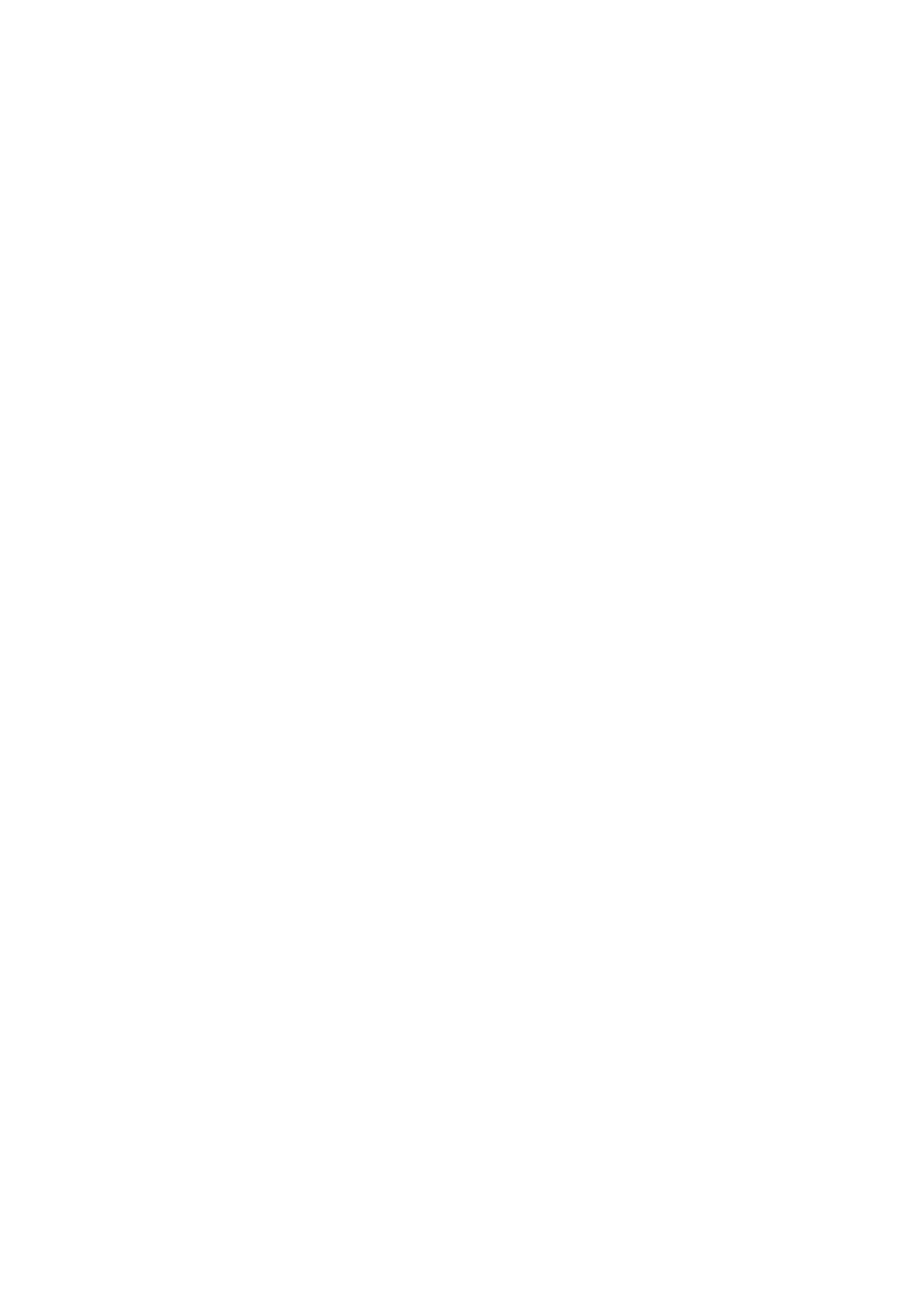
96 - HP Palmtop PC User Guide
To
Create an
envelope
Select
envelopes
Do this
Tap the New icon and fill in the New Expense Report
Envelope window. See Entering expenses.
Tap the envelope, or use the arrow keys to highlight the
envelope.
Rename an
envelope
Delete an
envelope
Move envelopes
into a folder
Create folder
Rename a folder
Delete a folder
Open a file
Select the envelope. Tap the info button to bring up the
Envelope Info window. Type a new envelope name.
Select the envelope to delete. From the Edit menu,
choose Delete Envelope (or press Delete). Confirm that
you want to delete the envelope.
Important: Deleting an envelope from the Envelopes
window is permanaent and cannot be undone.
Select the envelope to move. To move an envelope, drag
it to the folder you want to move it to.
From the File mennu, choose New and then choose New
Folder. Type a name for the folder and tap OK.
Select the folder. From the Edit menu choose Rename
Folder. Type a new name in the Rename Folder window.
Select the folder. From the Edit menu choose Delete
Folder. Confirm that you want to delte the folder and all
the envelopes in it contains.
Important: Deleting a folder permanently deletes the
envelopes in the folder as well as the folder.
From the File menu, choose Open. Choose the name of
the file you want fromthe file list, and then tap OK.
ExpensAble automatically saves and closes the current
