Microsoft pocket word – HP 660LX User Manual
Page 76
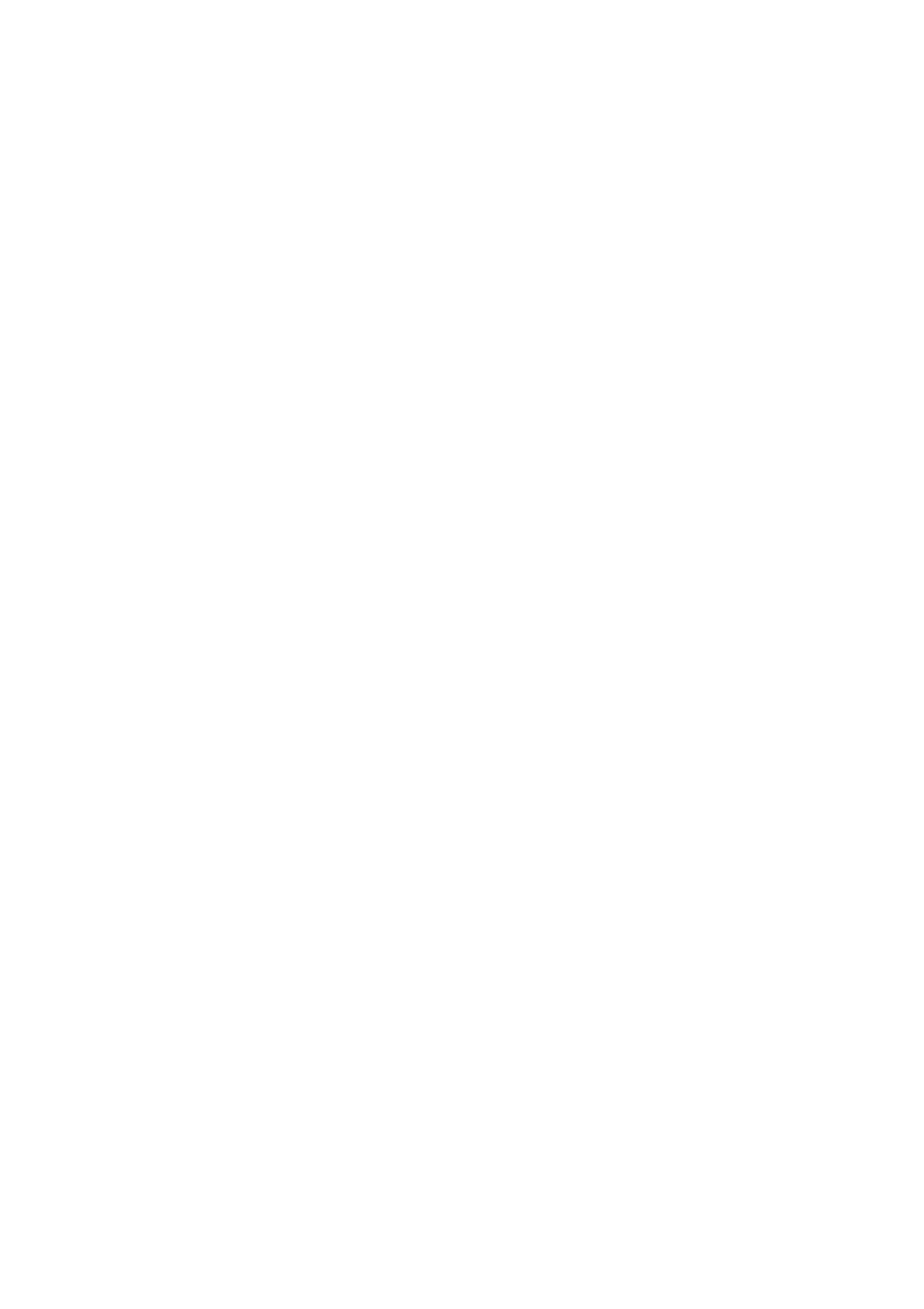
66 - HP Palmtop PC User Guide
To print a list of tasks
1. Connect your Handheld PC to a printer using a serial cable or an infrared
connection.
2. From the Task list, select the tasks that you want to print.
3. On the File menu, tap Print.
4. In the list, tap the port to which you want to print, and then tap OK.
Synchronizing information with your desktop
You can synchronize calendar, contact and task information between your desk-
top computer and your palmtop PC, so that you can easily maintain up-to-date,
accurate information in both locations. Data can be synchronized manually or
automatically, whenever you connect the two computers. See ‘Synchronizing Data’
on Page 31 for details.
MICROSOFT POCKET WORD
Wherever you go, your Handheld PC gives you the word processing and
spreadsheet tools you need:
• Use Microsoft Pocket Word to create everything from notes and memos
to reports.
• Use Microsoft Pocket Excel to create spreadsheets for everything from
expense reports to investment tracking to mileage logs.
You can create these documents and spreadsheets yourself or use one of the sam-
ple documents.
Pocket Word and Pocket Excel work much like their desktop counterparts,
Microsoft Word and Microsoft Excel. You can even use Pocket Word and Pocket
Excel to view Microsoft Word and Microsoft Excel files, vice versa.
In this chapter, you will learn how to use Pocket Word and Pocket Excel to create
documents and spreadsheets. This chapter also describes how to print Pocket Word
files directly from your Handheld PC. For information on how to print PocketWord
and Pocket Excel files from H/PC Explorer, as well as convert them to Microsoft
Word and Microsoft Excel, see Chapter 3, “Working with the HP Palmtop PC”.
