HP 660LX User Manual
Page 46
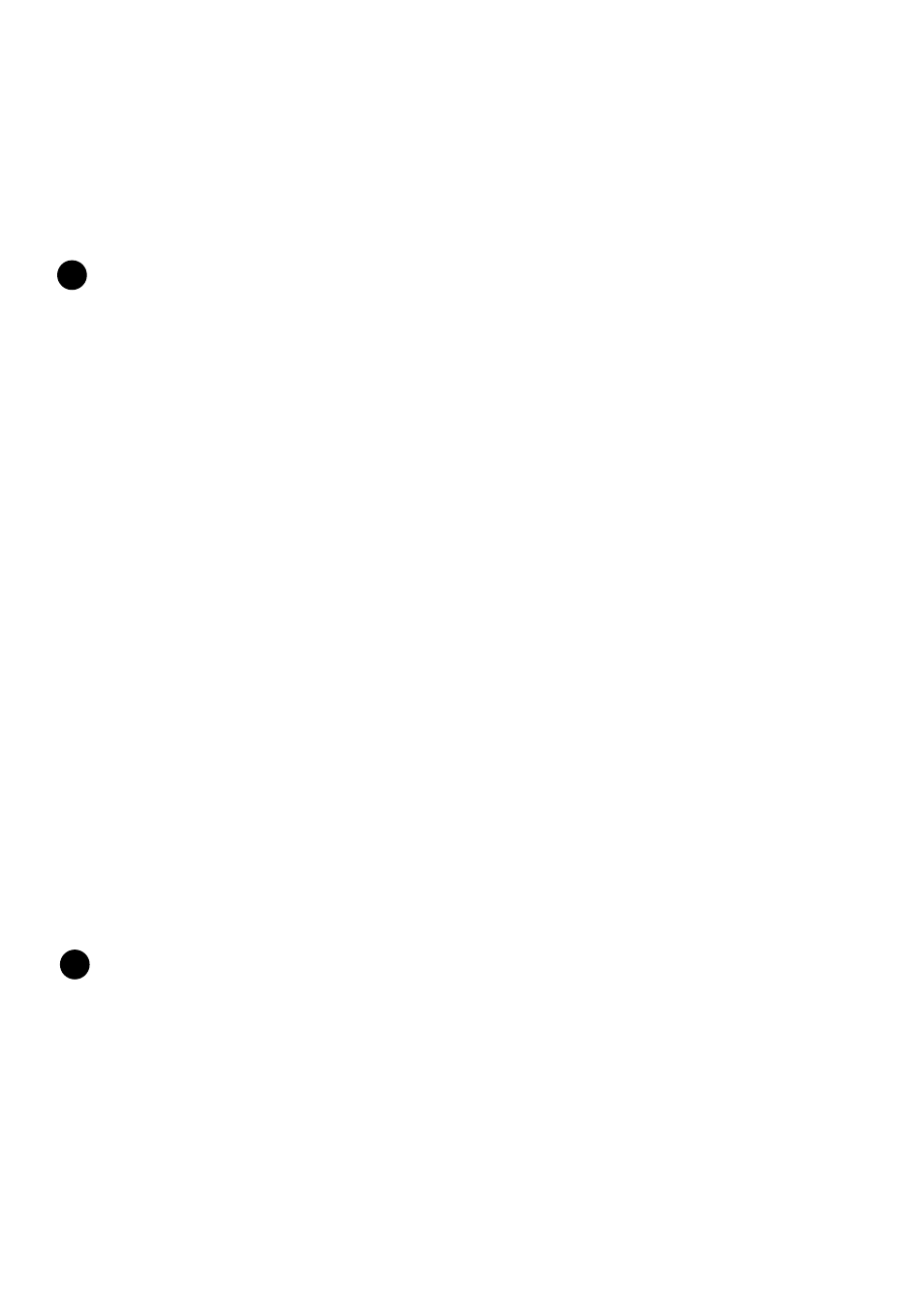
36 - HP Palmtop PC User Guide
!
4. Click Backup Now to initiate the process
If you select “Automatically Back Up Upon Connecting”, the Windows CE
Services 2.0 will automatically back up any changes on the data on your
palmtop PC whenever you connect to the desktop PC.
Note
• Do not back up files from your palmtop PC to a temporary directory on your
desktop PC. If you do, the backup procedure will not work correctly and the
integrity of your data will be compromised.
• Restoring data to your palmtop PC from your desktop computer replaces the
existing data and, there-fore, overwrites any changes you’ve made to the
palmtop PC data since the last backup.
• After a restoration operation, you must disconnect and reset your palmtop
PC. If you don’t, your palmtop PC will not function properly and you will
not be able to reconnect to your desktop computer until the reset
is completed.
To restore data from your desktop computer
1. Select Backup/Restore from the Tools menu
2. Click the Restore tab and click Restore Now
3. Restart your palmtop PC to complete the restoration operation
Using a PC Card
The process of backing up or restoring data on a PC Card is driven by the Data-
base Backup option on the HP Palmtop PC’s Control Panel.
Warning
It is recommended that you use only PC Cards that have been tested with the HP
Palmtop PCs. Use of other cards is not recommended. For a list of recommended
PC Memory Cards, refer to the Readme file in the HP Web Site (http://
www.hp.com/handheld/palmtops/hp600lx/manual/index.html).
Before backing up or restoring data on a PC card, be sure that:
• All applications are closed on the HP Palmtop PC
!
